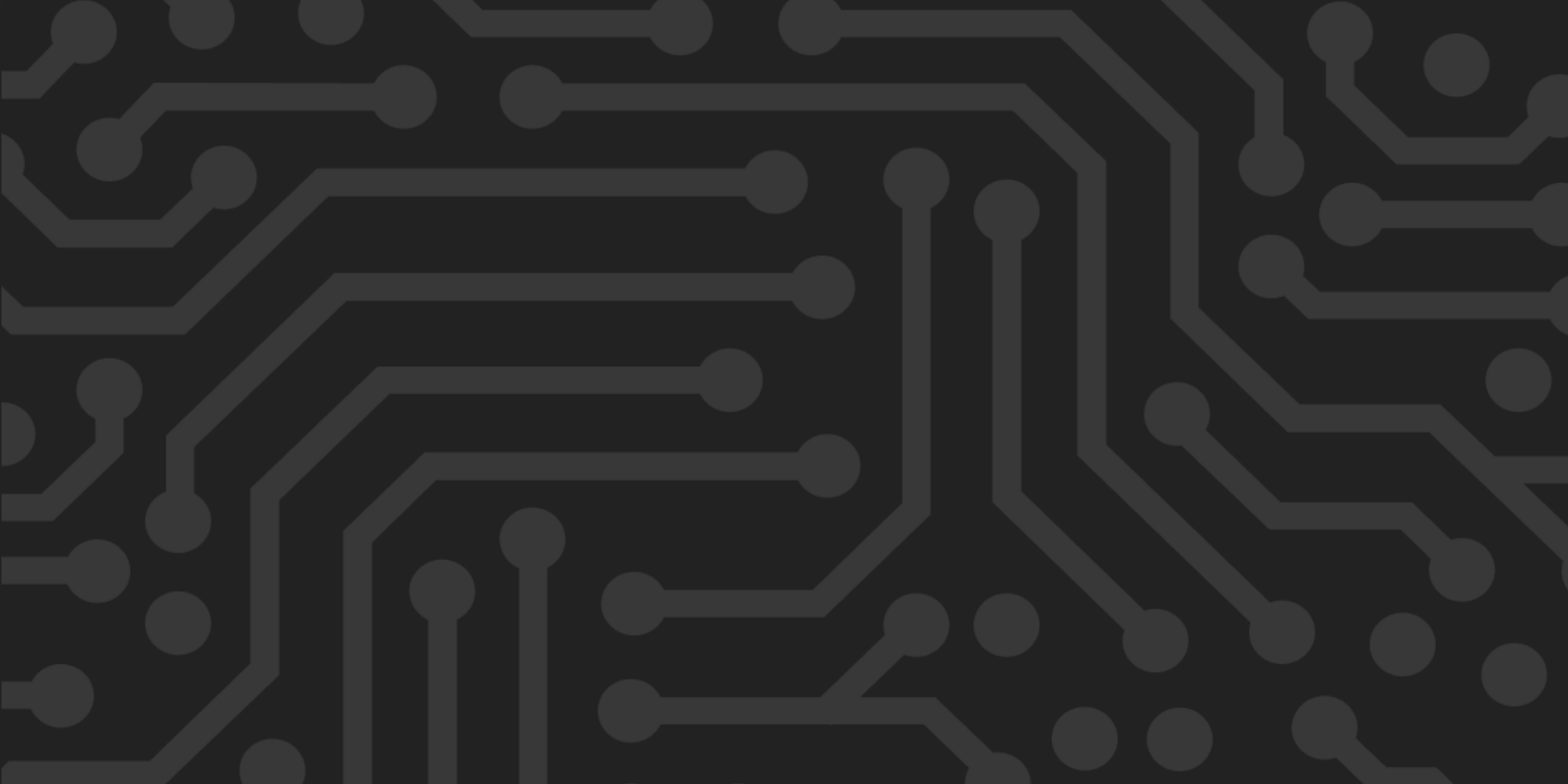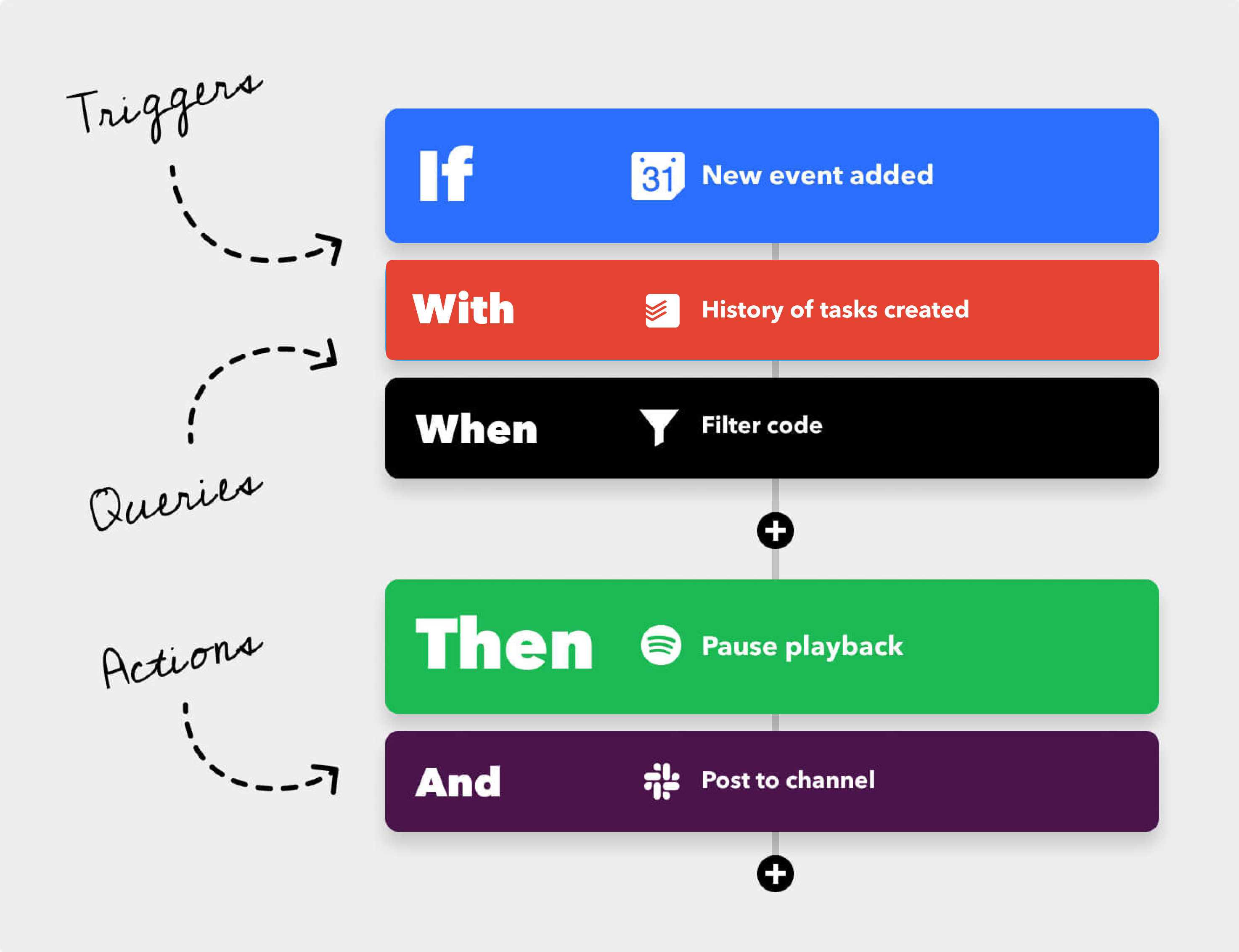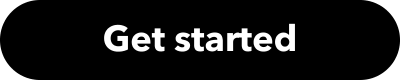Let's automate and integrate your favorite apps and devices.
Words to know
We use some words that you may not be familiar with yet, so here’s a quick run down to get you started. For more, read our full Glossary.
Applets
Applets are automations that connect two or more services to create a new experience. For example, an Applet can turn up your heat if the weather drops below a certain temperature. Or create events in your iPhone Calendar, via Google Assistant. You can enable any published Applet that you see on the Explore page or in blogs.
Triggers, actions, and queries
These are the building blocks of an Applet, each one plays an important role in the automation. Each service has unique triggers, queries, and actions that allow you to build different Applets. From the Explore or Services page, search for a service, device, or app you want to use. By selecting the Details tab, you can take a look at the available triggers, queries, and actions for that service before you connect.
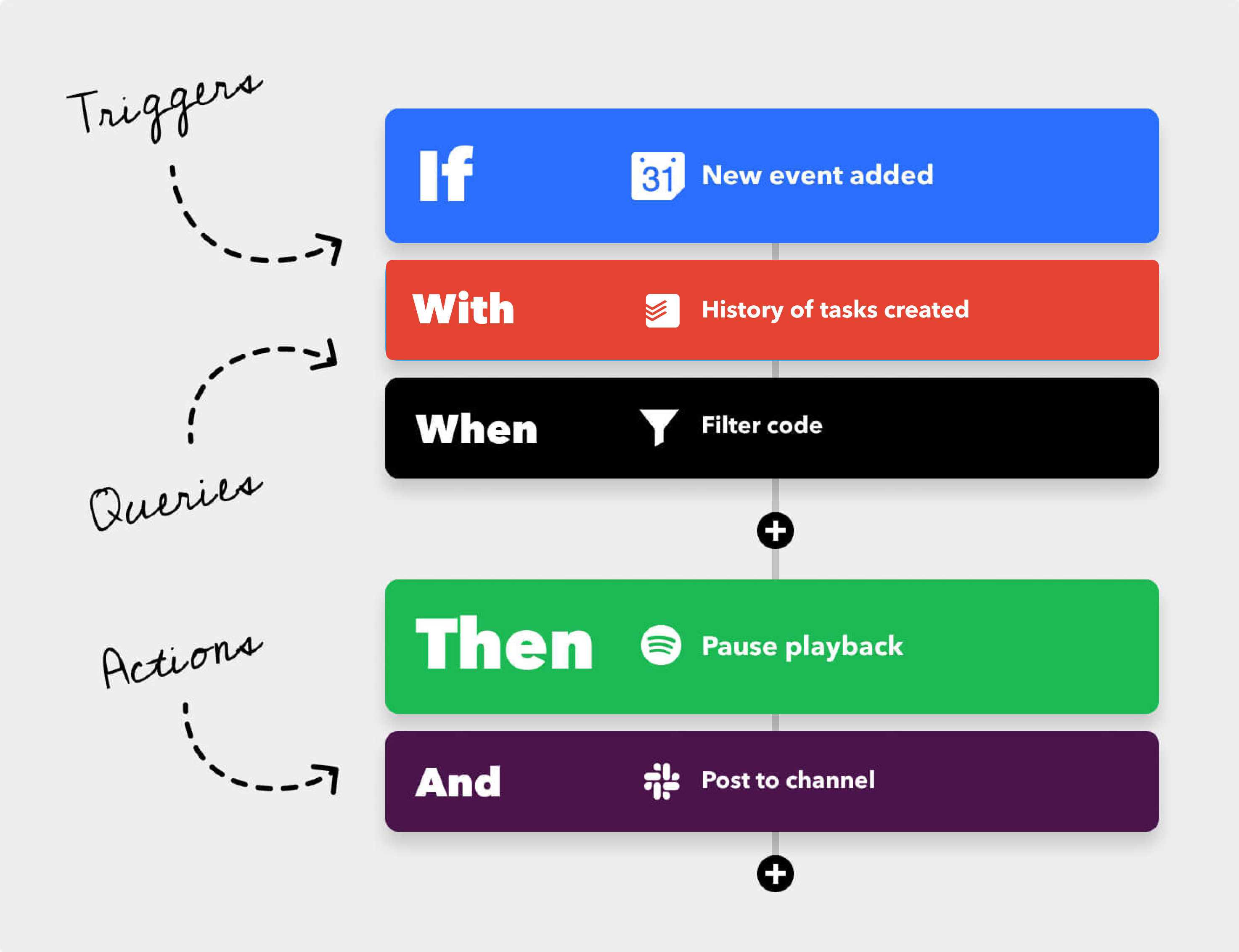
Ingredients
Ingredients are part of the triggers and actions, little individual pieces of information. A user will take these ingredients and use them to fill in fields.
Applets
Ready to turn on your first Applet? Click on any of the cards below to enable.
Have an Applet in mind? You can enable one that has already been published by our community, or you can make it yourself.Creating an Applet
Making your own Applet is simple. Start with the trigger, which is the If This part of the Applet.
“If this”… occurs your Applet will begin. You may need to connect your account from the chosen service to authenticate it, which means that IFTTT will be able to know when the trigger occurs.
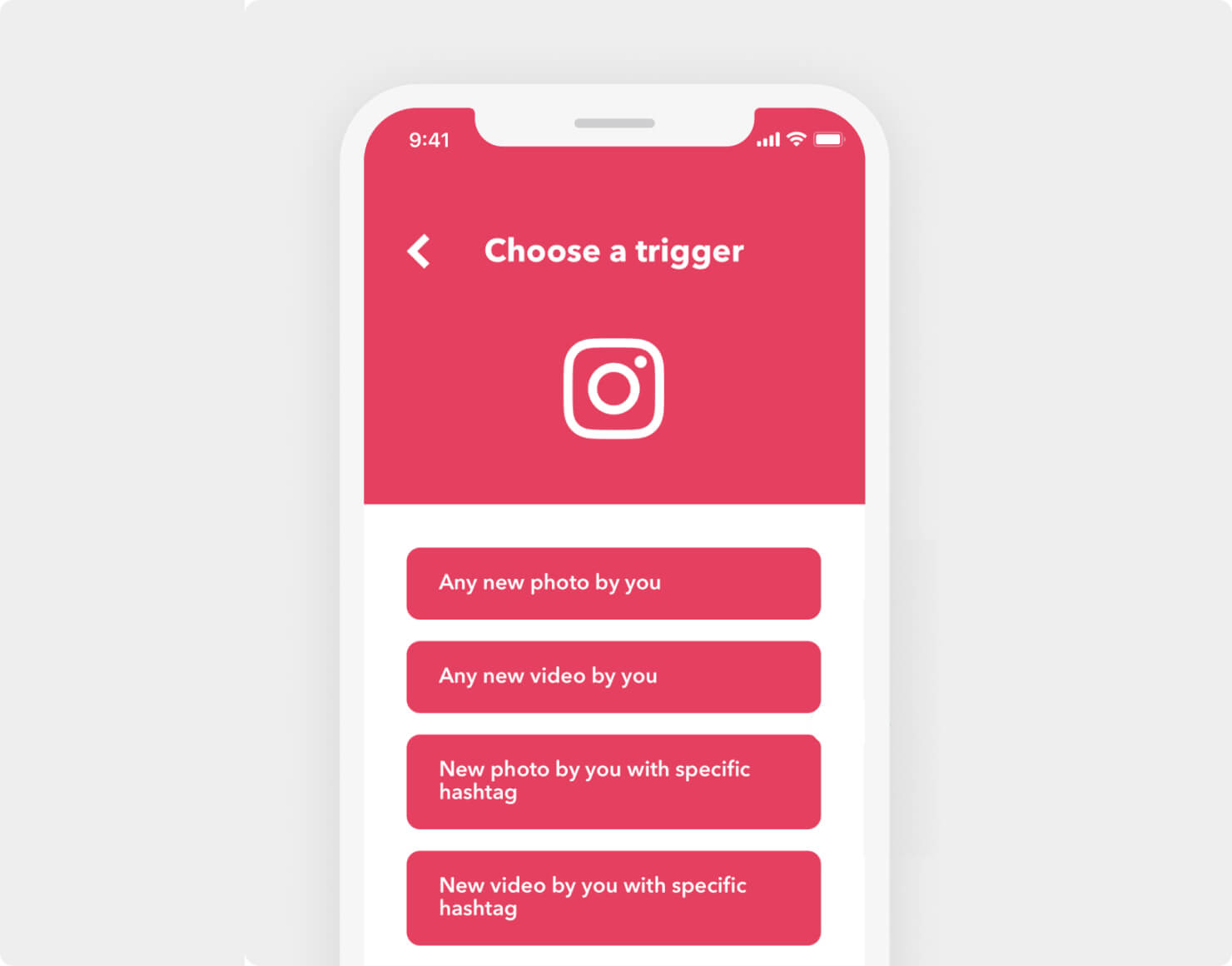
Next, select your action, the “Then That” portion of your Applet, which will happen when the Applet is triggered.
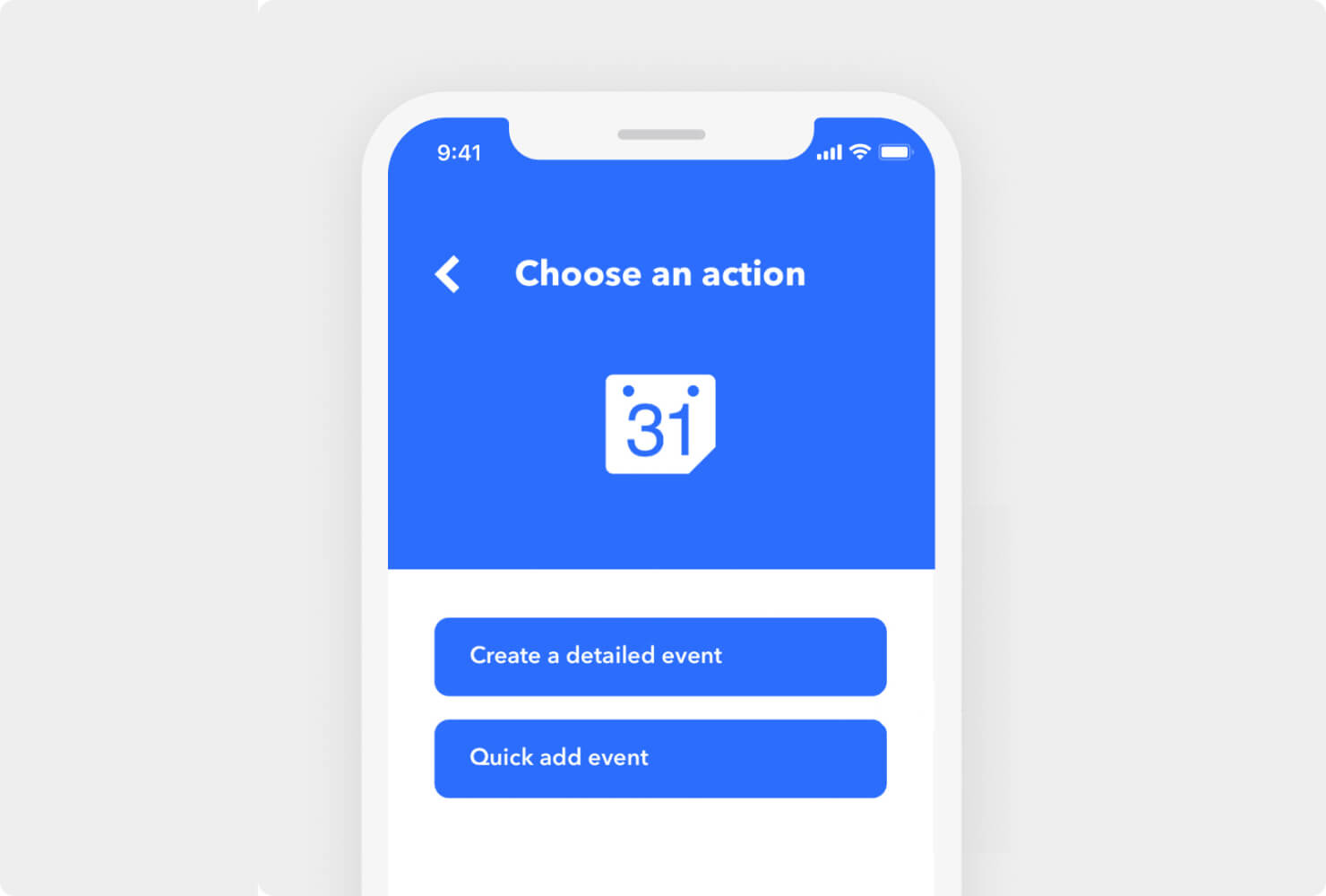
To complete the Applet, select Continue, modify the name of the Applet (optional), and select Finish.
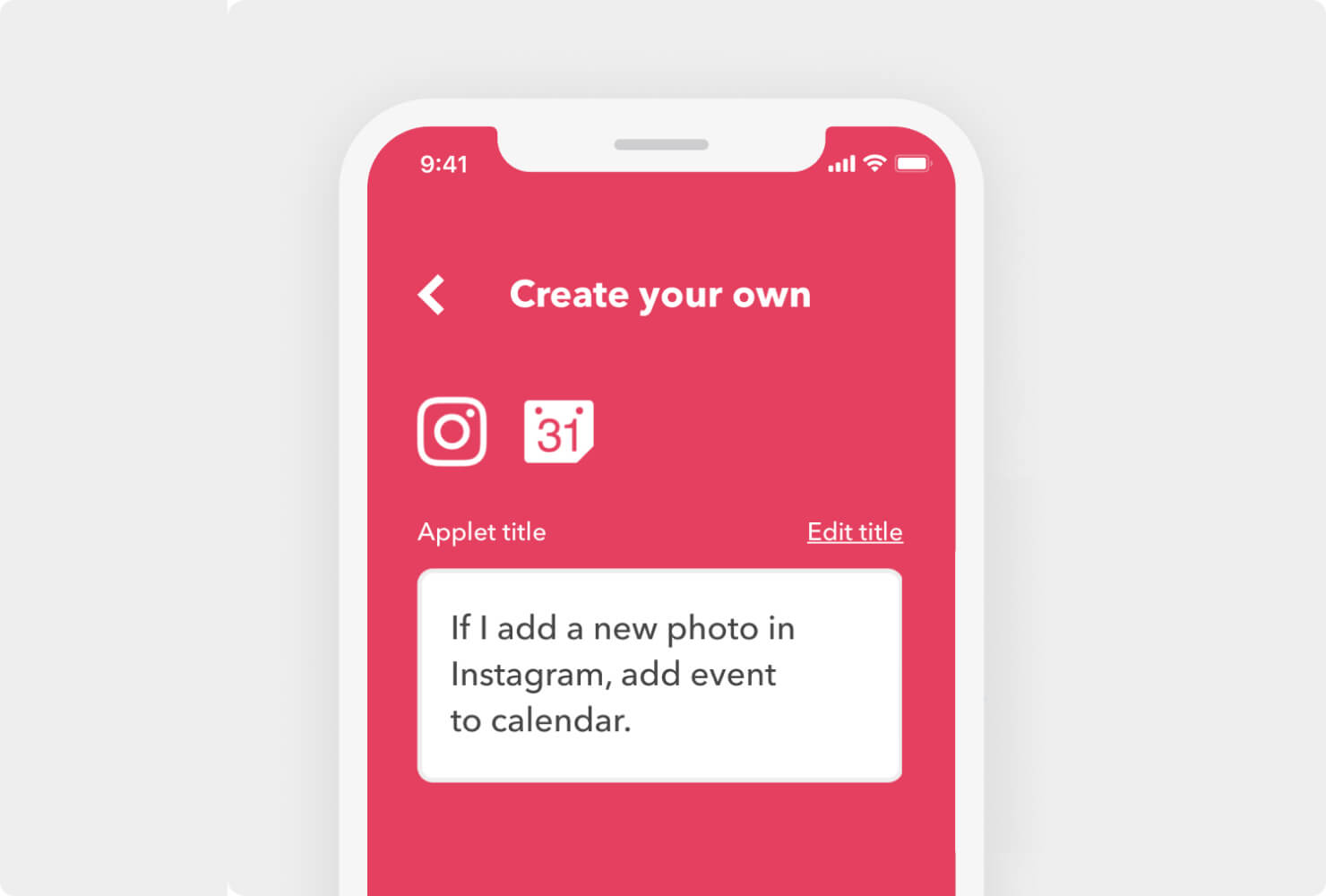
Share your Applet with friends.
By selecting the Settings option on the Applet details page, you can follow the link at the top that says "Click here", which will take you to a Preview page that gives you the option to publish your Applet.
While most Applets are private and created by you, publishing an Applet makes it easy to share it with your friends, family, or followers. Simply select Publish on the page and your Applet will be shareable.
Create your first Applet!👇
Tutorials and resources
Your first Applet is just the start! Check out these videos and articles to learn how to get the most out of IFTTT.
How to tutorial videos
More
- Learn more about services
- How does IFTTT work?
- Building with filter code
- Check out the complete help center
Popular
Welcome to IFTTT
February 12, 2021