Receive a weekly email digest of all new entries from the "Top 25 Free Apps" from the App Store
Start today
Other popular Apple News and Music workflows and automations
- Top 10 Songs on Apple Music to my mobile widget!
- Receive an SMS when there is a new entry available from the "Apple Newsroom"
- Receive a daily email digest of all new entries of the "Top 25 Songs" on iTunes
- Receive a weekly email digest of all new entries from "Apple Developer News"
Useful Apple News and Music and Nanoleaf Smarter Series integrations
Triggers (If this)
 Top 10 SongsThis trigger fires when there is a new update available for the "Top 10 songs" on iTunes
Top 10 SongsThis trigger fires when there is a new update available for the "Top 10 songs" on iTunes Top 25 SongsThis trigger fires when there is a new entry available for the "Top 25 Songs" on iTunes
Top 25 SongsThis trigger fires when there is a new entry available for the "Top 25 Songs" on iTunes Top 10 AlbumsThis trigger fires when there is a new entry available for the "Top 10 Albums" on iTunes
Top 10 AlbumsThis trigger fires when there is a new entry available for the "Top 10 Albums" on iTunes Top 25 AlbumsThis trigger fires when there is a new update available for the "Top 25 Albums" on iTunes
Top 25 AlbumsThis trigger fires when there is a new update available for the "Top 25 Albums" on iTunes Top 10 Paid AppsThis trigger fires when there is a new update available for the "Top 10 Paid Apps" in the App Store
Top 10 Paid AppsThis trigger fires when there is a new update available for the "Top 10 Paid Apps" in the App Store Top 25 Paid AppsThis trigger fires when there is a new entry available for the "Top 25 Paid Apps" in the Apple App Store
Top 25 Paid AppsThis trigger fires when there is a new entry available for the "Top 25 Paid Apps" in the Apple App Store Top 10 Free AppsThis trigger fires when there is a new update available for the "Top 10 Free Apps" in the Apple App Store
Top 10 Free AppsThis trigger fires when there is a new update available for the "Top 10 Free Apps" in the Apple App Store Top 25 Free AppsThis trigger fires when there is a new entry available for the "Top 25 Free Apps" in the Apple App Store
Top 25 Free AppsThis trigger fires when there is a new entry available for the "Top 25 Free Apps" in the Apple App Store Top MoviesThis trigger fires when there is a new entry available in "Top Movies" on Apple TV+
Top MoviesThis trigger fires when there is a new entry available in "Top Movies" on Apple TV+ Top TV SeasonsThis trigger fires when there is a new entry for "Top TV Seasons" on Apple iTunes
Top TV SeasonsThis trigger fires when there is a new entry for "Top TV Seasons" on Apple iTunes Top TV EpisodesThis trigger fires when there is a new entry available for "Top TV Episodes" from Apple iTunes
Top TV EpisodesThis trigger fires when there is a new entry available for "Top TV Episodes" from Apple iTunes Apple NewsroomThis trigger fires when there is a new entry available from the "Apple Newsroom"
Apple NewsroomThis trigger fires when there is a new entry available from the "Apple Newsroom" Apple Developer NewsThis trigger fires when there is a new update available in "Apple Developer News"
Apple Developer NewsThis trigger fires when there is a new update available in "Apple Developer News"
Actions (Then that)
 Notify you using your Nanoleaf Light Panels or CanvasThis action will temporarily set your Nanoleaf Light Panels or Canvas to a solid or blinking color and then return to its previous state.
Notify you using your Nanoleaf Light Panels or CanvasThis action will temporarily set your Nanoleaf Light Panels or Canvas to a solid or blinking color and then return to its previous state. Turn on Nanoleaf smart lightThis action will turn on the Nanoleaf product that you select from the device dropdown on this screen.
Turn on Nanoleaf smart lightThis action will turn on the Nanoleaf product that you select from the device dropdown on this screen. Turn off Nanoleaf smart lightThis action will turn off the Nanoleaf product that you select from the device dropdown on this screen.
Turn off Nanoleaf smart lightThis action will turn off the Nanoleaf product that you select from the device dropdown on this screen. Brighten Nanoleaf smart lightThis action will brighten the Nanoleaf product that you select from the device dropdown on this screen, using the percentage that you specify.
Brighten Nanoleaf smart lightThis action will brighten the Nanoleaf product that you select from the device dropdown on this screen, using the percentage that you specify. Dim Nanoleaf smart lightThis action will dim the Nanoleaf product that you select from the device dropdown on this screen, using the percentage that you select.
Dim Nanoleaf smart lightThis action will dim the Nanoleaf product that you select from the device dropdown on this screen, using the percentage that you select. Set brightness of Nanoleaf smart lightThis action will set the brightness of the Nanoleaf product that you select from the device dropdown on this screen, using the percentage that you specify.
Set brightness of Nanoleaf smart lightThis action will set the brightness of the Nanoleaf product that you select from the device dropdown on this screen, using the percentage that you specify. Change Nanoleaf Light Panels or Canvas colorThis action will change the color of the Nanoleaf Light Panels or Canvas that you select from the device dropdown on this screen. You can enter either a hex value or a keyword for the color. Need help choosing a color? Bookmark nanoleaf.me/ifttt for easy access to a list and color picker.
Change Nanoleaf Light Panels or Canvas colorThis action will change the color of the Nanoleaf Light Panels or Canvas that you select from the device dropdown on this screen. You can enter either a hex value or a keyword for the color. Need help choosing a color? Bookmark nanoleaf.me/ifttt for easy access to a list and color picker. Activate a sceneThis action will activate the Scene that you choose. You can choose from any Scene that is listed in your Nanoleaf Smarter Series App.
Activate a sceneThis action will activate the Scene that you choose. You can choose from any Scene that is listed in your Nanoleaf Smarter Series App.
IFTTT helps all your apps and devices work better together