Get an error notification on my smartphone when my AQUAREA get an error
Start today
Other popular AQUAREA Smart Cloud workflows and automations
- Turn off Heat Mode when outdoor temperature rises above specified level
- Start Quiet Mode at the same time every day
- Turn on Heat Mode when outdoor temperature drops below specified level
- Turn on my AQUAREA in Heat Mode (for Direct Setting) using button widget
- Turn on AQUAREA with Amazon Alexa
- Get an E-mail when my AQUAREA get an error
Useful AQUAREA Smart Cloud and Smart Life integrations
Triggers (If this)
 Device or group is turned onThis trigger fires when the specified device/group is turned on.
Device or group is turned onThis trigger fires when the specified device/group is turned on. Error notificationThis Trigger fires when error is occurred in one of your registered devices.
Error notificationThis Trigger fires when error is occurred in one of your registered devices. Device or group is turned offThis trigger fires when the specified device/group is turned off.
Device or group is turned offThis trigger fires when the specified device/group is turned off. Unlock the lockThis trigger fires when user unlocking the lock, his password or fingerprint identification or card is confirmed.
Unlock the lockThis trigger fires when user unlocking the lock, his password or fingerprint identification or card is confirmed. Camera detects motionThis trigger fires when the specified camera detects motion. To use this trigger, camera’s motion detection should be turned on.
Camera detects motionThis trigger fires when the specified camera detects motion. To use this trigger, camera’s motion detection should be turned on. Camera detects soundThis trigger fires when the specified camera detects sound. To use this trigger, camera’s sound detection should be turned on.
Camera detects soundThis trigger fires when the specified camera detects sound. To use this trigger, camera’s sound detection should be turned on. Input incorrect password repetitiouslyThis trigger fires when someone input incorrect password repetitiously.
Input incorrect password repetitiouslyThis trigger fires when someone input incorrect password repetitiously. Battery lowThis trigger fires when residual electricity in the lock under threshold.
Battery lowThis trigger fires when residual electricity in the lock under threshold. Door sensor is openThis trigger fires when the door sensor is open.
Door sensor is openThis trigger fires when the door sensor is open. Door sensor is closedThis trigger fires when the door sensor is closed.
Door sensor is closedThis trigger fires when the door sensor is closed. Person is detectedThis trigger fires when PIR detects person.
Person is detectedThis trigger fires when PIR detects person. Leak detectedThis trigger fires when water leak detected.
Leak detectedThis trigger fires when water leak detected. Sound and light detectedThis trigger fires when water sound and light detected.
Sound and light detectedThis trigger fires when water sound and light detected. Shake detectedThis trigger fires when sensor shake detected
Shake detectedThis trigger fires when sensor shake detected
Queries (With)
 History of Leak detectedThis query returns a list of times when the sensor detected a water leak.
History of Leak detectedThis query returns a list of times when the sensor detected a water leak. History of when Door sensor was closedThis query returns a list of times when the door sensor was closed.
History of when Door sensor was closedThis query returns a list of times when the door sensor was closed. History of when Door sensor was openThis query returns a list of times when the door sensor was open.
History of when Door sensor was openThis query returns a list of times when the door sensor was open. History of when a Person was detectedThis query returns a list of when PIR detected person.
History of when a Person was detectedThis query returns a list of when PIR detected person. History of Device turned offThis query returns a list of times when the specified device/group was turned off.
History of Device turned offThis query returns a list of times when the specified device/group was turned off. History of Device was turned onThis query returns a list of when the specified device/group was turned on.
History of Device was turned onThis query returns a list of when the specified device/group was turned on. History of repetitious incorrect password alertsThis query returns a list of times when someone input an incorrect password repetitiously.
History of repetitious incorrect password alertsThis query returns a list of times when someone input an incorrect password repetitiously. History of motion detections by CameraThis query returns a list of when a Camera detected motion. To use this query, Camera motion detected should be turned on.
History of motion detections by CameraThis query returns a list of when a Camera detected motion. To use this query, Camera motion detected should be turned on. History of Camera detected soundThis query returns a list of times when the specified camera detected sound. To use this query, camera’s sound detection must have been turned on.
History of Camera detected soundThis query returns a list of times when the specified camera detected sound. To use this query, camera’s sound detection must have been turned on. History of Shake detectedThis query returns a list of when sensor detected a shake
History of Shake detectedThis query returns a list of when sensor detected a shake History of when lock unlockedThis query returns a list of when a user unloocked the lock and his password, fingerprint identification, or card was confirmed.
History of when lock unlockedThis query returns a list of when a user unloocked the lock and his password, fingerprint identification, or card was confirmed. History of Sound or Light DetectedThis query returns a list of when water sound or light were detected.
History of Sound or Light DetectedThis query returns a list of when water sound or light were detected. History of low Battery alertsThis query returns a list of when residual electricity in the lock dropped below the threshold. Note: this query will only return future events after this Applet is created.
History of low Battery alertsThis query returns a list of when residual electricity in the lock dropped below the threshold. Note: this query will only return future events after this Applet is created.
Actions (Then that)
 Turn onThis action will turn on the device/group of your choosing.
Turn onThis action will turn on the device/group of your choosing. Change Heat Mode settings (for direct setting)This action will change operation settings for Heat Mode in your device. This action is for devices not set to work with compensation curve setting.
Change Heat Mode settings (for direct setting)This action will change operation settings for Heat Mode in your device. This action is for devices not set to work with compensation curve setting. Turn offThis action will turn off the device/group of your choosing.
Turn offThis action will turn off the device/group of your choosing. Change Heat Mode settingsThis action will change operation settings for Heat Mode in your device.
Change Heat Mode settingsThis action will change operation settings for Heat Mode in your device. Activate SceneThis action will activate the specified scene.
Activate SceneThis action will activate the specified scene. Change Cool Mode settings (for direct setting)This action will change operation settings for Cool Mode in your device. This action is for devices not set to work with compensation curve setting.
Change Cool Mode settings (for direct setting)This action will change operation settings for Cool Mode in your device. This action is for devices not set to work with compensation curve setting. Set light brightnessThis action will set your light to a specified brightness.
Set light brightnessThis action will set your light to a specified brightness. Change Cool Mode settingsThis action will change operation settings for Cool Mode in your device.
Change Cool Mode settingsThis action will change operation settings for Cool Mode in your device. Set light colorThis action will set the light to specified color.
Set light colorThis action will set the light to specified color. Change Tank Mode settingsThis action will change operation settings for Tank Mode in your device.
Change Tank Mode settingsThis action will change operation settings for Tank Mode in your device. Start Cool ModeThis action will set your AC to Cool Mode.
Start Cool ModeThis action will set your AC to Cool Mode. Turn offThis action will turn off your device.
Turn offThis action will turn off your device. Start Heat ModeThis action will set your AC to Heat Mode.
Start Heat ModeThis action will set your AC to Heat Mode. Start/Stop Comfort ModeThis action will set your device in Comfort Mode.
Start/Stop Comfort ModeThis action will set your device in Comfort Mode. Set AC temperatureThis action will set your AC to a specified temperature by remote controller.
Set AC temperatureThis action will set your AC to a specified temperature by remote controller. Start/Stop Eco ModeThis action will set your device in Eco Mode.
Start/Stop Eco ModeThis action will set your device in Eco Mode. Turn on oscillation function of fanThis action will turn on the oscillation function of your fan by IR remote controller.
Turn on oscillation function of fanThis action will turn on the oscillation function of your fan by IR remote controller. Start/Stop Quiet ModeThis action will set your device in Quiet Mode.
Start/Stop Quiet ModeThis action will set your device in Quiet Mode. Turn off oscillation function of fanThis action will turn off the oscillation function of your fan by IR remote controller.
Turn off oscillation function of fanThis action will turn off the oscillation function of your fan by IR remote controller.
IFTTT helps all your apps and devices work better together