Automatically turn your Honeywell Lyric fan on when Foobot senses pollution is high
Start today
Popular Foobot and Honeywell Home workflows and automations
Useful Foobot and Honeywell Home integrations
Triggers (If this)
 Camera sound detectedThis trigger fires when the system detects a sound camera event.
Camera sound detectedThis trigger fires when the system detects a sound camera event. Pollution is highThis Trigger fires when global air pollution is higher than 50.
Pollution is highThis Trigger fires when global air pollution is higher than 50. Water leak detectedThis trigger fires when the system detects a water leak.
Water leak detectedThis trigger fires when the system detects a water leak. New air quality readingThis Trigger fires when a new air quality reading is available.
New air quality readingThis Trigger fires when a new air quality reading is available. Camera motion detectedThis trigger fires when the system detects a motion camera event.
Camera motion detectedThis trigger fires when the system detects a motion camera event. Knock knockThis Trigger fires every time you double tap (knock knock) on your Foobot.
Knock knockThis Trigger fires every time you double tap (knock knock) on your Foobot. Smart Home Security home mode activatedThis trigger fires when the home security device enters Home mode
Smart Home Security home mode activatedThis trigger fires when the home security device enters Home mode Temperature threshold is crossedThis Trigger fires every time the temperature sensor value is above or below the threshold.
Temperature threshold is crossedThis Trigger fires every time the temperature sensor value is above or below the threshold. Smart Home Security away mode activatedThis trigger fires when the home security device enters Away mode.
Smart Home Security away mode activatedThis trigger fires when the home security device enters Away mode. Humidity threshold is crossedThis Trigger fires every time the humidity sensor value is above or below the threshold.
Humidity threshold is crossedThis Trigger fires every time the humidity sensor value is above or below the threshold. Smart Home Security night mode activatedThis trigger fires when the home security device enters Night mode.
Smart Home Security night mode activatedThis trigger fires when the home security device enters Night mode. PM threshold is crossedThis Trigger fires every time the PM (particulate matter) sensor value is above or below the threshold.
PM threshold is crossedThis Trigger fires every time the PM (particulate matter) sensor value is above or below the threshold. Smart Home Security off mode activatedThis trigger fires when the home security device enters Off mode.
Smart Home Security off mode activatedThis trigger fires when the home security device enters Off mode. VOC threshold is crossedThis Trigger fires every time the VOC (volatile organic compound) sensor value is above or below the threshold.
VOC threshold is crossedThis Trigger fires every time the VOC (volatile organic compound) sensor value is above or below the threshold. Smart Home Security Alarm activatedThis trigger fires when the home security device alarm has been activated
Smart Home Security Alarm activatedThis trigger fires when the home security device alarm has been activated CO₂ threshold is crossedThis Trigger fires every time the CO₂ (carbon dioxid) sensor value is above or below the threshold.
CO₂ threshold is crossedThis Trigger fires every time the CO₂ (carbon dioxid) sensor value is above or below the threshold. Smart Home Security Outdoor Motion Viewer activatedThis trigger fires when a Honeywell Homes Outdoor Motion Viewer is activated.
Smart Home Security Outdoor Motion Viewer activatedThis trigger fires when a Honeywell Homes Outdoor Motion Viewer is activated.
Queries (With)
 History of Smart Home Security night mode activationsThis query returns a list of when the home security device entered Night mode.
History of Smart Home Security night mode activationsThis query returns a list of when the home security device entered Night mode. History of air quality readingsThis query returns a list of new air quality readings available.
History of air quality readingsThis query returns a list of new air quality readings available. History of Smart Home Security Outdoor Motion Viewer activationsThis query returns a list of when a Honeywell Homes Outdoor Motion Viewer was activated.
History of Smart Home Security Outdoor Motion Viewer activationsThis query returns a list of when a Honeywell Homes Outdoor Motion Viewer was activated. History of humidity threshold is crossedThis query returns a list of when the humidity sensor value was above or below the threshold. Note: this query will only return future events after this Applet is created.
History of humidity threshold is crossedThis query returns a list of when the humidity sensor value was above or below the threshold. Note: this query will only return future events after this Applet is created. History of Smart Home Security away mode activatedThis query returns a list of when the home security device enters Away mode.
History of Smart Home Security away mode activatedThis query returns a list of when the home security device enters Away mode. History of VOC threshold is crossedThis query returns a list of when the VOC (volatile organic compound) sensor value was above or below the threshold. Note: this query will only return future events after this Applet is created.
History of VOC threshold is crossedThis query returns a list of when the VOC (volatile organic compound) sensor value was above or below the threshold. Note: this query will only return future events after this Applet is created. History of Smart Home Security home mode being activatedThis query returns a list of when the home security device entered Home mode.
History of Smart Home Security home mode being activatedThis query returns a list of when the home security device entered Home mode. History of PM threshold was crossedThis query returns a list of times when the PM (particulate matter) sensor value crossed a threshold. Note: this query will only return future events after this Applet is created.
History of PM threshold was crossedThis query returns a list of times when the PM (particulate matter) sensor value crossed a threshold. Note: this query will only return future events after this Applet is created. History of Camera motion detectedThis query returns a list of when the system detected a motion camera event.
History of Camera motion detectedThis query returns a list of when the system detected a motion camera event.
Actions (Then that)
 Set temperature to a permanent holdThis Action will set your Honeywell thermostat to permanently hold the specified temperature until you change it.
Set temperature to a permanent holdThis Action will set your Honeywell thermostat to permanently hold the specified temperature until you change it. Set fan to on, auto or circulateThis Action will set the Honeywell thermostat fan to On where the fan is always on or Auto where the fan runs only when the heating or cooling system is on.
Set fan to on, auto or circulateThis Action will set the Honeywell thermostat fan to On where the fan is always on or Auto where the fan runs only when the heating or cooling system is on. Arm my Honeywell Home Smart Home SecurityThis action will arm my Honeywell Home Smart Home Security in Night or Away Mode.
Arm my Honeywell Home Smart Home SecurityThis action will arm my Honeywell Home Smart Home Security in Night or Away Mode. Set thermostat room priorityThis action will let you select one of your sensors to prioritize, so that your T9 or T10 Smart Thermostat senses the temperature from that room.
Set thermostat room priorityThis action will let you select one of your sensors to prioritize, so that your T9 or T10 Smart Thermostat senses the temperature from that room. Control my Z-Wave light or outletThis action will set my Z-Wave light or outlet on or off, and control brightness (if available).
Control my Z-Wave light or outletThis action will set my Z-Wave light or outlet on or off, and control brightness (if available). Change my thermostat setpoint temperatureThis action will set a heat or cool setpoint temperature for my thermostat.
Change my thermostat setpoint temperatureThis action will set a heat or cool setpoint temperature for my thermostat. Set thermostat room priority to active roomsThis will set your T9 or T10 Smart Thermostat room priority to ‘active.’ Active Rooms lets your thermostat detect motion in the rooms that people are in, using your smart room sensors.
Set thermostat room priority to active roomsThis will set your T9 or T10 Smart Thermostat room priority to ‘active.’ Active Rooms lets your thermostat detect motion in the rooms that people are in, using your smart room sensors.
IFTTT helps all your apps and devices work better together