Widget (previous) channel
Start today
Other popular BroadLink workflows and automations
- Set the temperature of a Broadlink controlled device when Apilio triggers an action (1)
- Turn on or off your device when the sun sets

- When BroadLink Door/Window Sensor is open, turn off AC.
- Drousheia Gate
- If Current temperature rises above 34°C, then set the mode of Aire acondicionado de la Sala to cold
- #EnergyChallenge: When BroadLink Door/Window Sensor is open, turn off Midea AC.
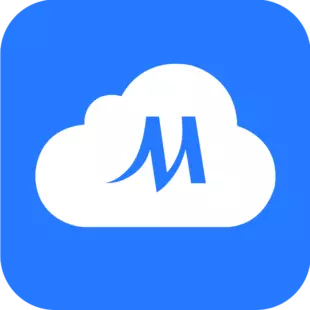
- Widget volume (down)
- The broadlink switch turned on will push notifications

Useful BroadLink and Govee Home integrations
Triggers (If this)
 Turned on/offThis trigger fires when the device is turned on/off
Turned on/offThis trigger fires when the device is turned on/off Device turns on or offThis trigger fires when a device turns on or off
Device turns on or offThis trigger fires when a device turns on or off Armed/DisArmedThis trigger fires when the sensor is armed or disarmed
Armed/DisArmedThis trigger fires when the sensor is armed or disarmed The current temperature is?This trigger fires when the current temperature is within a certain range
The current temperature is?This trigger fires when the current temperature is within a certain range Contact sensor triggeredThis trigger fires when contact sensor triggered
Contact sensor triggeredThis trigger fires when contact sensor triggered The current humidity is?This trigger fires when the current humidity is within a certain range
The current humidity is?This trigger fires when the current humidity is within a certain range Motion sensor triggeredThis trigger fires when motion sensor triggered
Motion sensor triggeredThis trigger fires when motion sensor triggered Light sensorThis trigger fires when the light intensity is within a certain range
Light sensorThis trigger fires when the light intensity is within a certain range Water leakage detectedThis trigger fires when water leakage is detected or stops
Water leakage detectedThis trigger fires when water leakage is detected or stops Button triggerMake buttons and control other services with a single tap.
Button triggerMake buttons and control other services with a single tap. Low batteryThis trigger fires when battery is low
Low batteryThis trigger fires when battery is low Body inductionThis trigger fires when the status of the body induction change
Body inductionThis trigger fires when the status of the body induction change Appliance alertThis trigger fires when the alert is triggered
Appliance alertThis trigger fires when the alert is triggered Door sensorThis trigger fires when the status of the door sensor changed
Door sensorThis trigger fires when the status of the door sensor changed Sub-devices triggeredThis trigger fires when the gateway sub device is triggered
Sub-devices triggeredThis trigger fires when the gateway sub device is triggered Tamper proofThis trigger fires when the status of the tamper proof changed
Tamper proofThis trigger fires when the status of the tamper proof changed
Queries (With)
Actions (Then that)
 Turn device on or offThis action will turn a device on or off
Turn device on or offThis action will turn a device on or off Set appliance modeThis action will set the device (not including lights) to a specified mode.
Set appliance modeThis action will set the device (not including lights) to a specified mode. Set brightnessThis action will control the brightness of your device
Set brightnessThis action will control the brightness of your device Arm/DisarmYou can choose to arm or disarm your device through this action.
Arm/DisarmYou can choose to arm or disarm your device through this action. Adjust brightnessThis will adjust the brightness of the plug
Adjust brightnessThis will adjust the brightness of the plug Turns on/offThis action will turn on/off the device of your choosing.
Turns on/offThis action will turn on/off the device of your choosing. Set channelThis action will control the channel of your TV
Set channelThis action will control the channel of your TV Turn on/off Night LightThis action will turn on/off the Night Light of your choosing.
Turn on/off Night LightThis action will turn on/off the Night Light of your choosing. Adjust volumeThis action adjust the volume of your device
Adjust volumeThis action adjust the volume of your device Set VolumeThis action will set the device Volume
Set VolumeThis action will set the device Volume Mute adjustmentThis action adjust your device to mute or unmute
Mute adjustmentThis action adjust your device to mute or unmute Set light colorThis action will set the light to specified color.
Set light colorThis action will set the light to specified color. Adjust channelThis action can adjust your TV/STB to the previous or next
Adjust channelThis action can adjust your TV/STB to the previous or next Set light brightnessThis action will set the light to a specified brightness.
Set light brightnessThis action will set the light to a specified brightness. PlayThis action can control your TV/STB to play
PlayThis action can control your TV/STB to play Turn on/off Warm MistThis action will turn on/off the warm mist of the device you've chosen.
Turn on/off Warm MistThis action will turn on/off the warm mist of the device you've chosen. FastForwardThis action can control your TV/STB to fast forward
FastForwardThis action can control your TV/STB to fast forward Turn on/off OscillationThis action will turn on/off the oscillation of the device you've chosen.
Turn on/off OscillationThis action will turn on/off the oscillation of the device you've chosen. RewindThis action can control your TV/STB to rewind
RewindThis action can control your TV/STB to rewind Turn on/off White NoiseThis action will turn on/off the white noise of the device you've chosen.
Turn on/off White NoiseThis action will turn on/off the white noise of the device you've chosen. PauseThis action can control your TV/STB to pause
PauseThis action can control your TV/STB to pause Turn on/off DreamviewThis action will turn on/off the Dreamview of your choosing.
Turn on/off DreamviewThis action will turn on/off the Dreamview of your choosing. ResumeThis action can control your TV/STB to resume
ResumeThis action can control your TV/STB to resume Apply SnapshotThis action will apply the snapshot of your choice to the device that created the snapshot
Apply SnapshotThis action will apply the snapshot of your choice to the device that created the snapshot NextThis action can control your TV/STB to next
NextThis action can control your TV/STB to next Smart Aroma Diffuser ScenesThis action will apply the Smart Aroma Diffuser Scene of your choice to the device
Smart Aroma Diffuser ScenesThis action will apply the Smart Aroma Diffuser Scene of your choice to the device PreviousThis action can control your TV/STB to previous
PreviousThis action can control your TV/STB to previous Change modeThis action will control the mode of your device
Change modeThis action will control the mode of your device Set temperatureThis action control the temperature of your device
Set temperatureThis action control the temperature of your device Set windspeedThis action will control the windspeed of your device
Set windspeedThis action will control the windspeed of your device Scene controlThis action will control your scene
Scene controlThis action will control your scene Button controlThis action will make your button be pressed
Button controlThis action will make your button be pressed StopThis action can control your curtain to stop
StopThis action can control your curtain to stop
IFTTT helps all your apps and devices work better together