Geofence at home
Start today
Other popular HomeSeer workflows and automations
- Launch HomeSeer Event When Ring Doorbell Detects Motion
- Launch HomeSeer Event When Blink Europe Camera Detects Motion
- alarm activation
- Incoming email to trigger Homeseer Event
- If a device is turned on, then start to preheat your oven
- Turn On Device When Connected
- Ring Doorbell and Homeseer
- Launch HomeSeer Event When Wyze Camera Detects Motion
Useful HomeSeer and Wyze integrations
Triggers (If this)
 Motion is detectedThis trigger fires when a Wyze Cam detects motion. The minimum firmware version required is v3.9.3.62 for v1 and v4.9.1.60 for v2.
Motion is detectedThis trigger fires when a Wyze Cam detects motion. The minimum firmware version required is v3.9.3.62 for v1 and v4.9.1.60 for v2. A device is turned onThis Trigger fires when a device attached to your HomeSeer system is turned on.
A device is turned onThis Trigger fires when a device attached to your HomeSeer system is turned on. Sound is detectedThis trigger fires when a Wyze Cam detects sound. The minimum firmware version required is v3.9.3.62 for v1 and v4.9.1.60 for v2.
Sound is detectedThis trigger fires when a Wyze Cam detects sound. The minimum firmware version required is v3.9.3.62 for v1 and v4.9.1.60 for v2. A device is turned offThis Trigger fires when a device attached to your HomeSeer system is turned off.
A device is turned offThis Trigger fires when a device attached to your HomeSeer system is turned off. Smoke alarm is detectedThis trigger fires when a Wyze Cam detects a smoke alarm. The minimum firmware version required is v3.9.3.62 for v1 and v4.9.1.60 for v2.
Smoke alarm is detectedThis trigger fires when a Wyze Cam detects a smoke alarm. The minimum firmware version required is v3.9.3.62 for v1 and v4.9.1.60 for v2. CO alarm is detectedThis trigger fires when a Wyze Cam detects a CO alarm. The minimum firmware version required is v3.9.3.62 for v1 and v4.9.1.60 for v2.
CO alarm is detectedThis trigger fires when a Wyze Cam detects a CO alarm. The minimum firmware version required is v3.9.3.62 for v1 and v4.9.1.60 for v2. Contact Sensor opensThis trigger fires when a Contact Sensor opens.
Contact Sensor opensThis trigger fires when a Contact Sensor opens. Contact Sensor closesThis trigger fires when a Contact Sensor closes.
Contact Sensor closesThis trigger fires when a Contact Sensor closes. Motion Sensor detects motionThis trigger fires when a Motion Sensor detects motion.
Motion Sensor detects motionThis trigger fires when a Motion Sensor detects motion. Motion Sensor becomes clearThis trigger fires when a Motion Sensor becomes clear.
Motion Sensor becomes clearThis trigger fires when a Motion Sensor becomes clear. Low battery is detectedThis trigger fires when a Wyze Cam Outdoor detects a low battery status.
Low battery is detectedThis trigger fires when a Wyze Cam Outdoor detects a low battery status. Doorbell is pressedThis trigger fires when your Wyze Doorbell is pressed.
Doorbell is pressedThis trigger fires when your Wyze Doorbell is pressed. Wyze Lock unlockedThis Trigger fires when your Wyze Lock is unlocked.
Wyze Lock unlockedThis Trigger fires when your Wyze Lock is unlocked. Wyze Lock lockedThis Trigger fires when your Wyze Lock is locked.
Wyze Lock lockedThis Trigger fires when your Wyze Lock is locked. Plug Turns onThis trigger fires when a Wyze Plug is turned on.
Plug Turns onThis trigger fires when a Wyze Plug is turned on. Plug Turns offThis trigger fires when a Wyze Plug is turned off.
Plug Turns offThis trigger fires when a Wyze Plug is turned off. Bulb Turns onThis trigger fires when a Wyze Bulb is turned on.
Bulb Turns onThis trigger fires when a Wyze Bulb is turned on. Bulb Turns offThis trigger fires when a Wyze Bulb is turned off.
Bulb Turns offThis trigger fires when a Wyze Bulb is turned off. Switch turns onThis trigger fires when your Wyze Switch is turned on.
Switch turns onThis trigger fires when your Wyze Switch is turned on. Switch turns offThis trigger fires when your Wyze Switch is turned off.
Switch turns offThis trigger fires when your Wyze Switch is turned off. Switch is double pressedThis trigger fires when your Wyze Switch is pressed.
Switch is double pressedThis trigger fires when your Wyze Switch is pressed. Switch is triple pressedThis trigger fires when your Wyze Switch is triple pressed.
Switch is triple pressedThis trigger fires when your Wyze Switch is triple pressed. Switch is hold pressedThis trigger fires when your Wyze Switch is hold pressed.
Switch is hold pressedThis trigger fires when your Wyze Switch is hold pressed.
Queries (With)
 History of plugs turned onThis query returns a list of instances when a Wyze Plug was turned on.
History of plugs turned onThis query returns a list of instances when a Wyze Plug was turned on. History of a device is turned onThis query returns a list of when a device attached to your HomeSeer system was turned on.
History of a device is turned onThis query returns a list of when a device attached to your HomeSeer system was turned on. History of Smoke alarm alertsThis query returns a list of times when a Wyze Cam detected a smoke alarm. The minimum firmware version required is v3.9.3.62 for v1 and v4.9.1.60 for v2.
History of Smoke alarm alertsThis query returns a list of times when a Wyze Cam detected a smoke alarm. The minimum firmware version required is v3.9.3.62 for v1 and v4.9.1.60 for v2. History of Sound detected alertsThis query returns a list of events when a Wyze Cam detected sound. The minimum firmware version required was v3.9.3.62 for v1 and v4.9.1.60 for v2.
History of Sound detected alertsThis query returns a list of events when a Wyze Cam detected sound. The minimum firmware version required was v3.9.3.62 for v1 and v4.9.1.60 for v2. History of Contact Sensor closesThis query returns a list of when a Contact Sensor closes.
History of Contact Sensor closesThis query returns a list of when a Contact Sensor closes. History of Motion Sensor becomes clearThis query returns a list of when a Motion Sensor becomes clear.
History of Motion Sensor becomes clearThis query returns a list of when a Motion Sensor becomes clear. History of Motion Sensor detects motionThis query returns a list of when a Motion Sensor detects motion.
History of Motion Sensor detects motionThis query returns a list of when a Motion Sensor detects motion. History of Contact Sensor opensThis query returns a list of when a Contact Sensor opens.
History of Contact Sensor opensThis query returns a list of when a Contact Sensor opens. History of motion being detectedThis query returns a list of when a Wyze Cam detected motion. The minimum firmware version required is v3.9.3.62 for v1 and v4.9.1.60 for v2.
History of motion being detectedThis query returns a list of when a Wyze Cam detected motion. The minimum firmware version required is v3.9.3.62 for v1 and v4.9.1.60 for v2. History of a Wyze Bulb turning offThis query returns a list of when a Wyze Bulb is turned off.
History of a Wyze Bulb turning offThis query returns a list of when a Wyze Bulb is turned off.
Actions (Then that)
 Turn on notificationsThis action will turn on notifications for your camera alerts.
Turn on notificationsThis action will turn on notifications for your camera alerts. Run a HomeSeer system eventThis Action will run a HomeSeer system event. HomeSeer events can be programmed to control just about any combination of home automation products installed in your home!
Run a HomeSeer system eventThis Action will run a HomeSeer system event. HomeSeer events can be programmed to control just about any combination of home automation products installed in your home! Turn off notificationsThis action will turn off notifications for your camera alerts.
Turn off notificationsThis action will turn off notifications for your camera alerts. Turn on a deviceThis Action will turn on a device attached to your HomeSeer system. Devices may include light switches, receptacles, plug-in modules and much more!
Turn on a deviceThis Action will turn on a device attached to your HomeSeer system. Devices may include light switches, receptacles, plug-in modules and much more! Turn on deviceThis action will turn on your selected camera. The minimum firmware version required is v3.9.3.62 for v1 and v4.9.1.60 for v2.
Turn on deviceThis action will turn on your selected camera. The minimum firmware version required is v3.9.3.62 for v1 and v4.9.1.60 for v2. Turn off a deviceThis Action will turn off a device attached to your HomeSeer system. Devices may include light switches, receptacles, plug-in modules and much more!
Turn off a deviceThis Action will turn off a device attached to your HomeSeer system. Devices may include light switches, receptacles, plug-in modules and much more! Turn off deviceThis action will turn off your selected camera. The minimum firmware version required is v3.9.3.62 for v1 and v4.9.1.60 for v2.
Turn off deviceThis action will turn off your selected camera. The minimum firmware version required is v3.9.3.62 for v1 and v4.9.1.60 for v2. Dim a deviceThis Action will dim a dimmable lighting device attached to your HomeSeer system.
Dim a deviceThis Action will dim a dimmable lighting device attached to your HomeSeer system. Restart deviceThis action will restart your selected camera. This action does not apply to shared cameras. The minimum firmware version required is v3.9.3.62 for v1 and v4.9.1.60 for v2.
Restart deviceThis action will restart your selected camera. This action does not apply to shared cameras. The minimum firmware version required is v3.9.3.62 for v1 and v4.9.1.60 for v2. Lock a door lockThis Action will lock a door lock attached to your HomeSeer system.
Lock a door lockThis Action will lock a door lock attached to your HomeSeer system. Record a short video clipThis action will record an alert video and store it on the cloud. This action does not apply to shared cameras. The minimum firmware version required is v3.9.3.62 for v1 and v4.9.1.60 for v2.
Record a short video clipThis action will record an alert video and store it on the cloud. This action does not apply to shared cameras. The minimum firmware version required is v3.9.3.62 for v1 and v4.9.1.60 for v2. Unlock a door lockThis Action will unlock a door lock attached to your HomeSeer system.
Unlock a door lockThis Action will unlock a door lock attached to your HomeSeer system. Enable motion detectionThis action will turn on your device's motion detection. This action does not apply to shared cameras. The minimum firmware version required is v3.9.3.62 for v1 and v4.9.1.60 for v2.
Enable motion detectionThis action will turn on your device's motion detection. This action does not apply to shared cameras. The minimum firmware version required is v3.9.3.62 for v1 and v4.9.1.60 for v2. Change a thermostat's cool set-pointThis Action will change the cool set-point of a thermostat attached to your HomeSeer system.
Change a thermostat's cool set-pointThis Action will change the cool set-point of a thermostat attached to your HomeSeer system. Disable motion detectionThis action will turn off your device's motion detection. This action does not apply to shared cameras. The minimum firmware version required is v3.9.3.62 for v1 and v4.9.1.60 for v2.
Disable motion detectionThis action will turn off your device's motion detection. This action does not apply to shared cameras. The minimum firmware version required is v3.9.3.62 for v1 and v4.9.1.60 for v2. Change a thermostat's heat set-pointThis Action will change the heat set-point of a thermostat attached to your HomeSeer system.
Change a thermostat's heat set-pointThis Action will change the heat set-point of a thermostat attached to your HomeSeer system. Unlock Wyze LockThis Action will unlock your Wyze Lock.
Unlock Wyze LockThis Action will unlock your Wyze Lock. Change a thermostat's operating mode to autoThis Action will change the the operating mode of a thermostat attached to your HomeSeer system to auto.
Change a thermostat's operating mode to autoThis Action will change the the operating mode of a thermostat attached to your HomeSeer system to auto. Lock Wyze LockThis Action will lock your Wyze Lock.
Lock Wyze LockThis Action will lock your Wyze Lock. Change a thermostat's operating mode to offThis Action will change the the operating mode of a thermostat attached to your HomeSeer system to off.
Change a thermostat's operating mode to offThis Action will change the the operating mode of a thermostat attached to your HomeSeer system to off. Turn plug onThis action will turn the plug on.
Turn plug onThis action will turn the plug on. Change a thermostat's operating mode to coolThis Action will change the the operating mode of a thermostat attached to your HomeSeer system to cool.
Change a thermostat's operating mode to coolThis Action will change the the operating mode of a thermostat attached to your HomeSeer system to cool. Turn plug offThis action will turn the plug off.
Turn plug offThis action will turn the plug off. Change a thermostat's operating mode to heatThis Action will change the the operating mode of a thermostat attached to your HomeSeer system to heat.
Change a thermostat's operating mode to heatThis Action will change the the operating mode of a thermostat attached to your HomeSeer system to heat. Turn switch onThis action will turn on your Wyze Switch.
Turn switch onThis action will turn on your Wyze Switch. Send a text command to HomeSeerThis action will send a text command to your HomeSeer system.
Send a text command to HomeSeerThis action will send a text command to your HomeSeer system. Turn switch offThis action will turn off your Wyze Switch.
Turn switch offThis action will turn off your Wyze Switch. Turn bulb onThis action will turn the bulb on.
Turn bulb onThis action will turn the bulb on. Turn bulb offThis action will turn the bulb off.
Turn bulb offThis action will turn the bulb off. Set bulb brightnessThis action will change the brightness of the bulb.
Set bulb brightnessThis action will change the brightness of the bulb. Change colorThis Action will change the color of your Wyze Bulb Color.
Change colorThis Action will change the color of your Wyze Bulb Color. Set bulb color temperatureThis action will change the color temperature of the bulb.
Set bulb color temperatureThis action will change the color temperature of the bulb.
HomeSeer and Wyze resources
IFTTT helps all your apps and devices work better together
