Color loop Hue bulb If motion detected
Start today
Popular Philips Hue and Oco Camera workflows and automations
Useful Philips Hue and Oco Camera integrations
Triggers (If this)
Queries (With)
Actions (Then that)
 Set a scene in a roomThis Action well set a scene on your hue lights. NOTE: in order to add lights to a room, you must be using the newest version of the Hue app
Set a scene in a roomThis Action well set a scene on your hue lights. NOTE: in order to add lights to a room, you must be using the newest version of the Hue app Start recordingThis Action will tell the Oco camera you specify to start recording.
Start recordingThis Action will tell the Oco camera you specify to start recording. Turn on lightsThis Action will turn on your hue lights.
Turn on lightsThis Action will turn on your hue lights. Turn camera onThis Action will turn on the Oco camera you specify.
Turn camera onThis Action will turn on the Oco camera you specify. Turn off lightsThis Action will turn off your hue lights.
Turn off lightsThis Action will turn off your hue lights. Turn camera offThis Action will turn off the Oco camera you specify.
Turn camera offThis Action will turn off the Oco camera you specify. Toggle lights on/offThis Action will toggle your hue lights on or off.
Toggle lights on/offThis Action will toggle your hue lights on or off. Turn notifications onThis Action will turn on the motion and sound triggered notifications from the Oco camera you specify.
Turn notifications onThis Action will turn on the motion and sound triggered notifications from the Oco camera you specify. Blink lightsThis Action will briefly turn your hue lights off then back on.
Blink lightsThis Action will briefly turn your hue lights off then back on. Turn notifications offThis Action will turn off the motion and sound triggered notifications from the Oco camera you specify.
Turn notifications offThis Action will turn off the motion and sound triggered notifications from the Oco camera you specify. Dim lightsThis Action will dim or brighten your hue lights to a value between 0-100.
Dim lightsThis Action will dim or brighten your hue lights to a value between 0-100. Change colorThis Action will change the color of your hue lights. NOTE: Accepts color names and CSS hex color values. Defaults to white if no color match is found. NOTE: not compatible with hue lux bulbs.
Change colorThis Action will change the color of your hue lights. NOTE: Accepts color names and CSS hex color values. Defaults to white if no color match is found. NOTE: not compatible with hue lux bulbs. Change to random colorThis Action will change your hue lights to a randomly selected color. NOTE: not compatible with hue lux bulbs.
Change to random colorThis Action will change your hue lights to a randomly selected color. NOTE: not compatible with hue lux bulbs. Change color from imageThis Action will change the color of your hue lights to match the dominant colors found in an image you specify. NOTE: not compatible with hue lux bulbs.
Change color from imageThis Action will change the color of your hue lights to match the dominant colors found in an image you specify. NOTE: not compatible with hue lux bulbs. Turn on color loopThis Action will turn on a slow color loop effect for your hue lights. NOTE: not compatible with hue lux bulbs.
Turn on color loopThis Action will turn on a slow color loop effect for your hue lights. NOTE: not compatible with hue lux bulbs.
IFTTT helps all your apps and devices work better together