If you enter an area, disable recording on Circle
Start today
Other popular Logitech Circle workflows and automations
- If you exit an area, turn on Circle
- Log Circle recordings in a Google Drive spreadsheet
- If you enter an area, turn off Circle
- Start Logitech Circle Recording Button Widget
- If you exit an area, enable recording on Circle
- Save a snapshot to iOS Photos when a Circle recording ends
- Schedule a time to turn off Circle
- Schedule a time to disable recording on Circle
Useful Logitech Circle and WiZ integrations
Triggers (If this)
Actions (Then that)
 Turn on / change light modeThis action will turn on the selected light(s). Optionally, a light mode or pre-defined color can be applied, as well as a level of dimming.
Turn on / change light modeThis action will turn on the selected light(s). Optionally, a light mode or pre-defined color can be applied, as well as a level of dimming. Turn on cameraThis action will turn the camera on.
Turn on cameraThis action will turn the camera on. Turn off the lightThis action will turn off the selected light(s).
Turn off the lightThis action will turn off the selected light(s). Turn off cameraThis action will turn the camera off.
Turn off cameraThis action will turn the camera off. Pulse the lightThis action will make the selected light(s) pulse gently once.
Pulse the lightThis action will make the selected light(s) pulse gently once. Disable recordingThis action will disable recording [live view will still be accessible].
Disable recordingThis action will disable recording [live view will still be accessible]. Activate a sceneThis action will apply the settings of the selected scene to your WiZ lights.
Activate a sceneThis action will apply the settings of the selected scene to your WiZ lights. Enable recordingThis action will enable recording.
Enable recordingThis action will enable recording. Dim / Brighten the lightThis action will dim / brighten the selected light(s) by the step of your choice. Ideal for your smart remotes, connected buttons, widgets and much more!
Dim / Brighten the lightThis action will dim / brighten the selected light(s) by the step of your choice. Ideal for your smart remotes, connected buttons, widgets and much more! Start recordingThis action will start a new recording.
Start recordingThis action will start a new recording. Toggle your lights on/offThis action will turn your lights on if they are currently off – and vice versa. An easy way to toggle between on and off statuses!
Toggle your lights on/offThis action will turn your lights on if they are currently off – and vice versa. An easy way to toggle between on and off statuses!
IFTTT helps all your apps and devices work better together