Get a notification when everyone left
Start today
Other popular Fing workflows and automations

- Call me when Fingbox detects an unknown device

- Make your Fingbox lights color loop with this button

- Stop Wyze camera notifications when we're at home

- Text Alert when Fingbox detects someone has left

- Turn off LiFX lights when everyone has left

- Turn off Hue lights when everyone has left

- Tap to tell Fingbox to Pause a User's internet

- Silence Sonos when the House is Empty

Useful Fing and Nanoleaf Smarter Series integrations
Triggers (If this)
 Internet Outage event happenedTrigger requires you only to have a free Fing Account, you don't need a Fingbox to use this! Trigger fires when there is an Internet outage event on your ISP impacting your location, both when it starts and it is resolved.
Internet Outage event happenedTrigger requires you only to have a free Fing Account, you don't need a Fingbox to use this! Trigger fires when there is an Internet outage event on your ISP impacting your location, both when it starts and it is resolved. Someone arrivedThis trigger fires when someone of a user group is detected in or nearby your network.
Someone arrivedThis trigger fires when someone of a user group is detected in or nearby your network. Everyone leftThis trigger fires when no one of a user group is detected in or nearby your network.
Everyone leftThis trigger fires when no one of a user group is detected in or nearby your network. A user arrivedThis trigger fires when a user is detected in or nearby your network.
A user arrivedThis trigger fires when a user is detected in or nearby your network. A user leftThis trigger fires when a user is no more detected nearby.
A user leftThis trigger fires when a user is no more detected nearby. A Fingbox is back onlineThis trigger fires when a fingbox get re-connected to the network. This is usually an indication that the network connectivity came back online
A Fingbox is back onlineThis trigger fires when a fingbox get re-connected to the network. This is usually an indication that the network connectivity came back online A Fingbox goes offlineThis trigger fires when a fingbox get disconnected from the network. This is usually an indication that the network connectivity is not working
A Fingbox goes offlineThis trigger fires when a fingbox get disconnected from the network. This is usually an indication that the network connectivity is not working New device foundThis trigger fires when a new device is detected in your network.
New device foundThis trigger fires when a new device is detected in your network. Internet Speed droppedThis trigger fires when an Internet speed drop or slow down is detected, on download or upload channel.
Internet Speed droppedThis trigger fires when an Internet speed drop or slow down is detected, on download or upload channel. Device is ONThis trigger fires when a device is detected ON in your network.
Device is ONThis trigger fires when a device is detected ON in your network. Device is OFFThis trigger fires when a device is detected OFF (offline) in your network.
Device is OFFThis trigger fires when a device is detected OFF (offline) in your network. Internet IP changedThis trigger fires when your public Internet IP changes.
Internet IP changedThis trigger fires when your public Internet IP changes.
Queries (With)
 History of internet speed dropsThis query returns a list of instances when internet speed dropped or slow down was detected, on download or upload channel. Note: this query will only return future events after this Applet is created.
History of internet speed dropsThis query returns a list of instances when internet speed dropped or slow down was detected, on download or upload channel. Note: this query will only return future events after this Applet is created. History of someone arrivedThis query returns a list of when someone of a user group was detected in or nearby your network.
History of someone arrivedThis query returns a list of when someone of a user group was detected in or nearby your network. History of everyone leavingThis query returns a list of times when no one of a user group is detected in or nearby your network.
History of everyone leavingThis query returns a list of times when no one of a user group is detected in or nearby your network. History of Internet Outage eventsThis query returns a list of events when there was an Internet outage event on your ISP impacting your location, both when it starts and it was resolved. You only need to have a free Fing Account, you don't need a Fingbox to use this!
History of Internet Outage eventsThis query returns a list of events when there was an Internet outage event on your ISP impacting your location, both when it starts and it was resolved. You only need to have a free Fing Account, you don't need a Fingbox to use this! History of users leftThis query returns a list of time when a user was no longer detected nearby.
History of users leftThis query returns a list of time when a user was no longer detected nearby. History of devices foundThis query returns a list of when a new device is detected in your network.
History of devices foundThis query returns a list of when a new device is detected in your network. History of a user arrivedThis query returns a list of when a user was detected in or nearby your network.
History of a user arrivedThis query returns a list of when a user was detected in or nearby your network. History of device is ONThis query returns a list of when a device was detected ON in your network.
History of device is ONThis query returns a list of when a device was detected ON in your network. History of A Fingbox is back onlineThis query returns a list of when a fingbox get re-connected to the network.
History of A Fingbox is back onlineThis query returns a list of when a fingbox get re-connected to the network.
Actions (Then that)
 Notify you using your Nanoleaf Light Panels or CanvasThis action will temporarily set your Nanoleaf Light Panels or Canvas to a solid or blinking color and then return to its previous state.
Notify you using your Nanoleaf Light Panels or CanvasThis action will temporarily set your Nanoleaf Light Panels or Canvas to a solid or blinking color and then return to its previous state. Turn on Internet accessResume the access to internet for a given user or category.
Turn on Internet accessResume the access to internet for a given user or category. Turn on Nanoleaf smart lightThis action will turn on the Nanoleaf product that you select from the device dropdown on this screen.
Turn on Nanoleaf smart lightThis action will turn on the Nanoleaf product that you select from the device dropdown on this screen. Pause Internet accessSuspend the access to internet for a given user or category.
Pause Internet accessSuspend the access to internet for a given user or category. Turn off Nanoleaf smart lightThis action will turn off the Nanoleaf product that you select from the device dropdown on this screen.
Turn off Nanoleaf smart lightThis action will turn off the Nanoleaf product that you select from the device dropdown on this screen. Play LED effectThis action will play a light effect on Fingbox LED.
Play LED effectThis action will play a light effect on Fingbox LED. Brighten Nanoleaf smart lightThis action will brighten the Nanoleaf product that you select from the device dropdown on this screen, using the percentage that you specify.
Brighten Nanoleaf smart lightThis action will brighten the Nanoleaf product that you select from the device dropdown on this screen, using the percentage that you specify. Dim Nanoleaf smart lightThis action will dim the Nanoleaf product that you select from the device dropdown on this screen, using the percentage that you select.
Dim Nanoleaf smart lightThis action will dim the Nanoleaf product that you select from the device dropdown on this screen, using the percentage that you select. Set brightness of Nanoleaf smart lightThis action will set the brightness of the Nanoleaf product that you select from the device dropdown on this screen, using the percentage that you specify.
Set brightness of Nanoleaf smart lightThis action will set the brightness of the Nanoleaf product that you select from the device dropdown on this screen, using the percentage that you specify. Change Nanoleaf Light Panels or Canvas colorThis action will change the color of the Nanoleaf Light Panels or Canvas that you select from the device dropdown on this screen. You can enter either a hex value or a keyword for the color. Need help choosing a color? Bookmark nanoleaf.me/ifttt for easy access to a list and color picker.
Change Nanoleaf Light Panels or Canvas colorThis action will change the color of the Nanoleaf Light Panels or Canvas that you select from the device dropdown on this screen. You can enter either a hex value or a keyword for the color. Need help choosing a color? Bookmark nanoleaf.me/ifttt for easy access to a list and color picker. Activate a sceneThis action will activate the Scene that you choose. You can choose from any Scene that is listed in your Nanoleaf Smarter Series App.
Activate a sceneThis action will activate the Scene that you choose. You can choose from any Scene that is listed in your Nanoleaf Smarter Series App.
IFTTT helps all your apps and devices work better together