Activate your light when someone rings your doorbell
Start today
Other popular Niko Home Control workflows and automations

- CBTW Mail Trigger Lamp
- Start the selected program when there is excessive solar energy available
- If Emergency Notification received from Nest Protect, then activate Routine 'Blink House ON'
- Activate your alarm when using your Niko Home Control All-off button

- Close your blinds when temperature rises to prevent overheating

- Set your your temperature while activating Niko Home Control routines

- Activate your BeoLiving scene with Niko Home Control

- Activate Niko Home Control routine when your smartphone connects to your TP-Link router

Useful Niko Home Control and Wyze integrations
Triggers (If this)
 Motion is detectedThis trigger fires when a Wyze Cam detects motion. The minimum firmware version required is v3.9.3.62 for v1 and v4.9.1.60 for v2.
Motion is detectedThis trigger fires when a Wyze Cam detects motion. The minimum firmware version required is v3.9.3.62 for v1 and v4.9.1.60 for v2. Routine activatedThis trigger fires when a Routine is activated.
Routine activatedThis trigger fires when a Routine is activated. Sound is detectedThis trigger fires when a Wyze Cam detects sound. The minimum firmware version required is v3.9.3.62 for v1 and v4.9.1.60 for v2.
Sound is detectedThis trigger fires when a Wyze Cam detects sound. The minimum firmware version required is v3.9.3.62 for v1 and v4.9.1.60 for v2. Virtual Device turned onVirtual Device turned on
Virtual Device turned onVirtual Device turned on Smoke alarm is detectedThis trigger fires when a Wyze Cam detects a smoke alarm. The minimum firmware version required is v3.9.3.62 for v1 and v4.9.1.60 for v2.
Smoke alarm is detectedThis trigger fires when a Wyze Cam detects a smoke alarm. The minimum firmware version required is v3.9.3.62 for v1 and v4.9.1.60 for v2. Virtual Device turned offVirtual Device turned off
Virtual Device turned offVirtual Device turned off CO alarm is detectedThis trigger fires when a Wyze Cam detects a CO alarm. The minimum firmware version required is v3.9.3.62 for v1 and v4.9.1.60 for v2.
CO alarm is detectedThis trigger fires when a Wyze Cam detects a CO alarm. The minimum firmware version required is v3.9.3.62 for v1 and v4.9.1.60 for v2. Device turned onDevice turned on
Device turned onDevice turned on Contact Sensor opensThis trigger fires when a Contact Sensor opens.
Contact Sensor opensThis trigger fires when a Contact Sensor opens. Device turned offDevice turned off
Device turned offDevice turned off Contact Sensor closesThis trigger fires when a Contact Sensor closes.
Contact Sensor closesThis trigger fires when a Contact Sensor closes. Motor openedThis trigger fires when a motor is opened
Motor openedThis trigger fires when a motor is opened Motion Sensor detects motionThis trigger fires when a Motion Sensor detects motion.
Motion Sensor detects motionThis trigger fires when a Motion Sensor detects motion. Motor closedThis trigger fires when a motor is closed
Motor closedThis trigger fires when a motor is closed Motion Sensor becomes clearThis trigger fires when a Motion Sensor becomes clear.
Motion Sensor becomes clearThis trigger fires when a Motion Sensor becomes clear. Low battery is detectedThis trigger fires when a Wyze Cam Outdoor detects a low battery status.
Low battery is detectedThis trigger fires when a Wyze Cam Outdoor detects a low battery status. Doorbell is pressedThis trigger fires when your Wyze Doorbell is pressed.
Doorbell is pressedThis trigger fires when your Wyze Doorbell is pressed. Wyze Lock unlockedThis Trigger fires when your Wyze Lock is unlocked.
Wyze Lock unlockedThis Trigger fires when your Wyze Lock is unlocked. Wyze Lock lockedThis Trigger fires when your Wyze Lock is locked.
Wyze Lock lockedThis Trigger fires when your Wyze Lock is locked. Plug Turns onThis trigger fires when a Wyze Plug is turned on.
Plug Turns onThis trigger fires when a Wyze Plug is turned on. Plug Turns offThis trigger fires when a Wyze Plug is turned off.
Plug Turns offThis trigger fires when a Wyze Plug is turned off. Bulb Turns onThis trigger fires when a Wyze Bulb is turned on.
Bulb Turns onThis trigger fires when a Wyze Bulb is turned on. Bulb Turns offThis trigger fires when a Wyze Bulb is turned off.
Bulb Turns offThis trigger fires when a Wyze Bulb is turned off. Switch turns onThis trigger fires when your Wyze Switch is turned on.
Switch turns onThis trigger fires when your Wyze Switch is turned on. Switch turns offThis trigger fires when your Wyze Switch is turned off.
Switch turns offThis trigger fires when your Wyze Switch is turned off. Switch is double pressedThis trigger fires when your Wyze Switch is pressed.
Switch is double pressedThis trigger fires when your Wyze Switch is pressed. Switch is triple pressedThis trigger fires when your Wyze Switch is triple pressed.
Switch is triple pressedThis trigger fires when your Wyze Switch is triple pressed. Switch is hold pressedThis trigger fires when your Wyze Switch is hold pressed.
Switch is hold pressedThis trigger fires when your Wyze Switch is hold pressed.
Queries (With)
 History of plugs turned onThis query returns a list of instances when a Wyze Plug was turned on.
History of plugs turned onThis query returns a list of instances when a Wyze Plug was turned on. History of motor closedThis query returns a list of when a motor was closed.
History of motor closedThis query returns a list of when a motor was closed. History of Smoke alarm alertsThis query returns a list of times when a Wyze Cam detected a smoke alarm. The minimum firmware version required is v3.9.3.62 for v1 and v4.9.1.60 for v2.
History of Smoke alarm alertsThis query returns a list of times when a Wyze Cam detected a smoke alarm. The minimum firmware version required is v3.9.3.62 for v1 and v4.9.1.60 for v2. History of motor opensThis query returns a list of when a motor was opens
History of motor opensThis query returns a list of when a motor was opens History of Sound detected alertsThis query returns a list of events when a Wyze Cam detected sound. The minimum firmware version required was v3.9.3.62 for v1 and v4.9.1.60 for v2.
History of Sound detected alertsThis query returns a list of events when a Wyze Cam detected sound. The minimum firmware version required was v3.9.3.62 for v1 and v4.9.1.60 for v2. History of Contact Sensor closesThis query returns a list of when a Contact Sensor closes.
History of Contact Sensor closesThis query returns a list of when a Contact Sensor closes. History of Motion Sensor becomes clearThis query returns a list of when a Motion Sensor becomes clear.
History of Motion Sensor becomes clearThis query returns a list of when a Motion Sensor becomes clear. History of Motion Sensor detects motionThis query returns a list of when a Motion Sensor detects motion.
History of Motion Sensor detects motionThis query returns a list of when a Motion Sensor detects motion. History of Contact Sensor opensThis query returns a list of when a Contact Sensor opens.
History of Contact Sensor opensThis query returns a list of when a Contact Sensor opens. History of motion being detectedThis query returns a list of when a Wyze Cam detected motion. The minimum firmware version required is v3.9.3.62 for v1 and v4.9.1.60 for v2.
History of motion being detectedThis query returns a list of when a Wyze Cam detected motion. The minimum firmware version required is v3.9.3.62 for v1 and v4.9.1.60 for v2. History of a Wyze Bulb turning offThis query returns a list of when a Wyze Bulb is turned off.
History of a Wyze Bulb turning offThis query returns a list of when a Wyze Bulb is turned off.
Actions (Then that)
 Turn on notificationsThis action will turn on notifications for your camera alerts.
Turn on notificationsThis action will turn on notifications for your camera alerts. Activate RoutineThis action will activate a Routine.
Activate RoutineThis action will activate a Routine. Turn off notificationsThis action will turn off notifications for your camera alerts.
Turn off notificationsThis action will turn off notifications for your camera alerts. Turn device onTurn device on
Turn device onTurn device on Turn on deviceThis action will turn on your selected camera. The minimum firmware version required is v3.9.3.62 for v1 and v4.9.1.60 for v2.
Turn on deviceThis action will turn on your selected camera. The minimum firmware version required is v3.9.3.62 for v1 and v4.9.1.60 for v2. Turn device offTurn device off
Turn device offTurn device off Turn off deviceThis action will turn off your selected camera. The minimum firmware version required is v3.9.3.62 for v1 and v4.9.1.60 for v2.
Turn off deviceThis action will turn off your selected camera. The minimum firmware version required is v3.9.3.62 for v1 and v4.9.1.60 for v2. Set motor device positionThis action will set motor device position to a desired value
Set motor device positionThis action will set motor device position to a desired value Restart deviceThis action will restart your selected camera. This action does not apply to shared cameras. The minimum firmware version required is v3.9.3.62 for v1 and v4.9.1.60 for v2.
Restart deviceThis action will restart your selected camera. This action does not apply to shared cameras. The minimum firmware version required is v3.9.3.62 for v1 and v4.9.1.60 for v2. Set dimmer brightnessThis action will set dimmer device brightness to a desired value
Set dimmer brightnessThis action will set dimmer device brightness to a desired value Record a short video clipThis action will record an alert video and store it on the cloud. This action does not apply to shared cameras. The minimum firmware version required is v3.9.3.62 for v1 and v4.9.1.60 for v2.
Record a short video clipThis action will record an alert video and store it on the cloud. This action does not apply to shared cameras. The minimum firmware version required is v3.9.3.62 for v1 and v4.9.1.60 for v2. Close motor deviceThis action will close a motor device
Close motor deviceThis action will close a motor device Enable motion detectionThis action will turn on your device's motion detection. This action does not apply to shared cameras. The minimum firmware version required is v3.9.3.62 for v1 and v4.9.1.60 for v2.
Enable motion detectionThis action will turn on your device's motion detection. This action does not apply to shared cameras. The minimum firmware version required is v3.9.3.62 for v1 and v4.9.1.60 for v2. Open motor deviceThis action will open a motor device
Open motor deviceThis action will open a motor device Disable motion detectionThis action will turn off your device's motion detection. This action does not apply to shared cameras. The minimum firmware version required is v3.9.3.62 for v1 and v4.9.1.60 for v2.
Disable motion detectionThis action will turn off your device's motion detection. This action does not apply to shared cameras. The minimum firmware version required is v3.9.3.62 for v1 and v4.9.1.60 for v2. Unlock Wyze LockThis Action will unlock your Wyze Lock.
Unlock Wyze LockThis Action will unlock your Wyze Lock. Lock Wyze LockThis Action will lock your Wyze Lock.
Lock Wyze LockThis Action will lock your Wyze Lock. Turn plug onThis action will turn the plug on.
Turn plug onThis action will turn the plug on. Turn plug offThis action will turn the plug off.
Turn plug offThis action will turn the plug off. Turn switch onThis action will turn on your Wyze Switch.
Turn switch onThis action will turn on your Wyze Switch. Turn switch offThis action will turn off your Wyze Switch.
Turn switch offThis action will turn off your Wyze Switch. Turn bulb onThis action will turn the bulb on.
Turn bulb onThis action will turn the bulb on. Turn bulb offThis action will turn the bulb off.
Turn bulb offThis action will turn the bulb off. Set bulb brightnessThis action will change the brightness of the bulb.
Set bulb brightnessThis action will change the brightness of the bulb. Change colorThis Action will change the color of your Wyze Bulb Color.
Change colorThis Action will change the color of your Wyze Bulb Color. Set bulb color temperatureThis action will change the color temperature of the bulb.
Set bulb color temperatureThis action will change the color temperature of the bulb.
IFTTT helps all your apps and devices work better together