Reignite your eWeLink 1 Channel Switch
Start today
Other popular eWeLink Smart Home workflows and automations
- At sunrise, turn an eWeLink switch off

- Turn on lights when you get home
- Turn on or off a light at sunset

- Turn on or off your eWeLink 4 Channels Switch when you get close to home

- Turn on a ewelink device with sunset
- Track your eWeLink 1 Channel Switch usage on Google spreadsheet

- Turn On/Off SonOff By location

- When device turns on/off, message me on Telegram

Useful eWeLink Smart Home and TMT Chow integrations
Triggers (If this)
 4-Channel Plug turned on or offThis trigger fires when your eWeLink Support 4-Channel Plug is turned on or off.
4-Channel Plug turned on or offThis trigger fires when your eWeLink Support 4-Channel Plug is turned on or off. OpenedThis trigger fires when the gate complete opened
OpenedThis trigger fires when the gate complete opened 3-Channel Plug turned on or offThis trigger fires when your eWeLink Support 3-Channel Plug is turned on or off.
3-Channel Plug turned on or offThis trigger fires when your eWeLink Support 3-Channel Plug is turned on or off. OpeningThis trigger fires when the gate start opening
OpeningThis trigger fires when the gate start opening 2-Channel Plug turned on or offThis trigger fires when your eWeLink 2-Channel Plug is turned on or off.
2-Channel Plug turned on or offThis trigger fires when your eWeLink 2-Channel Plug is turned on or off. ClosedThis trigger fires when the gate complete closed
ClosedThis trigger fires when the gate complete closed 1-Channel Plug turned on or offThis trigger fires when your eWeLink Support 1-Channel Plug is turned on or off.
1-Channel Plug turned on or offThis trigger fires when your eWeLink Support 1-Channel Plug is turned on or off. ClosingThis trigger fires when the gate start closing
ClosingThis trigger fires when the gate start closing 4-Channel Switch turned on or offThis trigger fires when your eWeLink Support 4-Channel Switch is turned on or off.
4-Channel Switch turned on or offThis trigger fires when your eWeLink Support 4-Channel Switch is turned on or off. ChowHub Sensor 1This trigger fires when ChowHub sensor 1 triggered
ChowHub Sensor 1This trigger fires when ChowHub sensor 1 triggered 3-Channel Switch turned on or offThis trigger fires when your eWeLink 3-Channel Switch is turned on or off.
3-Channel Switch turned on or offThis trigger fires when your eWeLink 3-Channel Switch is turned on or off. ChowHub Sensor 2This trigger fires when ChowHub sensor 2 triggered
ChowHub Sensor 2This trigger fires when ChowHub sensor 2 triggered 2-Channel Switch turned on or offThis trigger fires when your eWeLink Support 2-Channel Switch is turned on or off.
2-Channel Switch turned on or offThis trigger fires when your eWeLink Support 2-Channel Switch is turned on or off. ChowHub Sensor 3This trigger fires when ChowHub sensor 3 triggered
ChowHub Sensor 3This trigger fires when ChowHub sensor 3 triggered 1-Channel Switch turned on or offThis trigger fires when your eWeLink Support 1-Channel Switch is turned on or off.
1-Channel Switch turned on or offThis trigger fires when your eWeLink Support 1-Channel Switch is turned on or off. OvercurrentThis trigger fires when the gate stopped by overcurrent protection
OvercurrentThis trigger fires when the gate stopped by overcurrent protection Smart Dimmer turned on or offThis trigger fires when your eWeLink Support Smart Dimmer is turned on or off.
Smart Dimmer turned on or offThis trigger fires when your eWeLink Support Smart Dimmer is turned on or off. PhotocellThis trigger fires when the gate stopped by safety device activated
PhotocellThis trigger fires when the gate stopped by safety device activated Brightness is aboveThis trigger fires when the brightness of selected dimmer is above threshold.
Brightness is aboveThis trigger fires when the brightness of selected dimmer is above threshold. Hall Sensor AbnormalThis trigger fires when the gate motor hall sensor broken
Hall Sensor AbnormalThis trigger fires when the gate motor hall sensor broken Brightness is belowThis trigger fires when the brightness of selected dimmer is below threshold.
Brightness is belowThis trigger fires when the brightness of selected dimmer is below threshold. ChowHub Sensor 4This trigger fires when ChowHub sensor 4 triggered
ChowHub Sensor 4This trigger fires when ChowHub sensor 4 triggered Door sensor is open or closedThis trigger fires when the state of selected door sensor is open or closed.
Door sensor is open or closedThis trigger fires when the state of selected door sensor is open or closed. Temperature goes above or belowThis trigger fires when the temperature of selected device goes above or below threshold.
Temperature goes above or belowThis trigger fires when the temperature of selected device goes above or below threshold. Humidity goes above or belowThis trigger fires when the humidity of selected device goes above or below threshold.
Humidity goes above or belowThis trigger fires when the humidity of selected device goes above or below threshold. Voltage goes above or belowThis trigger fires when the voltage of selected device is above or below threshold.
Voltage goes above or belowThis trigger fires when the voltage of selected device is above or below threshold. Electric current goes above or belowThis trigger fires when the electric current of the selected device goes above or below threshold.
Electric current goes above or belowThis trigger fires when the electric current of the selected device goes above or below threshold. Light turned on or offThis trigger fires when your light is turned on or off.
Light turned on or offThis trigger fires when your light is turned on or off. Light brightness goes above or belowThis trigger fires when your light brightness goes above or below.
Light brightness goes above or belowThis trigger fires when your light brightness goes above or below. FanLight turned on or offThis trigger fires when the fan or the light of your FanLight is turned on or off
FanLight turned on or offThis trigger fires when the fan or the light of your FanLight is turned on or off RF Bridge Alarm activatedThis trigger fires when an alarm of your RF Bridge is activated.
RF Bridge Alarm activatedThis trigger fires when an alarm of your RF Bridge is activated. When Camera detects a motion eventThis Trigger fires every time the camera detects a motion event.
When Camera detects a motion eventThis Trigger fires every time the camera detects a motion event. Low Water Level of DiffuserThis trigger fires when the water level of a diffuser is low.
Low Water Level of DiffuserThis trigger fires when the water level of a diffuser is low. Zigbee Motion SensorThis trigger fires when motion is detected or no motion is detected from Zigbee motion sensor.
Zigbee Motion SensorThis trigger fires when motion is detected or no motion is detected from Zigbee motion sensor. Leak detectedThis trigger fires when leak is detected from water leak sensor.
Leak detectedThis trigger fires when leak is detected from water leak sensor. Zigbee door sensor is open or closedThis trigger fires when the status of a Zigbee door sensor is open or closed.
Zigbee door sensor is open or closedThis trigger fires when the status of a Zigbee door sensor is open or closed. Zigbee Wireless Switch PressedThis trigger fires when Zigbee Wireless Switch is pressed, double pressed, or long pressed.
Zigbee Wireless Switch PressedThis trigger fires when Zigbee Wireless Switch is pressed, double pressed, or long pressed. Electric curtain is open or closedThis trigger fires when the selected electric curtain is open or closed.
Electric curtain is open or closedThis trigger fires when the selected electric curtain is open or closed. Enabled/disabled Child Lock of ThermostatThis trigger fires when the child lock status changes (enabled/disabled).
Enabled/disabled Child Lock of ThermostatThis trigger fires when the child lock status changes (enabled/disabled). Thermostat Mode changesThis trigger fires when the thermostat mode changes.
Thermostat Mode changesThis trigger fires when the thermostat mode changes. Thermostat turned on or offThis trigger fires when the thermostat turns on or off
Thermostat turned on or offThis trigger fires when the thermostat turns on or off Color temperature(CT) of light appearances warm or coolThis trigger fires when your light’s color temperature of light apperances warm or cool white.
Color temperature(CT) of light appearances warm or coolThis trigger fires when your light’s color temperature of light apperances warm or cool white. Light turns to a specified colourThis trigger fires when your lights to a specified colour .
Light turns to a specified colourThis trigger fires when your lights to a specified colour . Scene Controller pressedThis Trigger fires every time your eWeLink Scene Controller is pressed.
Scene Controller pressedThis Trigger fires every time your eWeLink Scene Controller is pressed. Button PressedThis Trigger fires every time your eWeLink Button is pressed.
Button PressedThis Trigger fires every time your eWeLink Button is pressed. Device/Group is turned on or offThis Trigger fires when the device/group is turn on or off
Device/Group is turned on or offThis Trigger fires when the device/group is turn on or off
Queries (With)
Actions (Then that)
 Turn 4-Channel Plug on or offThis action will turn your eWeLink Support 4-Channel Plug on or off.
Turn 4-Channel Plug on or offThis action will turn your eWeLink Support 4-Channel Plug on or off. OpenThis action will help you to open the gate.
OpenThis action will help you to open the gate. Turn 3-Channel Plug on or offThis action will turn your eWeLink Support 3-Channel Plug on or off.
Turn 3-Channel Plug on or offThis action will turn your eWeLink Support 3-Channel Plug on or off. ChowHub4This action will help you to trigger Chow Hub 4
ChowHub4This action will help you to trigger Chow Hub 4 Turn 2-Channel Plug on or offThis action will turn your eWeLink 2-Channel Plug on or off.
Turn 2-Channel Plug on or offThis action will turn your eWeLink 2-Channel Plug on or off. CloseThis action will help you to close the gate
CloseThis action will help you to close the gate Turn 1-Channel Plug on or offThis action will turn your eWeLink Support 1-Channel Plug on or off.
Turn 1-Channel Plug on or offThis action will turn your eWeLink Support 1-Channel Plug on or off. ChowHub1This action will help you to trigger Chow Hub 1
ChowHub1This action will help you to trigger Chow Hub 1 Turn 4-Channel Switch on or offThis action will turn your eWeLink 4-Channel Switch on or off.
Turn 4-Channel Switch on or offThis action will turn your eWeLink 4-Channel Switch on or off. ChowHub2This action will help you to trigger Chow Hub 2
ChowHub2This action will help you to trigger Chow Hub 2 Turn 3-Channel Switch on or offThis action will turn your eWeLink Support 3-Channel Switch on or off.
Turn 3-Channel Switch on or offThis action will turn your eWeLink Support 3-Channel Switch on or off. ChowHub3This action will help you to trigger Chow Hub 3
ChowHub3This action will help you to trigger Chow Hub 3 Turn 2-Channel Switch on or offThis action will turn your eWeLink Support 2-Channel Switch on or off.
Turn 2-Channel Switch on or offThis action will turn your eWeLink Support 2-Channel Switch on or off. Turn 1-Channel Switch on or offThis action will turn your eWeLink Support 1-Channel Switch on or off.
Turn 1-Channel Switch on or offThis action will turn your eWeLink Support 1-Channel Switch on or off. Turn Smart Dimmer on or offThis action will turn your eWeLink Support smart dimmer on or off.
Turn Smart Dimmer on or offThis action will turn your eWeLink Support smart dimmer on or off. Set brightness for Smart DimmerThis action will set brightness for selected eWeLink Support smart dimmer .
Set brightness for Smart DimmerThis action will set brightness for selected eWeLink Support smart dimmer . Set color for lightThis action will set a color for selected light.
Set color for lightThis action will set a color for selected light. Set color temperature for lightThis action will set a color temperature for selected light.
Set color temperature for lightThis action will set a color temperature for selected light. Set brightness for lightThis action will set the brightness for selected light .
Set brightness for lightThis action will set the brightness for selected light . Turn on or off lightThis action will turn your light on or off.
Turn on or off lightThis action will turn your light on or off. Press Remote Button on RF BridgeThis action will press selected remote button on your RF Bridge.
Press Remote Button on RF BridgeThis action will press selected remote button on your RF Bridge. Control FanLightThis action will turn on or turn off the fan or the light of your fanlight.
Control FanLightThis action will turn on or turn off the fan or the light of your fanlight. Open or close electric curtainThis action will open or close your electric curtain.
Open or close electric curtainThis action will open or close your electric curtain. Turn on or turn off diffuserThis action will turn your diffuser on or off.
Turn on or turn off diffuserThis action will turn your diffuser on or off. Set percentage of electric curtainThis action will open selected curtain to the percentage you set.
Set percentage of electric curtainThis action will open selected curtain to the percentage you set. Enable/disable the Child Lock of ThermostatThis action will enable or disable the child lock.
Enable/disable the Child Lock of ThermostatThis action will enable or disable the child lock. Change Thermostat ModeThis action will change the thermostat mode (Manual/Program).
Change Thermostat ModeThis action will change the thermostat mode (Manual/Program). Turn on or off ThermostatThis action will turn your eWeLink Thermostat on or off.
Turn on or off ThermostatThis action will turn your eWeLink Thermostat on or off. Fanlight on-off and speed settingThis action will set the light on/off or the fan speed of fanlight.
Fanlight on-off and speed settingThis action will set the light on/off or the fan speed of fanlight. Camera makes alarmThis Action will makes the camera sound an alarm.
Camera makes alarmThis Action will makes the camera sound an alarm. Set temperatureThis action will set to a target temperature
Set temperatureThis action will set to a target temperature Turn on or off device/groupThis action will turn your device/group turn on or off
Turn on or off device/groupThis action will turn your device/group turn on or off
IFTTT helps all your apps and devices work better together