Dropbox is one of the world's most popular file storage and sharing networks, with industry-leading features that satisfy most new users. However, for those searching to upgrade to more complex file actions, utilizing an RSS feed is a great choice.
In today's digital world, staying updated with changes across multiple platforms can be overwhelming. As the number of apps and services we use daily increases, keeping track of notifications and updates can become a time-consuming task. An RSS feed helps aggregate all of these updates into a single page for your viewing convenience.
Paired with automation tools like IFTTT, you can form the ultimate recipe to make life easier by connecting all your favorite services. With the right setup, you can streamline your digital life and squeeze every bit of functionality out of Dropbox. In this article, we will go over how to set up an RSS feed for all changes to your Dropbox, as well as even easier automation solutions with IFTTT.
What is IFTTT?
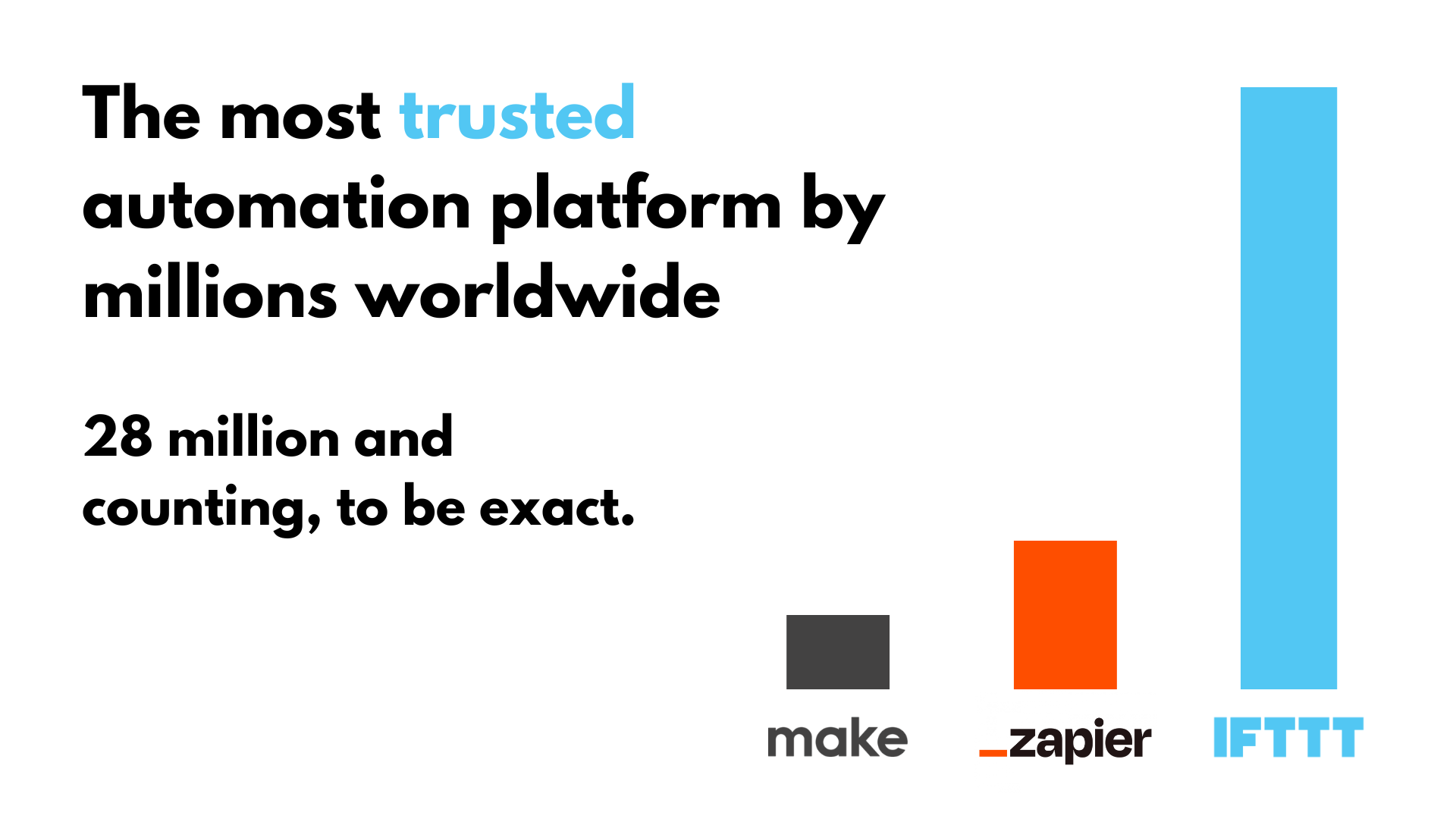
IFTTT is the most trusted automation system on the market today, helping millions of people like you stay organized every day. The basic idea behind IFTTT is to create "Applets" or sets of instructions that trigger when certain conditions are met. For example, our powerful system can turn on the lights automatically when you enter your house. Our system can also be expanded to complex automation, such as logging files in a spreadsheet or generating custom reports to keep you on track.
Founded in 2011, IFTTT has since been used by over 30 million individuals around the globe to automate both business and home tasks, saving time and increasing efficiency. It's used to connect over 1000 different services and systems, making all products and services work well together in a way that instills user confidence. Best of all, it's free and only takes a couple of minutes to set up.
Below are a couple of Applet suggestions to get you started. With just a few clicks, these Applets can connect with Dropbox and take the place of an RSS reader, which is more difficult and time-consuming to set up.
-
Save new Instagram photos to Dropbox

-
When you receive an email attachment automatically save it to Dropbox

What is an RSS Feed?
An RSS Feed (Really Simple Syndication) is a type of web feed that enables users to quickly access a web page's content without having to browse multiple websites. Instead of checking your favorite social media and news sites for information, an RSS feed can compile all these into one convenient space.
An RSS allows websites, blogs, and file-sharing systems to broadcast their content in an organized manner, which can then be "fed" into a reader, or aggregator program. This makes it easy for users to keep up with the latest news, updates, and other information from their favorite sites all in one place.
RSS Feeds are generally formatted using XML code, which gives them a consistent look and feel across different digital platforms. This makes them easily recognizable no matter where they appear online. RSS Feeds also usually contain summaries of content along with links back to the source website so readers can easily access more detailed information if needed. Additionally, RSS Feeds often contain metadata about the content such as the author's name, publication date, keywords, and so on.
What happened to Dropbox's Enhanced RSS URLs?
For anyone hoping to set up Dropbox with a traditional RSS feed reader, we have some bad news. Dropbox used to offer "Enhanced RSS URLs," which enabled you to access an RSS link for a folder containing files. As of 2025, this feature no longer exists, and users have been left scrambling to find ways to restore the original functionality of their RSS reader.
With enough technical knowledge, you can still extract a usable RSS link from Dropbox by using a third-party link converter, or possibly with JavaScript. However, for the vast majority of users, this is simply out of reach. Fortunately, IFTTT offers pre-made automations, known as Applets, that cover all of the same bases as an RSS feed. Additionally, we host an RSS feed feature that allows you to connect any RSS feed to Dropbox (just not the other way around.)
In the next sections, we'll go over setting up an IFTTT account and getting started with your first automation. We'll cover linking Dropbox to RSS Ground, a service that provides a personal RSS feed, as well as Applets that you may find useful.
Linking Dropbox to RSS Ground with IFTTT
Step 1: Connect Dropbox to IFTTT
Log into IFTTT: Use your credentials to log into the IFTTT website. Familiarize yourself with the dashboard, which is your central hub for managing all your Applets.
Search for Dropbox: Use the search bar at the top of the page to find Dropbox. This will bring up all available triggers and actions related to Dropbox, allowing you to customize your Applet according to your needs.
Connect Dropbox: Click on the Dropbox service and authorize IFTTT to access your Dropbox account. This step is crucial as it establishes the connection between the two services, enabling seamless automation. Ensure that you have granted all necessary permissions for IFTTT to access and interact with your Dropbox files.
Step 2: Create a new Applet
Start a new Applet: Click on "Create" in the top-right corner of the IFTTT dashboard. This will initiate the process of creating a custom Applet tailored to your specific requirements.
Choose a Trigger: Click on "If This" and search for Dropbox. Selecting the right trigger is essential as it determines the condition that will activate your Applet.
Select trigger type: Choose "New file in your folder" or any other trigger that suits your needs. Consider the type of updates you want to receive in your RSS feed and select a trigger that aligns with those requirements. For example, you might choose a trigger based on file modifications if you frequently update documents in your Dropbox.
Step 3: Set up the RSS action
Choose an Action: Click on "Then That" and search for "RSS Ground". This step defines the action that will occur when the trigger condition is met. Connect RSS: If you haven't already, connect your RSS Ground service to IFTTT. This connection ensures that IFTTT can post updates to your RSS feed whenever the specified trigger condition occurs.
Select Action type: Choose "Add a new item to personal feed" as the action. This action will generate a new item in your RSS feed each time the trigger condition is met.
Customize feed item: Specify the feed title, link, and content you'd like to receive. Customizing the feed item allows you to tailor the information displayed in your RSS reader, making it more relevant and useful.
Step 4: Finalize and activate
Double-check the settings to ensure everything is correct. Reviewing your Applet ensures that all connections are active and that the trigger and action are correctly configured. Once activated, your Applet will automatically monitor your Dropbox and post updates to your RSS feed based on the trigger conditions you've set.
Dropbox Applets with IFTTT
When you browse our website and find a helpful Applet, say "Notify me when a new Dropbox file is uploaded," you can click on the cube to get started. Enabling Applets requires a free IFTTT account, so make sure to sign up or log in if prompted. Then the steps are as follows:
1.) Make sure the Applet is fit for you. Read the title and description to learn about the process. Additionally, make sure you have an account with all the applications involved or create an account. Then, click the "Connect" bar.
2.) You will then be redirected to log in to those accounts and grant IFTTT access to certain data. IFTTT uses this data to complete your Applet tasks, and your data is never sold or distributed to any third party, ever.
3.) Once you have you granted IFTTT access, the Applet is set up. You can see more details about what Applets you have enabled in the "My Applets" tab, where you can manage and edit tasks as well.
And just like that, you have set up your first Applet. Seems simple? Try it today for yourself and see why IFTTT is the most trusted automation service for small businesses, creatives, and professionals across the globe.


