If you know anything about RSS feeds, you know how helpful they can be in aggregating and organizing large amounts of data. One such platform with a constant stream of data is Twitter (now known as X). On average, around 6,000 Tweets are sent out every second, and finding the topics you like out of this waterfall of content can prove to be a challenge.
This is where IFTTT and RSS feeds come to save the day. An RSS feed, in simplest terms, is a computer program that can pull data from another platform and collect, sort, and display it for you. With a little technology savvy and the help of IFTTT, creating an RSS feed that connects to Twitter is a simple process.
In this guide, we'll go over how to make an RSS feed from Twitter, as well as other helpful automation tips that can elevate your social media presence. Let's get started!
What is an RSS Feed?
An RSS Feed (Really Simple Syndication) is a type of web feed that enables users to quickly access a web page's content without browsing multiple websites. Instead of checking your favorite social media and news sites for information, an RSS feed can compile all these into one convenient space.
An RSS allows websites and major blogs to broadcast their content in an organized manner, which can then be "fed" into a reader, or news aggregator program. This makes it easy for users to keep up with the latest news, updates, and other information from their favorite sites all in one place.
RSS Feeds are generally formatted using XML code, which gives them a consistent look and feel across different digital platforms. This makes them easily recognizable no matter where they appear online. RSS Feeds also usually contain summaries of content along with links back to the source website so readers can easily access more detailed information if needed.
Additionally, RSS Feeds often contain metadata about the content such as the author's name, publication date, keywords, and so on.
Automate Twitter with IFTTT
We have a great Twitter service on IFTTT that allows you to connect Twitter to 1000 different services. You can set up custom automations to track whenever a specific username Tweets, set up automated Tweets for your own profile, and even track specific hashtag tweets. Think of IFTTT as your own Twitter RSS feed, but significantly easier.
Why create an RSS feed with Twitter?
Twitter is a treasure trove of information, whether it's breaking news, industry updates, or interesting conversations. However, following everything in real time can be overwhelming. By converting Twitter feeds into RSS, you can organize this content better and consume it at your own pace. This is particularly useful if you want to follow specific users, hashtags, or lists without constantly checking your Twitter timeline.
Generating an RSS feed from Twitter allows you to circumvent the platform's distractions. Twitter's fast-paced nature often means that tweets can easily get lost in the noise, especially if you are following a large number of accounts. An RSS feed helps in filtering this information, allowing you to focus on what truly matters. You can even create a [twitter username] RSS Feed to filter Tweets posted by a specific user.
There is a catch, however. Twitter has stopped providing RSS feed links in an effort to crack down on bots plaguing the platform. This means that creating an RSS feed involves some workaround. A traditional RSS feed system will not accept a link from a Twitter page. Fortunately, tools such as RSS.app can reformulate a link into one that can work with RSS feed systems, such as IFTTT. Don't worry, we'll go into depth on how to do this exact process soon.
Is an RSS Feed or an Applet right for me?
One aspect to consider is whether or not it's worth setting up an RSS feed with Twitter. Creating an RSS Feed with Twitter is difficult because Twitter does not offer native RSS links, so a third-party conversion app is used. If this third-party app ever goes down, then your RSS feed will likely run into issues as well.
Additionally, these third-party apps like RSS.app require you to create a separate account to use their service, and some features may be locked behind a paywall. It's also worth noting that setup takes much more time than simply using an Applet with IFTTT.
IFTTT was founded on the principle that you should be able to automate your life without any technical knowledge, so we created pre-made Applets that enable with just a few clicks. Many tasks, such as automatically uploading content or organizing Tweets, have already been automated using IFTTT. Here are a few of our "triggers," which work similarly to an RSS feed and can forward content to you:
- Get alerted whenever there is a new mention of you
- ReTweet a Tweet from a specific user
- Be notified when a Tweet matches your search query
- Know when someone in your area Tweets
- Automatically Tweet when an article is posted to an RSS Feed
We'll still cover how to use an RSS feed with Twitter, but we will also go in-depth into how IFTTT allows you to skip this process and automate your Twitter faster. Below are a few Applet suggestions to get you started.
-
Save your favorite tweets in an Evernote notebook

-
Automatically retweet the text of new tweets from a specific Twitter account
-
RSS to Twitter

-
Get an email when there's a new tweet from a specific username

Setting up your Twitter RSS Feed with IFTTT
Step 1: Create an IFTTT account
If you haven't done so already, start by creating an account on IFTTT. Visit https://ifttt.com/ and sign up using your email or social media account. Once your account is set up, you can begin creating Applets.
Step 2: Find a RSS feed URL
Before setting up the applet, you'll need the URL for a Twitter RSS feed. Visit Twitter's website and navigate to a page which you want to create an RSS feed from. Copy the URL. Then, you'll have to paste this URL into a tool like RSS.app, which will change the link to allow it to work with RSS feed readers. Copy the new URL and keep it on hand.
Step 3: Create a new Applet on IFTTT
- Log in to your IFTTT account and click on "Create" to start a new applet.
- Select "If This" to choose your trigger. In this case, search for and select the “RSS Feed” service.
- Choose your trigger. This tells IFTTT to act whenever a new item is added to the RSS feed.
- Enter the RSS feed URL you got earlier with RSS.app. Click “Create trigger” to proceed.
Step 4: Define the Action
Now, you'll decide what happens when a new item is added to the feed.
- Select "Then That" to choose your action service.
- You can select different actions depending on how you want to receive updates. For example, you could send yourself an email, receive a mobile notification, or even post to a Slack channel.
- For this guide, we'll use the "Email" service. Search for and select “Email” as your action service.
- Choose "Send me an email" and customize the email subject and body to include details from the RSS feed item like title and link.
- Click “Create action” to complete the setup.
It should look like this below:
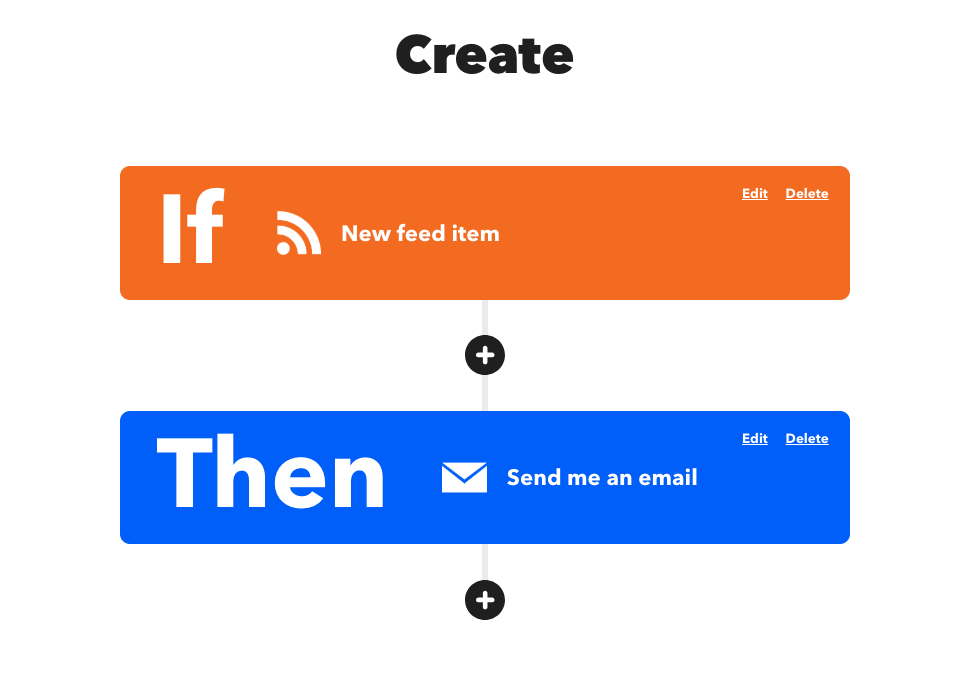
How to enable an Applet with IFTTT
Your second option is to enable a pre-made Applet with IFTTT. Here's how: (spoiler alert: it's easy.)
When you browse our website and find an Applet that looks helpful, say "Notify me whenever someone Tweets with this hashtag" you can click on the cube to get started. Enabling Applets requires a free IFTTT account, so make sure to sign up or log in if prompted. Then the steps are as follows:
Make sure the Applet is fit for you. Read the title and description to learn about the process. Additionally, make sure you have an account with all the applications involved or create an account. Then, click the "Connect" bar.
You will then be redirected to log in to those accounts, and grant IFTTT access to certain data. IFTTT uses this data to complete your Applet tasks, and your data is never sold or distributed to any third party, ever.
Once you have you granted IFTTT access, the Applet is set up. You can see more details about what Applets you have enabled in the "My Applets" tab, where you can manage and edit tasks as well.
And just like that, you have set up your first Applet. Seems simple? Try it today for yourself and see why IFTTT is the most trusted automation service for social media users across the globe.


