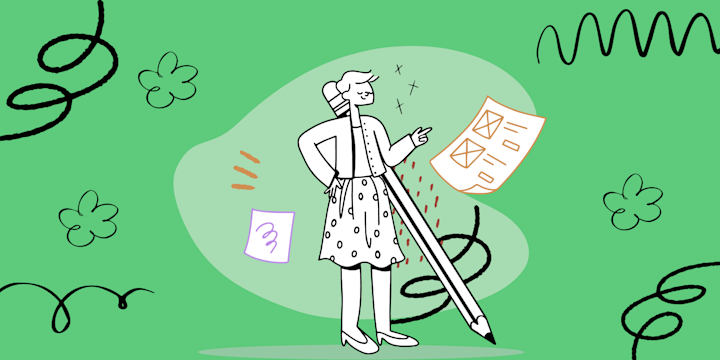Do you have text in your Google Sheets cells that are too long and are spilling over to other cells? This can make your spreadsheets difficult to read and understand. In this blog post, we will teach you how to wrap text in Google Sheets so that your text fits nicely within each cell. This will help keep your data organized, presentable, and easy to understand.
IFTTT is a tool that lets you connect Google Sheets with everything else on the internet.
Let's get started text wrapping!
Wrapping text in Google Sheets from the format menu
The easiest way to wrap text in Google Sheets is from the Format menu. To do this, follow these steps:
Select the cell(s) that you want to wrap text
Click the Format option in the top menu
Move curser over the Wrapping option
Click on Wrap
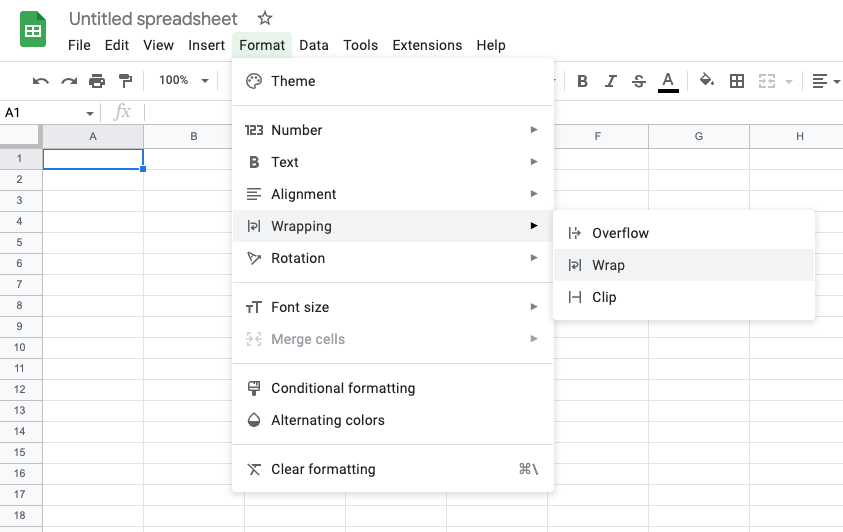
Your text is now wrapped and fits nicely within the selected single cell in Google Sheets.
Wrapping text in Google Sheets from the toolbar
You can also wrap text in Google Sheets with just one click from the toolbar. To do this, simply:
Select the cell(s) that you want to wrap text
Look for the Text Wrapping icon on the Toolbar
Click on it and select Wrap (middle option)
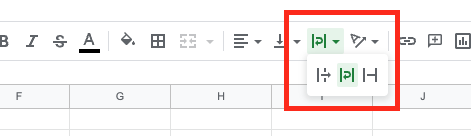
Again, your text is now wrapped within the selected cells in Google Sheets.
How to wrap text in Google Sheets on mobile
Text wrap in the mobile Google Sheets app is also easy and straightforward. When you want to wrap text in Google Sheets on your iOS or Android device, do the following:
Tap to select the cell(s) containing your text
Tap the Format icon at the top of the screen (letter "A" with a horizontal line)
Click the Cell tab
Toggle the Wrap text button on
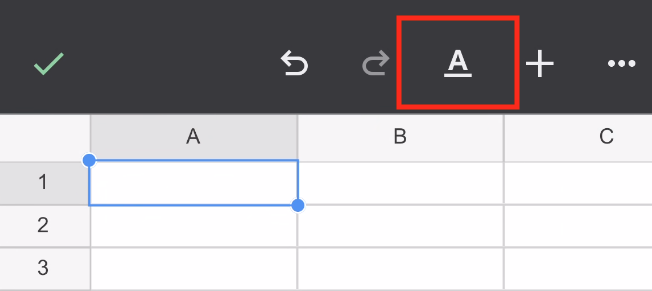
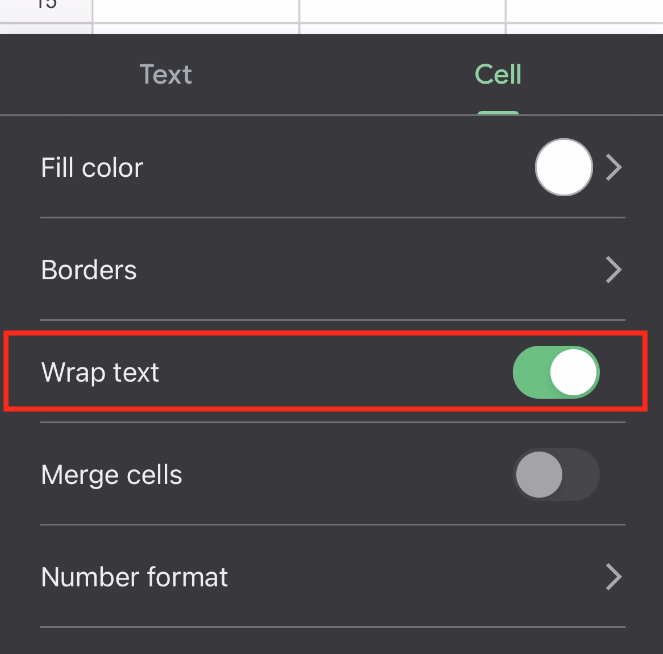
Once you are done with these steps, any long text that was previously spilling over into other cells will now be wrapped within its own cell.
Text wrapping in a Google Sheet is a simple way to keep your data presentable and organized. It is a great tool for formatting long text entries like addresses, links, or descriptions in your spreadsheets. With these simple steps, you will be able to wrap text in Google Sheets on both PC/Mac and mobile platforms with ease. Text wrap today!
Why would you want to wrap text?
Text wrap in a spreadsheet is a great way to make your spreadsheets more organized, readable, and presentable. It can help you keep track of long text entries, like long addresses or URLs, by keeping them within the boundaries of a single cell. With just a few clicks and taps, you can easily wrap text in a spreadsheet.
Automate Google Sheets with IFTTT
IFTTT is a powerful automation tool that allows you to connect your favorite apps and services together for seamless integration. It's easy to use and you can create powerful automations with just a few clicks. With IFTTT, you can automate how your data is handled in Google Sheets, like automatically adding new rows for incoming data. IFTTT is the perfect tool to help streamline how you work with Google Sheets. It's easy to get started with IFTTT – just connect your Google Sheets account and start exploring the available recipes.
To get started with IFTTT, simply create an account and connect your Google Sheets account. Once connected, browse through the available recipes to find ones that fit your automation needs. You can also create your own recipes to meet more specific automation requirements. With IFTTT, automating how you use Google Sheets has never been easier!
Here are a few IFTTT and Google Sheets Applet examples to get you started:
Automatically add new data to an existing Google Sheets spreadsheet
Receive an email notification when a new row is added to your Google Sheet
Automatically backup your Google Sheets data each day
By using IFTTT and Google Sheets together, you can create customized automations that make managing your data easier. Give it a try today!
We hope this blog post has helped you learn how to wrap text in Google Sheets. With just a few clicks, you can keep your spreadsheets organized and presentable. We also showed how IFTTT can help automate how you use Google Sheets for even more efficiency. Join IFTTT Today!