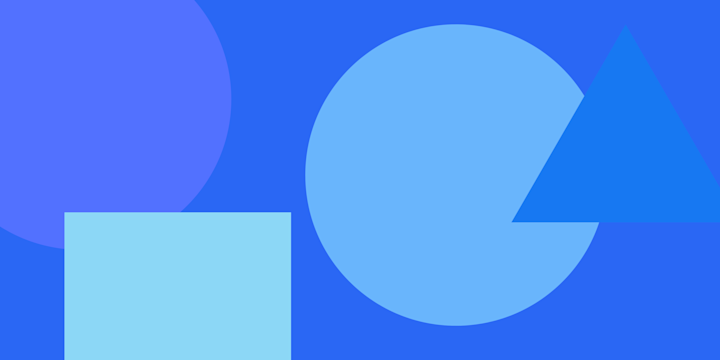Welcome to IFTTT Pro! Check out this guide to learn how IFTTT can help your favorite apps, devices, and services work better together.
What is IFTTT?
IFTTT, which is short for If This Then That, is the easiest way to do more with hundreds of the apps and devices you love, including Twitter, Dropbox, Evernote, iRobot, Fitbit, and Google Assistant.
On IFTTT, we call these services. We help you connect your services together in remarkable new ways with Applets.
Applets are like mini, active apps you can create — things your apps can't do on their own. For example, an Applet can create events in your iPhone Calendar, via Google Assistant.
Let's automate and integrate your favorite apps and devices.
Words to know
We use some words that you may not be familiar with yet, so here’s a quick run down to get you started. For more, read our full Glossary.
Applets
Applets are automations that connect two or more services to create a new experience. For example, an Applet can turn up your heat if the weather drops below a certain temperature. Or create events in your iPhone Calendar, via Google Assistant. You can enable any published Applet that you see on the Explore page or in blogs.
Triggers, actions, and queries
These are the building blocks of an Applet, each one plays an important role in the automation. Each service has unique triggers, queries, and actions that allow you to build different Applets. From the Explore or Services page, search for a service, device, or app you want to use. By selecting the Details tab, you can take a look at the available triggers, queries, and actions for that service before you connect.
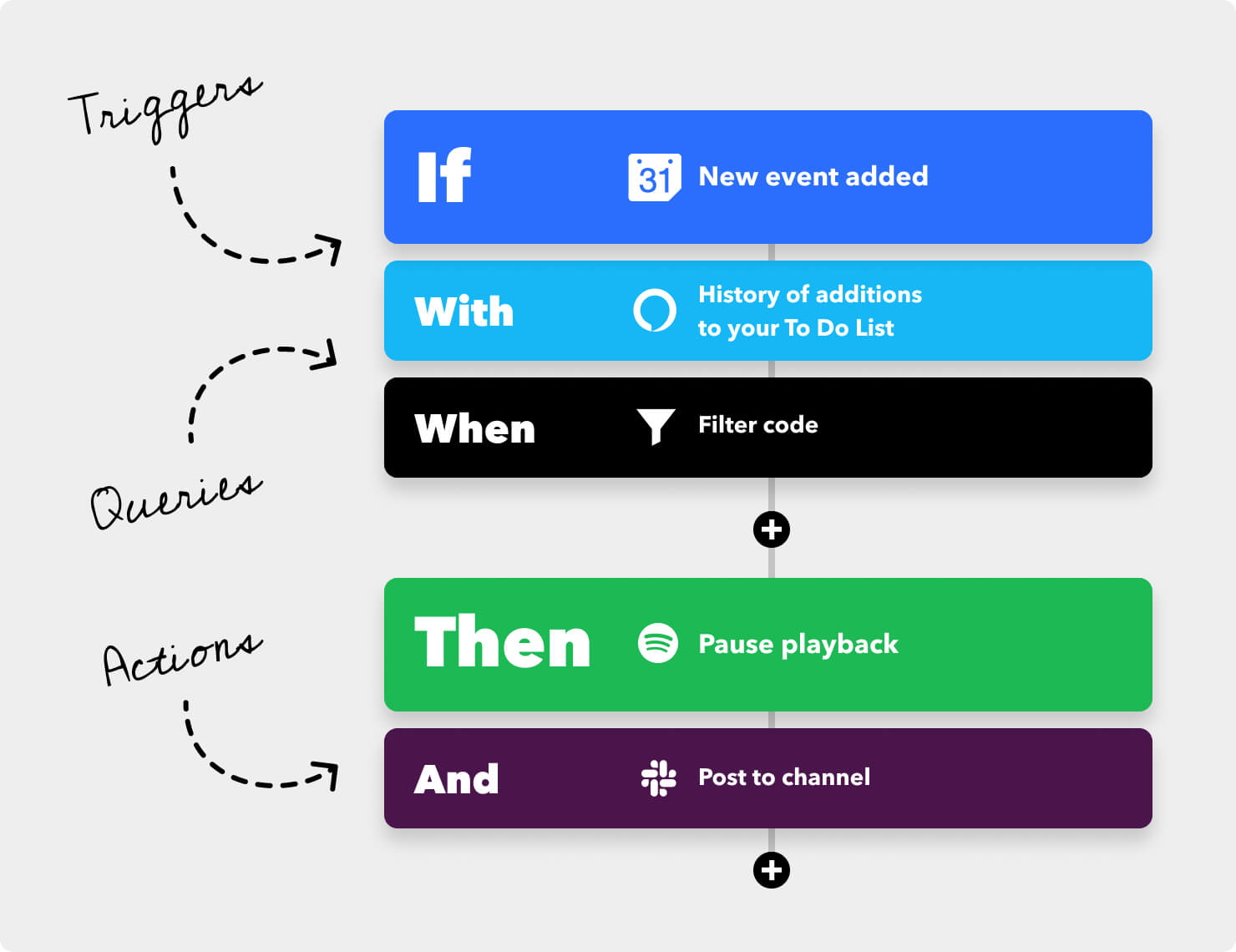
Triggers
A trigger is what starts the Applet sequence.
Actions
An action is the event that IFTTT initiates as a result of an updated trigger.
Queries
A query is additional information if the trigger does not provide it. This is a Pro+ feature that allows users to get more specific. If you're looking to add conditions or filter code, Pro+ is for you.
Ingredients
Ingredients are part of the triggers and actions, little individual pieces of information. A user will take these ingredients and use them to fill in fields.
Applets
Ready to turn on your first Applet? Click on any of the cards below to enable one of our most popular automations.
-
Get a notification when the International Space Station passes over your house
-
Get the weather forecast every day at 7:00 AM

-
Post your new Instagram photos as native images on X
-
Log your work hours automatically in Google Calendar

Or, have an Applet in mind? You can enable one that has already been published by our community, or you can make it yourself.
Creating an Applet
Making your own Applet is simple. Start with the trigger, which is the If This part of the Applet.
“If this”… occurs your Applet will begin. You may need to connect your account from the chosen service to authenticate it, which means that IFTTT will be able to know when the trigger occurs.
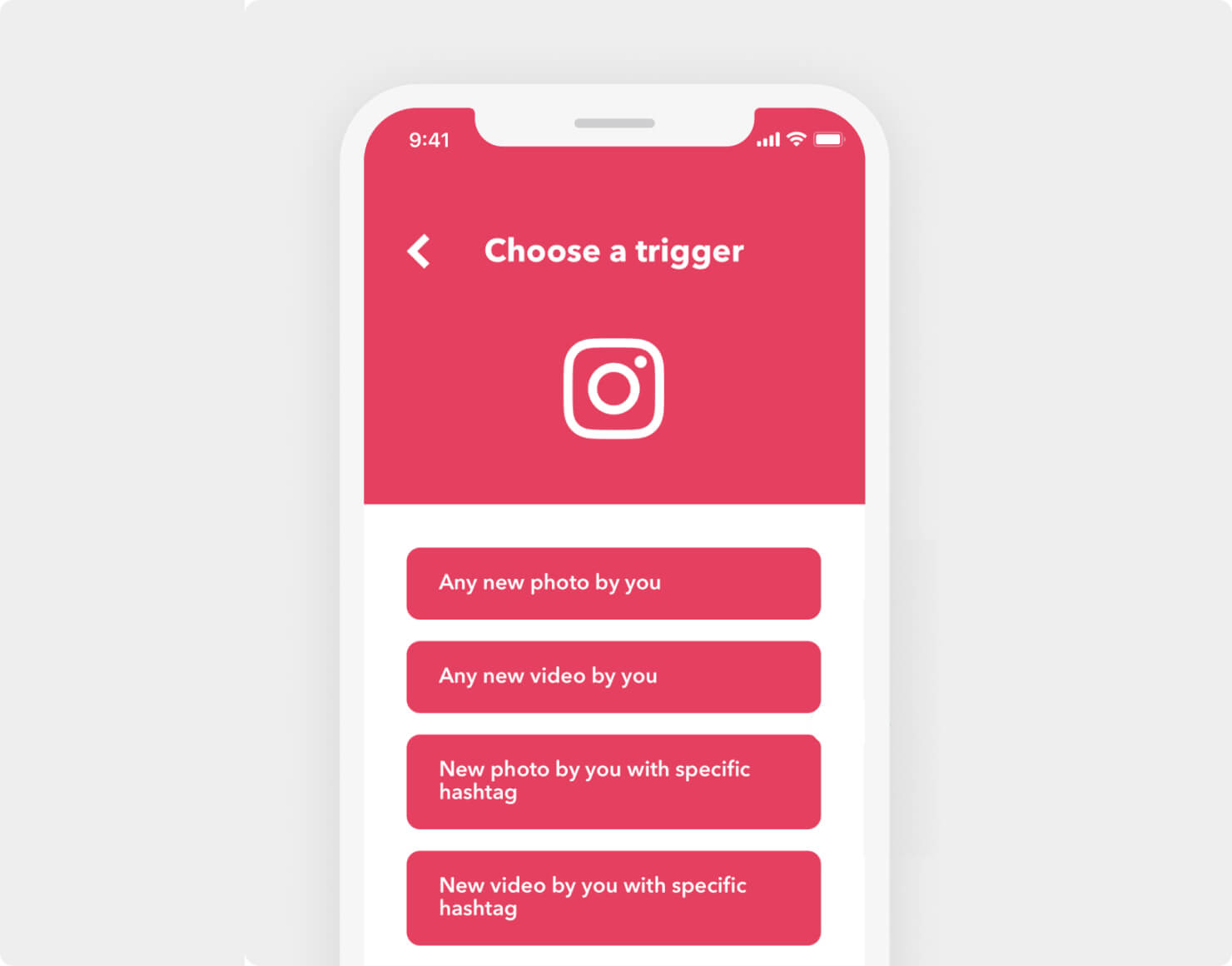
Next, select your action, the “Then That” portion of your Applet, which will happen when the Applet is triggered.
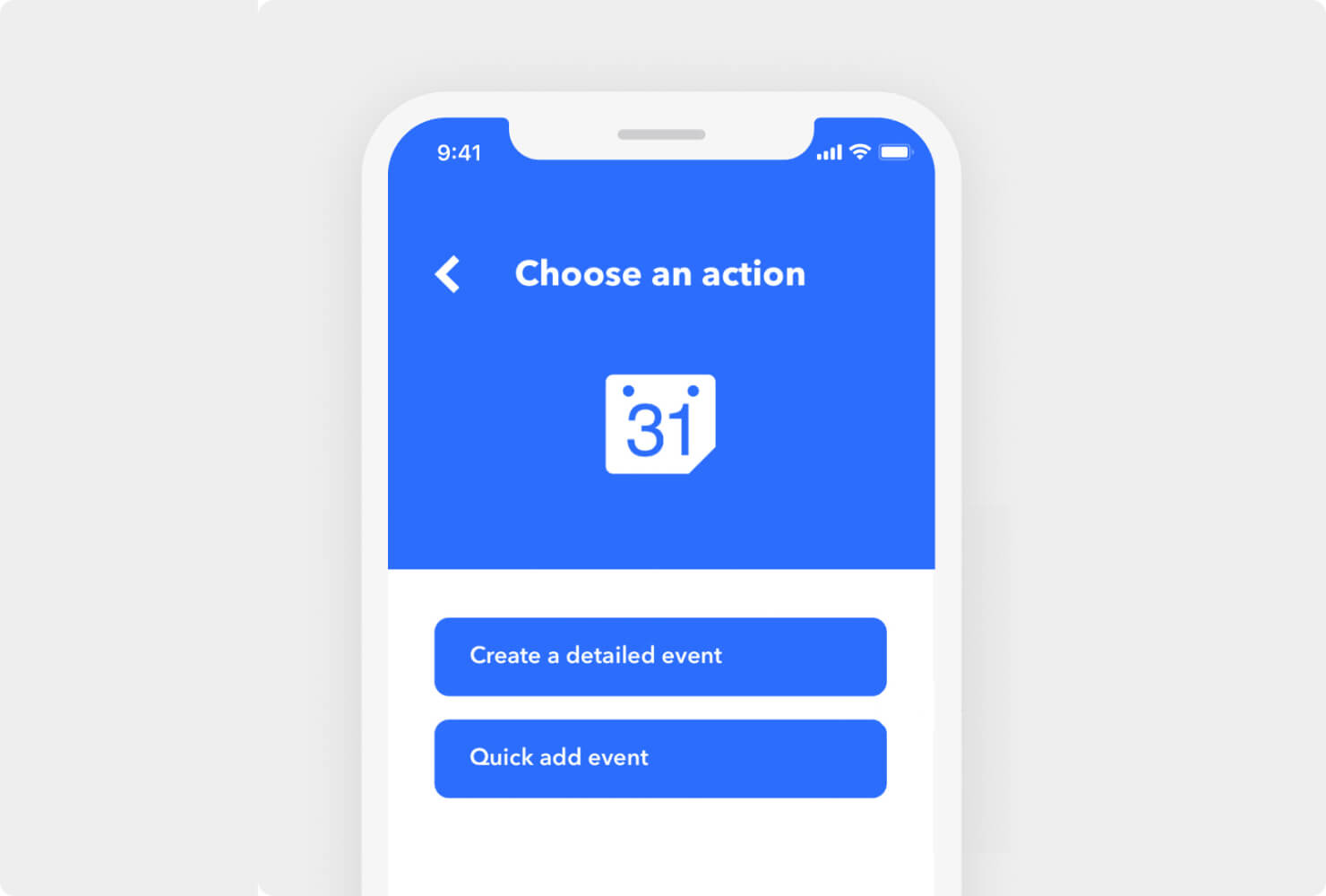
To complete the Applet, select Continue, modify the name of the Applet (optional), and select Finish.
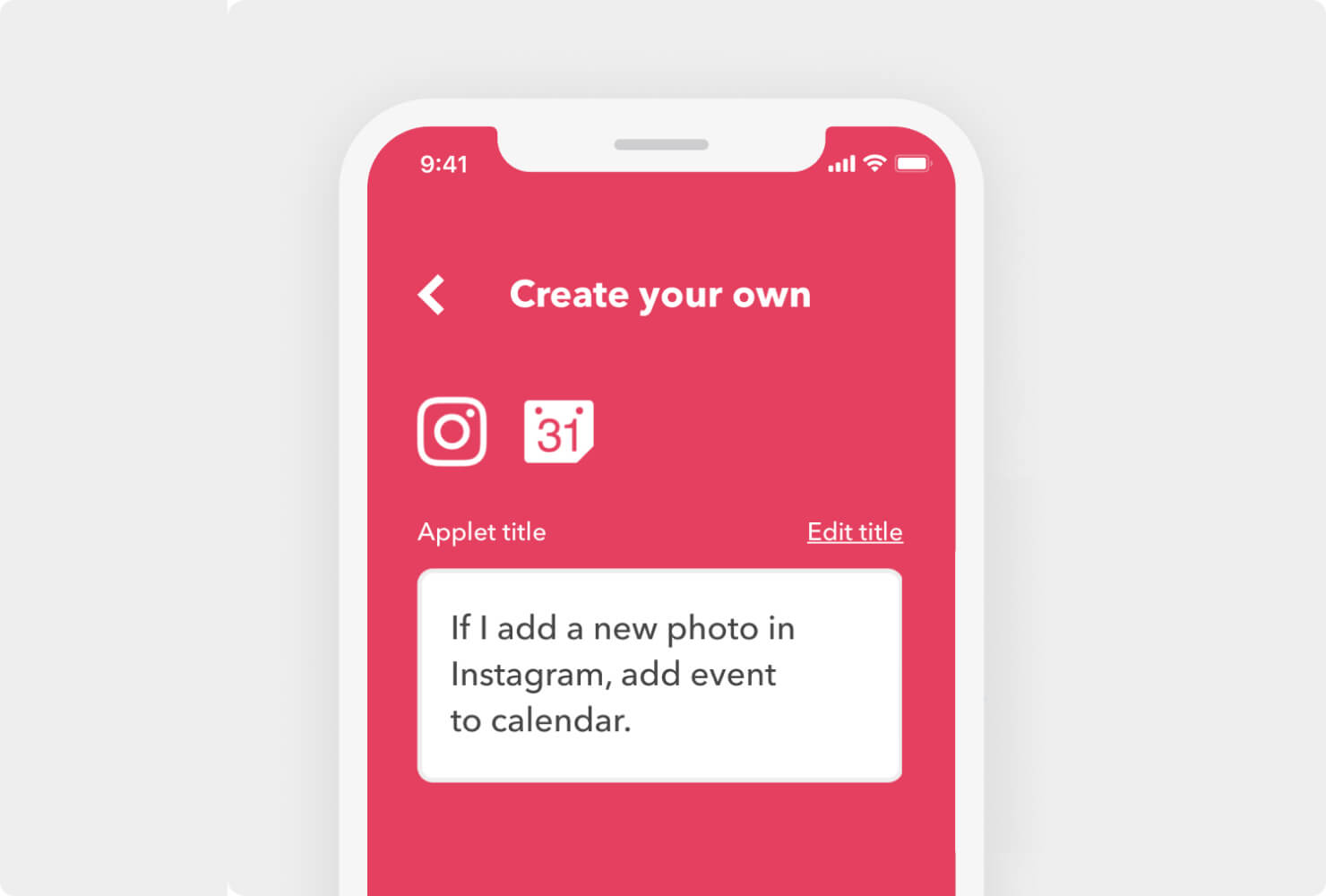
Pro features
In addition to the ability to create and enable up to twenty Applets, you can make each one more powerful with Pro features.
Multi-action Applets
Multiple action Applets mean that a single Applet can have more than one action that occurs after each trigger.
To make it happen, simply select the 'plus' button after creating your first action. You can create a nearly unlimited amount of actions per Applet, but only five of the same action per Applet.
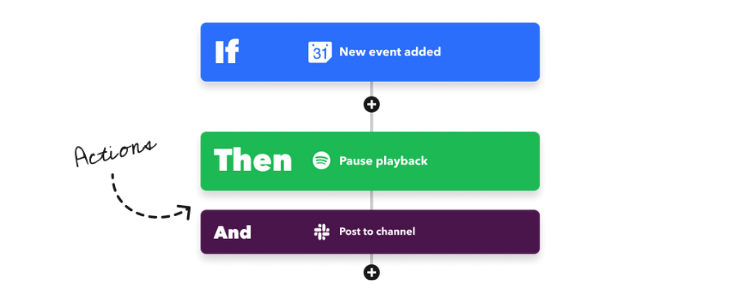
Customer support
Our friendly team of support specialists are just a click away. Click the Help button at the bottom of the page anytime and send us a message. We are happy to help you troubleshoot or help with your filter code questions.
Tutorials and resources
Your first Applet is just the start! Check out these videos and articles to learn how to get the most out of IFTTT.
Helpful how-to videos
More
- Learn more about services.
- How does IFTTT work?
- Building with filter code.
- Check out the complete help center.