In today's age of digital communication, having an email account is essential. In the email world, Google's Gmail service reigns king for one simple reason: it gets the job done. Not only is Gmail a key tool for communication, work, and access to various online services, it's simplicity and ease of use make it an attractive option for millions worldwide.
But why choose Gmail? It's more than just an email service, as with a Gmail account, you gain access to a suite of Google services. From Google Drive to Google Photos, your Gmail account is your passport to a world of powerful, free tools.
Whether you're new to Gmail or looking to create an additional account, this guide is for you. Google's sign-up process may be confusing for some, as many wonder if Gmail is included with a Google account, and how to activate it.
Don't worry; we'll walk you through the process of Gmail account creation, step by step, ensuring a smooth and easy setup. We'll also introduce IFTTT, our free automation service, that can connect Gmail to over 1000 other apps and services with just a few clicks.
Why choose Gmail?

Gmail is one of the most popular email platforms globally, boasting over 1.5 billion users. But what makes Gmail so popular?
Gmail is more than just an email service; it’s a gateway to a suite of Google services that many of us use every day. You can hop from your emails to your calendar, or pull up a document right when you need it—all from the same platform. It’s easy and integrated. Its interface is clean and straightforward, letting you find what you need without fuss, whether you're tech-savvy or not.
Now, let's talk security because we all value our privacy and safety online. Gmail offers top-notch security measures that ward off spam and phishing attacks effectively. Plus, you can amp up your account security with two-factor authentication, which means anyone will need to verify with a phone number or notification before logging in.
As far as storage goes, Gmail provides 15 GB for free, which is shared across your Google services, so you can send and receive a pretty sizable number of emails with attachments without cleaning out your inbox. Those needing more space can upgrade and add more if needed.
For those who love staying ahead with the latest tech, Gmail is always evolving, adding neat features like Smart Compose, which helps you write emails faster by suggesting text. We find it handy when you’re on the go or just trying to get an email out between meetings.
TLDR?
Ease of use: Gmail's interface is clean and intuitive, making it easy for users of all tech levels.
Access to Google services: A Gmail account gives you access to a suite of Google services, including Google Drive, Google Photos, and Google Docs.
Large storage capacity: Gmail offers 15GB of free storage, shared across your Google services.
Advanced features: Gmail comes with a range of advanced features, like spam filtering, automatic sorting, and powerful search capabilities.
Gmail setup step-by-step guide

Creating a Gmail account is a straightforward process involving a few key steps, which we'll guide you through in this section. First, you need to be at least 13 years old to create a Gmail account. This age requirement may vary depending on your country.
Second, you need a phone number, which Google uses for verification purposes during the account creation process.
Lastly, you need a unique username for your new Gmail address. If your desired username is already taken, you'll need to choose a different one.
Navigating to the Gmail account creation page

Start by opening your web browser. In the address bar, type "www.gmail.com" and hit enter. This will take you to the Gmail homepage. Here, you'll see a "Create account" button. Click on it.
You'll then be directed to the account creation page. This is where you'll provide the necessary information to set up your new Gmail account.
Filling out your information

On the account creation page, you'll see a form. Start by entering your first and last name. Next, choose your email username. You can use one suggested by Google or make your own. This will be your new Gmail email address.
Then, create your password. Make sure it's strong and secure, the importance of this comes up in the next section.
Finally, confirm your password by typing it again in the next field.
Choosing a strong password

Choosing a strong password is crucial for your account's security. Google will ask you to use a combination of letters, numbers, and symbols.
Here's a tip for any newbies: avoid using obvious choices like "password" or "123456". Also, steer clear of personal information like your name or birthday. A strong password is your first line of defense against unauthorized access to your account, so choose wisely.
Account verification
After filling out your information, you'll need to verify your account. Google does this to ensure that you're a real person, not a bot. You'll be asked to provide a phone number, and Google will send a verification code text to this number shortly after.
Enter the code in the provided field to verify your account and accept Google's Terms of Service. By clicking "I Agree", you confirm that you understand and accept these terms. Now, your Gmail account is ready to use!
Gmail recovery and two-factor authentication

Setting up recovery options for your Gmail account is important to regain access should you forget your password or in the event of unauthorized access. In your account options, you can set and revise a recovery email address and phone number that you regularly use. Google will utilize these points of contact to verify your identity and assist in account recovery.
To further secure your account, enabling two-factor authentication is highly recommended, especially if the Gmail account is used for work. This security measure requires a second form of identification in addition to your password whenever you log in.
This could be a code sent to your mobile device or a prompt through your Google app. With two-factor authentication activated, the security of your account is significantly enhanced, as potential unauthorized users would need more than just your password to gain access.
Gmail features and user interface

Now that your Gmail account is set up and personalized, let’s delve into its key features and user-friendly interface.
On the left side of the screen is the main menu, which provides quick access to your inbox, sent mail, drafts, and other essential categories. To the right, you'll find handy integrated Google apps such as Calendar, Keep, and Tasks, which are invaluable for staying organized. At the top of the interface is a search bar that allows you to swiftly locate specific emails. The center of the screen displays your emails, neatly sorted into tabs like Primary, Social, and Promotions to facilitate easy navigation.
Sending your first email
To send your first email, simply click the "+ Compose" button located on the left. A new window will appear where you can enter the recipient’s email address, add a subject, and compose your message. Attach files if necessary, then hit the "Send" button at the bottom of the window. Just like that, you’ve sent your first email.
Organizing emails with labels and filters
Gmail enhances email management through the use of labels and filters. Labels function similarly to folders and can be created for various categories, such as 'Work' or 'Personal', helping you to organize your messages. Filters streamline your email efficiency by automatically sorting incoming mails based on criteria like sender, subject line, or content.
Using Gmail on different devices
One of the greatest advantages of Gmail is its cross-platform capability. Whether you are using a computer, tablet, or smartphone, you can access your account anywhere with an internet connection. Gmail’s interface is optimized for each device, ensuring a consistent and fluid experience. Always remember to log out from shared or public devices to maintain the security of your account.
Automated email tools with IFTTT
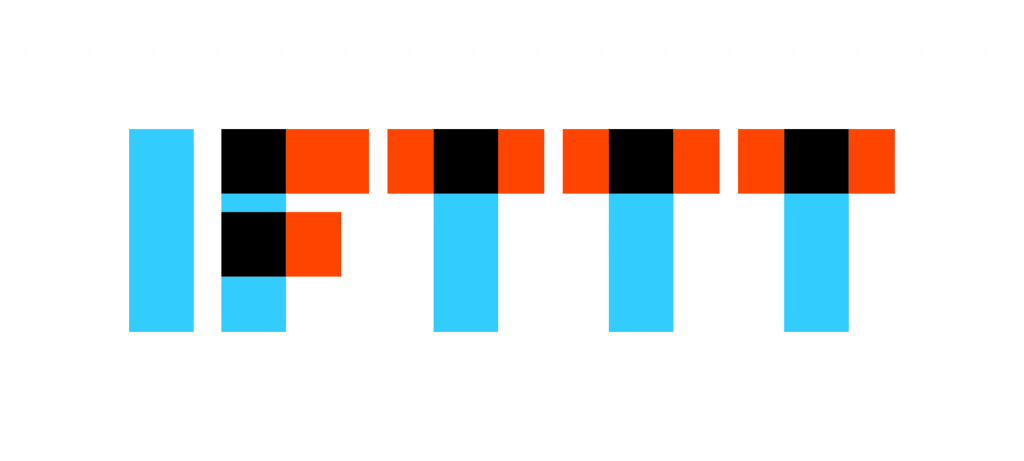
Whether you decided to try out Gmail, or stuck with your trusty email instead, we have a plethora of email automation tools tailored for your needs. IFTTT is our free web-based service that allows you to create simple automated tasks or "applets" for over 1000 popular apps and services. Some useful email-related recipes include automatically saving attachments or having email digests delivered to your inbox each morning.
To learn more about how IFTTT can streamline every aspect of your personal and work life, keep reading. Also, make sure not to miss our top picks for email applets at the bottom of this page!
What is IFTTT?
IFTTT is our free web-based service and mobile app designed to boost productivity by automating tasks. It works by creating connections between apps and services, allowing them to work together seamlessly.
The basic idea behind IFTTT is to create "applets" or sets of instructions that trigger when certain conditions are met. This can be turning on the lights automatically when you enter your house, for example.
Founded in 2011, IFTTT has been used by over 25 million individuals to automate both business and home tasks, saving time and increasing efficiency. It's commonly used to connect disparate services and systems, making all products and services work well together in a way that instills user confidence. Best of all, it's free and only takes a couple of minutes to set up.
Top email-based Automations with IFTTT
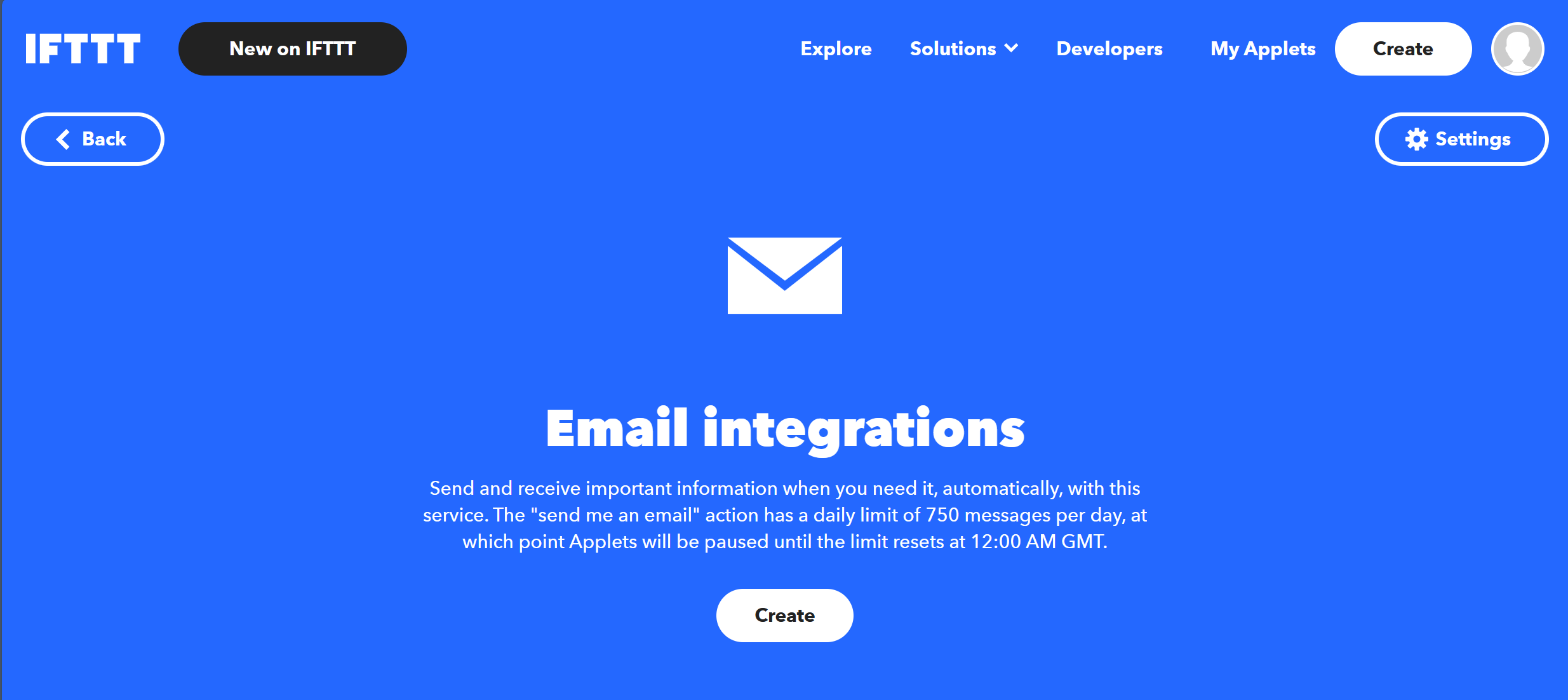
All of the below applets can be used with Gmail or another email of your choice.
Create a Google task when a new Zoho email matches the search criteria The recipe allows you to create a new Google task when an email matching specific search criteria arrives in your Zoho Mail inbox. This is useful if you receive important emails that require follow-up action, such as a client asking about a home for sale.
Get an email when there's breaking NASA news This recipe sends you an email anytime NASA has breaking news. You can customize the trigger to include specific keywords or types of news, such as space discoveries or updates on upcoming launches. Perfect for all the space enthusiasts out there!
Mail me free games with Steam keys posted to /r/gamedeals This applet sends you an email whenever a new post with free games and Steam keys is posted on the popular subreddit /r/gamedeals. It's a great way to stay up-to-date on the latest gaming deals without having to constantly check the subreddit.
To enable these Applets and millions more (yes, millions), try IFTTT for free today!


