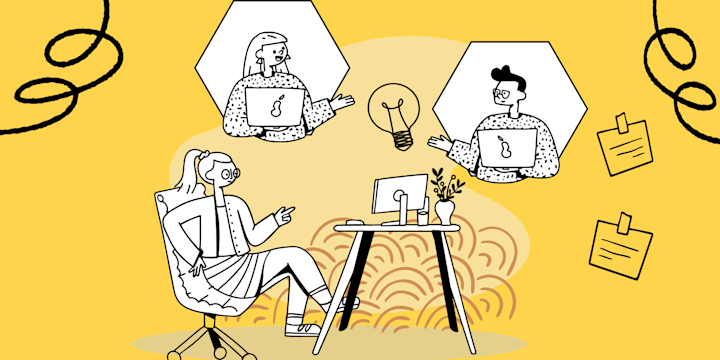Deleting a thread in Discord is easy, but you'll need to have the right permission levels in order to do it. It's important to understand that when you delete a thread, all of its contents will be permanently removed and can't be recovered.
IFTTT and Discord integrate with each other to make it easy for you to automate how you use Discord. With IFTTT, you can create automations that will delete a thread in Discord when certain conditions are met, or even have threads automatically deleted after a specified period of time. This way, you won't have to worry about deleting old threads manually and can spend more time focusing on managing conversations and moderating your server.
To get started using IFTTT with Discord, the first step is to sign up for an account and link your Discord account with IFTTT. After this setup is complete, creating an automation to delete a thread in Discord is easy. All you need to do is select the "Discord" service from IFTTT.
How to delete a thread in Discord
To begin, open Discord on your device and log into the server where the thread was posted. Locate the thread you want to delete from your list of conversations. Once you've found it, click on the three dots icon next to it and select "Delete" from the menu options that appear. You will then be prompted to confirm if you really want to delete it—click "Yes" or hit Enter/Return on your keyboard to proceed with removing the thread from the discord server.
Once deleted, the thread is gone for good and can't be recovered. It's always a good idea to make sure you have backup copies of any data or conversations you want to keep before removing them from Discord.
Steps to delete a thread in discord
Open Discord and log into the server where the thread was posted.
Locate the thread you want to delete from your list of conversations.
Click on the three dots icon next to it and select "Delete" from the menu options that appear.
Confirm if you really want to delete it—click "Yes" or hit Enter/Return on your keyboard to proceed with removing the thread from the server.
Once deleted,the thread is gone for good and can't be recovered so make sure you have backup copies of any data or conversations you want to keep before deleting them!
How can you archive threads in Discord
If you don't want to delete a thread altogether, there is another option: archiving. When you archive a thread, it will be hidden from view in the main list of conversations but can still be accessed if needed. To archive a thread in Discord, all you need to do is right-click on it and select "Archive" from the context menu that appears.
You can also use IFTTT to automate how you archive threads in Discord as well. Automating this process with IFTTT can help make sure your conversations stay organized and clutter-free by archiving old threads at regular intervals or even when certain conditions are met.
Automate Discord with IFTTT
In addition, many users are now using IFTTT (If This Then That) automation to automate certain tasks within their Discord servers. With IFTTT, users can set up rules that will automatically delete threads after they reach a specific age or have been inactive for a period of time—this can help save time and resources when managing a server with lots of activity. If you're interested in learning more about how to use IFTTT with Discord, check out our guide on how to