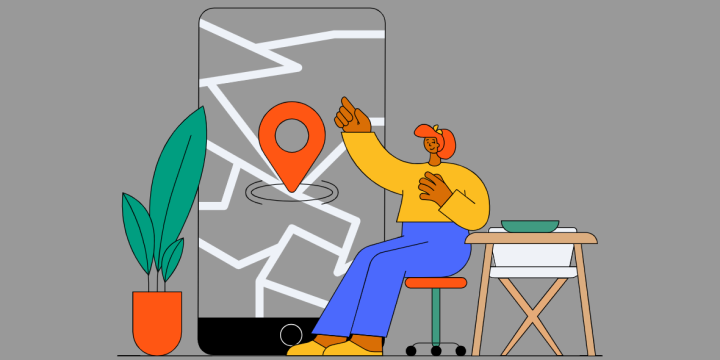What are widgets?
Widgets are a quick way to access information from an app. You can manage your device widgets by selecting the plus icon on your home screen. IFTTT widgets give you access to our popular widgets that can all act as triggers for your favorite automations.
We recently updated our Android Rich Widgets! Get notifications on your screen. Receive news, updates, and other information that you can browse or click on from your Home screen.
Update your IFTTT app to the latest Android version to try it out!
How to use the notification widget
To use this new feature, you need to create or enable an Applet that uses the new Notification action, “Send a rich notification to the IFTTT mobile widget”. You can edit and customize the title, body, and image that will appear in your notification widget.
-
Ask me any question
-
Post a quick tweet

-
Ask IFTTT AI any question
-
Get alerted when a new hot post appears in your favorite subreddit

-
Get alerts when a new popular article appears in your favorite section of The New York Times
Create your own notification widget Applet
- Go to Create on the IFTTT Android app.
- Select your trigger service.
- Tap the + next to Then That.
- Search “Notifications”.
- Select the "Send a rich notification to the IFTTT mobile widget action".
- Customize and update fields with the ingredients of your choice.
- Add a title.
- Tap Finish.
How to add a notification widget to your Home screen
- Tap and hold on your Home screen.
- Select Widgets, when it appears on the bottom.
- Search IFTTT.
- Select IFTTT Notifications, and tap Add.
- Select the Applet that you want to attach to the Notification Widget.
- Drag the vertical or horizontal edges of the Widget to resize it.
Get started with widgets
How you use these widgets is up to you, download the latest version of the Android app in the Google Play store to get started. We offer many options beyond just notification based widgets, and we are constantly working on bringing you the best automation experience possible. Below are a couple of examples of widget Applets with other triggers, such as buttons, camera, and a QR code scanner.
Button widget
The IFTTT button widget can do it all with a single click.
With thousands of possible associated actions, you can customize a button to control devices in your smart home, send an email to someone, or even track the hours you work every day. We have seen creative examples of users creating buttons to let a loved one know they are thinking of them or to enable their preferred night time settings in their smart home.
-
Bitcoin price button

-
Toggle Philips Hue lights with one tap

-
Start Roomba® with the press of a button
-
Get yourself out of an awkward situation (International)
Note widget
Jot down a quick thought to save it or send it to yourself later. Sticky notes can get lost and writing reminders on your hand is no longer the best way to set reminders. Create an Applet that turns your notes into calendar events or adds them to your task list. For content creators or writers, compile your notes into a document that you can reference at a later time.
Sometimes our best ideas come to us at the least convenient times, write them down so you don’t forget!
-
Quickly email yourself a note
-
Quickly create events in a Google Calendar

-
Quickly create a note

-
Use a note widget to place a "Do Not Disturb" event on your calendar at the time that you type
Camera widget
A picture might be worth a thousand words, but a quick snap on your phone at a moment you need it is worth even more. Send a photo of your professor’s white board as an email to your study group or take a picture of your receipt to add it to your budgeting spreadsheet or invoices.
The camera widget can help you quickly share information with others via different messaging services, let someone know you are thinking of them, or as a way to create a personal reminder. This can help you minimize the amount of screenshots and photos taking up storage space on your phone as well.
-
Save new Camera widget photos to Google Drive
-
Quickly send photos to a Telegram chat with the Camera widget
-
Save your handwritten notes to OneNote
-
Slack Camera! Post photos to a channel quickly
QR code widget
Our QR code widget is a huge step up from simply scanning a code with your camera app. With a variety of actions to customize, you can save your QR code history, send yourself reminders about a link, set up special location check-ins, and much more. Best of all, it's accessible from your home screen!