In today's fast-paced world, staying updated with the latest news is crucial. If you're a fan of CNN and want to keep up with their live updates and the CNN news feed, you can automate this process using IFTTT (If This Then That). IFTTT is a free web-based service that allows you to create chains of simple conditional statements, called applets, to automate tasks.
In this guide, we'll walk you through the steps to build a CNN RSS Feed using IFTTT, making sure you never miss out on important news updates.
What is IFTTT?
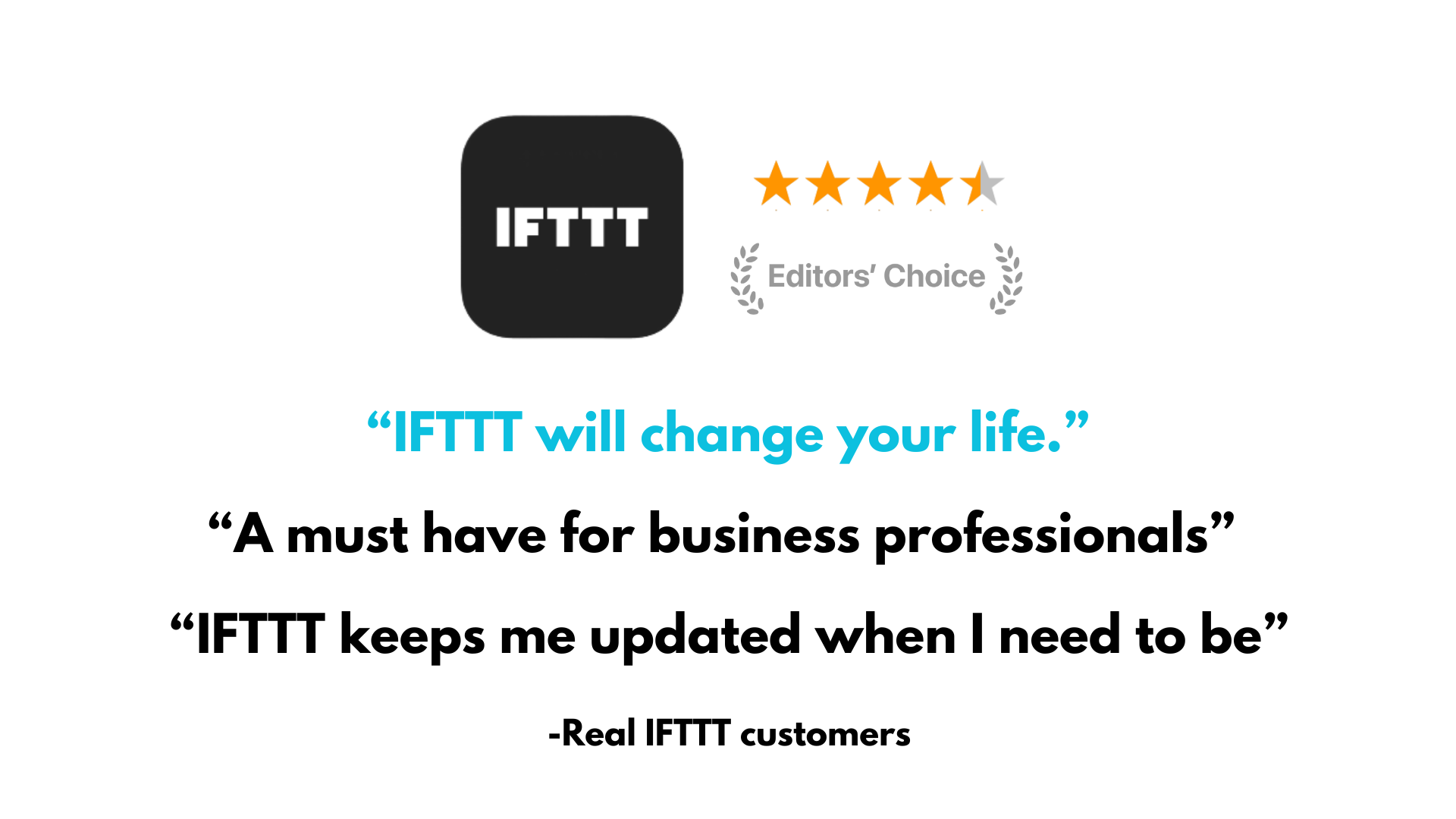
IFTTT is the most trusted automation system on the market today, and helps millions of people just like you get their news each day. The basic idea behind IFTTT is to create "Applets" or sets of instructions that trigger when certain conditions are met. This can be turning on the lights automatically when you enter your house, for example. Our powerful system can be expanded to complex automations, such as logging events in a spreadsheet or generating custom news reports to keep you on track.
Founded in 2011, IFTTT has since been used by over 30 million individuals around the globe to automate both business and home tasks, saving time and increasing efficiency. It's used to connect over 1000 different services and systems, making all products and services work well together in a way that instills user confidence. Best of all, it's free and only takes a couple of minutes to set up.
What is an RSS Feed?
An RSS Feed (Really Simple Syndication) is a type of web feed that enables users to quickly access a web page's content without having to browse multiple websites. Instead of checking your favorite social media and news sites for information, an RSS feed can compile all these into one convenient space.
An RSS allows websites and major blogs to broadcast their content in an organized manner, which can then be "fed" into a reader, or news aggregator program. This makes it easy for users to keep up with the latest news, updates, and other information from their favorite sites all in one place.
RSS Feeds are generally formatted using XML code, which gives them a consistent look and feel across different digital platforms. This makes them easily recognizable no matter where they appear online. RSS Feeds also usually contain summaries of content along with links back to the source website so readers can easily access more detailed information if needed. Additionally, RSS Feeds often contain metadata about the content such as the author's name, publication date, keywords, and so on.
Two options to automate CNN with IFTTT
On our platform you can connect CNN with over 1000 different services two ways: the CNN service or the RSS Feed service. Our CNN service allows you to customize which category of news you want to get notified from. It could be one of 9 triggers from "World News" to "Politics." The second is by connecting your own custom RSS feed with our RSS Feed service.
Setting Up Your CNN RSS Feed with IFTTT
Step 1: Create an IFTTT account
If you haven't done so already, start by creating an account on IFTTT. Visit https://ifttt.com/ and sign up using your email or social media account. Once your account is set up, you can begin creating Applets.
Step 2: Find CNN's RSS feed URL
Before setting up the applet, you'll need the URL for CNN's RSS feed. Visit CNN's website and navigate to their RSS feed section to find the URL. Here’s an example: http://rss.cnn.com/rss/cnn_topstories.rss.
It's important to find an RSS Feed URL; normal URLs that you would find on a website often aren't compatible. If you get an error when trying to input an RSS Feed into our tool, verify that you have a correct RSS link.
Step 3: Create a new Applet on IFTTT
1.) Log in to your IFTTT account and click on "Create" to start a new applet.
2.) Select "If This" to choose your trigger. In this case, search for and select the “RSS Feed” service
3.) Choose your trigger. This tells IFTTT to act whenever a new item is added to the RSS feed.
4.) Enter the CNN RSS feed URL you found earlier. Click “Create trigger” to proceed.
Step 4: Define the action
Now, you'll decide what happens when a new item is added to the feed.
1.) Select "Then That" to choose your action service. You can select different actions depending on how you want to receive updates. For example, you could send yourself an email, receive a mobile notification, or even post to a Slack channel.
2.) For this guide, we'll use the "Email" service. Search for and select “Email” as your action service.
3.) Choose "Send me an email" and customize the email subject and body to include details from the RSS feed item like title and link.
4.) Click “Create action” to complete the setup.
Review your Applet details, and if everything looks good, click “Create.” Your Applet is now live and will start sending you updates from CNN’s RSS feed. With IFTTT, the possibilities are endless. Here are a few ways you can customize your CNN RSS feed experience:
Notifications: Use the "Notifications" service to receive push notifications on your phone whenever a new article is posted.
Social media: Automatically share CNN news updates on your social media profiles by connecting IFTTT to your Twitter or Facebook accounts.
Smart devices: If you have smart devices at home, you can configure them to alert you when there's breaking news.
Great, now you have successfully set up your first CNN RSS feed with the help of IFTTT.
Benefits of using IFTTT for CNN RSS feeds
Creating a CNN RSS feed with IFTTT is a straightforward process that can help you stay informed with minimal effort.
IFTTT can deliver CNN RSS feed updates directly to platforms you frequently use (e.g., email, Slack, Telegram, or a Google Sheet). You can then organize updates by category and channel them to different destinations. This keeps everyone updated on what they need to know.
For pressing issues, set up notifications on your phone or smart home devices for specific types of CNN updates (e.g., breaking news or topics of interest). Or, if you are looking to reduce noise, customize the feed to receive only the most critical updates, avoiding overwhelming amounts of news.
You can also sort by keyword, giving you access to niche topics you may like. Or, if you are more of a jack of all trades, combine CNN feeds with other sources into a single file or email, creating a unified digest.
Troubleshooting common issues
RSS feed not updating
If your CNN RSS feed isn’t updating as expected, ensure the feed URL is correct and check our status page for any known issues.
Email not received
If you’re not receiving emails, verify that your email address is correct and check your spam/junk folder. You may also need to adjust your email filters.
Applet not triggering
Ensure that your Applet is turned on in the IFTTT dashboard. If there are still issues, try recreating the applet to resolve any configuration errors.
You can always visit our support page here for more help.
We hope that this guide has helped you set up your first RSS Feed with CNN! Remember, feel free to reach out if you need help with any of the steps.
Automating CNN without RSS feeds
RSS feeds can be a bit tricky, and oftentimes, you don't need to set up an RSS feed to automate your news feed. IFTTT offers hundreds of pre-made Applets ready to use with CNN, from forwarding stories to another service or sending notifications for breaking news. Simply visit our Explore page to browse popular Applets, or visit our CNN page to find custom-built Applets for your daily news feed.
Click on any of the Applet bubbles below to get started. Or, you can always build your own using our user-friendly Applet creator.


