Google Calendar is a great way to keep track of your schedule. It can be used for personal or business purposes, and it's very easy to share with others, including iOS. In this blog post, we will show you how to share your Google Calendar with the world!
IFTTT is an automation tool that lets you share your Google Calendar with over 1000 digital tools. Get started with IFTTT today!
There are several ways to share your Google Calendar with others. The easiest way is to use the sharing link that is provided when you create a new calendar. This link will allow you to share your calendar with anyone, even if they don't have a Google account.
To share your calendar using the sharing link, follow these steps:
Log in to your Google account and open Google Calendar.
Click on the "Create New Calendar" button and enter the details for your new calendar.
In the "Share With Others" section, click on the "Get A Sharing Link" button.
Copy the sharing link and send it to the person or group you want to share your calendar with.
The person or group you shared your calendar with will be able to view your calendar in a web browser, or they can add it to their own Google Calendar account. They will also be able to see any events that are already scheduled on your calendar.
How to share your calendar with a person or group
You can use the sharing settings in Google Calendar. To do this, follow these steps:
Log in to your Google account and open Google Calendar.
Click on the "Share This Calendar" button and enter the email addresses of the people you want to share your calendar with.
Choose what level of access each person should have - either "See Only The Events I Add", "See All Events", or "Make Changes To Events".
Click on the "Share" button and wait for confirmation that your calendar has been shared successfully.
The people you shared your calendar with will now be able to view it in their web browser, or they can add it to their own Google Calendar account. They will also be able to see any events that are already scheduled on your calendar, and they will be able to make changes to events if they have permission to do so.
Here’s how to share a Google Calendar from iPhone
Open the Google Calendar app on your iOS device.
Tap on the "Settings" button in the top-right corner of the screen.
Tap on the "Accounts" option and then select the Google account that you want to share your calendar with.
Tap on the "Calendars" option and then select the calendar that you want to share.
Tap on the "Share Link" button and enter the email address of the person you want to share your calendar with.
Tap on the "Send" button and wait for confirmation that your calendar has been shared successfully.
The person you shared your calendar with will now be able to view it in their web browser.
Who should you share your Google Calendar with?
You can share your Google Calendar with anyone - your family, friends, co-workers, or even strangers! If you're using it for business purposes, you may want to consider sharing it with your clients or customers.
If you're sharing your calendar with someone who doesn't have a Google account, they will only be able to view it in a web browser. If you're sharing your calendar with someone who does have a Google account, they will be able to add it to their own Google Calendar account.
Optimize Google Calendar with IFTTT
IFTTT (If This Then That) is our easy-to-use automation tool that allows you to create connections between over 1000 of your favorite web service including Facebook, Slack, Google Assistant, Discord, and more. This includes Google Calendar, which means that you can use IFTTT to optimize your Google Calendar in various ways.
For example, you can add events to your calendar automatically when you make a new task in Todoist, or you can receive a notification on your phone when an event on your calendar is about to start. Additionally, you can integrate your Google Calendar with other productivity tools, such as Slack, to keep your team updated on your schedule. Whether it's syncing events from other platforms or automating reminders, IFTTT provides endless possibilities to optimize your calendar management.
To get started, simply head over to ifttt.com/join and sign up for an account. Then, connect Google Calendar with IFTTT using the instructions on their website.
Read on to learn more about our mission, discover the magic behind our Google Calendar integrations, explore various use cases, and see our top picks for Google Calendar automation.
What is IFTTT?
IFTTT, available as both a web-based service and mobile app, works by creating connections between popular apps and services, allowing them to work together seamlessly.
The basic idea behind IFTTT is to create Applets or sets of instructions that trigger when certain conditions are met. This can be turning on the lights automatically when you enter your house, for example.
Founded in 2010, IFTTT has been used by over 30 million people around the globe to automate both business and home tasks, saving time and increasing efficiency. It's commonly used to connect disparate services and systems, making all products and services work well together in a way that instills user confidence. Best of all, it's free and only takes a couple of minutes to set up.
The power behind IFTTT's Google Calendar integrations
Our Google Calendar integrations elevate your calendar management by automatically adding the most important information directly into your calendar and providing custom notifications for the events that matter most to you.
Stay efficient: Effortlessly sync all your calendars
Different calendars can be tough to manage because you may prefer one while your company relies on another. If you are using more than one calendar, things can slip through the cracks and you risk missing upcoming deadlines. Adding an event to one calendar when it is added to your other one will help to make sure you know what you have going on each day.
For added convenience, you can sync calendars with your family or work team by sending them an email when you add an event to your schedule. This way, whenever you add an event to your schedule, an email notification will be sent to your contacts, keeping everyone informed and on the same page.
Here's some Applets to get started with:
-
Sync new events added from an iOS Calendar to your GCal

-
Send someone an email when you schedule an event

-
iOS Calendar events to Google Calendar
-
Add new Google Calendar events to iOS Calendar
Sync your to-do list with Google Calendar
If you like to carve out time on your calendar for the things on your to-do list, make sure they get done by creating an event every time you add a task to your task manager. This way, you not only allocate specific time slots for each task but also keep track of deadlines and progress more effectively.
With tasks and deadlines clearly outlined on your calendar, you’ll have a comprehensive view of your day, making it easier to stay organized and on track.
Here's some Applets to get you started:
-
Add Google Calendar events for when Asana tasks are due
-
ToDoist task to Google Calendar
-
Create an event when you add a new reminder on your iPhone
-
Add new Google Calendar events to my Notion to-do list
Smart calendar, smart home
Integrating your calendar events with your devices and routines is a powerful way to automate your smart home. For example, automatically turn your robot vacuum off if you have a meeting, or park your lawn mower when you have guests coming over.
This level of integration not only helps you stay focused and organized but also makes managing your home more convenient and responsive to your schedule. By automating these tasks based on your calendar events, you create a more efficient and harmonious living environment.
-
Park mower with a Google Calendar event

-
Pause your Roomba before a Zoom Meeting
-
Pause Spotify when a Zoom meeting starts
-
Every day at 6 AM, add today's weather report to your calendar

Top Google Calendar Automations with IFTTT
Track your work hours in Google Calendar
Simply set your work location, and each time you arrive or leave the area, your entries will be automatically recorded in a calendar for easy tracking.
Track your nightly sleep in Google Calendar
Automatically track your Fitbit sleep information into a Google Calendar - never miss a dream or snooze again!
Add a Rain Warning to your Google Calendar when it's going to rain tomorrow
Stay prepared for the weather! Add a Rain Warning to your Google Calendar when it's going to rain tomorrow.
Get a notification ~15 minutes before your next Google Calendar event starts
Get a friendly nudge about 15 minutes before your next Google Calendar event kicks off—never miss a meeting again!
Join IFTTT today
These are just a few of the ways that you can use IFTTT to optimize your Google Calendar.
Join IFTTT today to unlock a world of endless automation possibilities! Connect with existing Applets or create your own to tailor automation to your needs.



