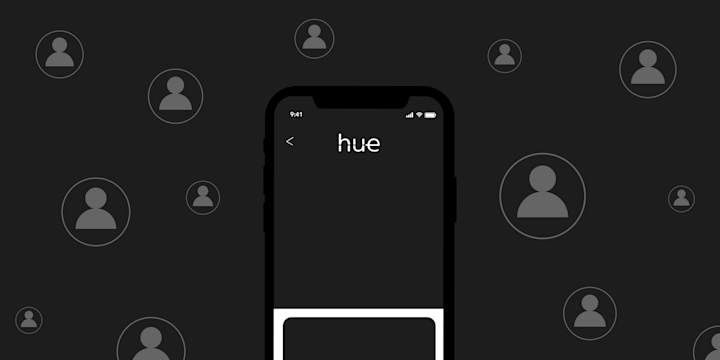Philips Hue Bulbs are special light bulbs that you can control with your phone. To use them, you usually need something called a Philips Hue Bridge. You do not necessarily require a Hue Bridge to use your lights. You can just directly connect those bulbs to your home's Wi-Fi network instead, thanks to the Bluetooth models of Philips Hue bulbs.
What is a Philips Hue Bridge?
A Philips Hue Bridge is a device that allows users to control their Philips Hue lights from a single central hub. It connects to an Internet-connected router and acts as the central system, enabling users to access and configure their lights from anywhere in the world. The Hue Bridge also provides access to advanced features such as scheduling and smart home automation. If you're wondering, do you need a bridge for Philips Hue? While it's highly recommended for full functionality, you can still manage basic operations without it.
Do you really need a Philips Hue Bridge?
Interestingly, you don't necessarily need a Philips Hue Bridge to automate and connect multiple Hue lights together. You can use IFTTT as a central hub, tying your Philips Hue lights with all of your other smart home devices. This approach offers several advantages of using IFTTT with Philips Hue, such as creating custom routines that respond to various triggers.
Haven't signed up for IFTTT? It's quick, easy, and free to start. Join today!
How to set up Philips Hue bulbs using the Hue Bluetooth app
1. Make sure your Philips Hue bulbs have Bluetooth capabilities To use the Philips Hue app for iPhone or Android, you need to have Philips Hue light bulbs with Bluetooth capabilities. This will let you use the app to control Philips Hue lights easily. You should see the Bluetooth icon on your box or device.
2. Make sure Bluetooth is enabled on your device If you're on an iPhone: Go to Settings > Bluetooth > Toggle On. If you're on an Android device: Swipe down from the top of the screen, then touch and hold the Bluetooth icon.
3. Install your Philips Hue bulbs To follow the Philips Hue bulb installation instructions, first ensure the desired lights are turned off and then unscrew the lightbulb that is currently in place. After that, carefully screw in the new Philips Hue bulb and make sure it is securely fastened—use a cloth to avoid any fingerprints from getting on the bulb. Once the bulb is securely fastened, flip the light switch on.
4. Downloading the Philips Hue Bluetooth app To download the Philips Hue Bluetooth app, users should ensure that their device has an updated operating system and then search for the app in their respective app store. For iPhone users, this can be done by going to the App Store, searching for "Philips Hue" and downloading the application.
To download the Philips Hue app for Android, users should first ensure their device is running an up-to-date version of the operating system. Then, search for the app in the Google Play Store by typing in 'Philips Hue' and selecting the app.
Once you have downloaded the app, you can start controlling your Philips Hue lights with Bluetooth.
How to find Philips Hue automations and integration using IFTTT
Philips Hue lights and Hue bulbs can connect to various services on IFTTT. This means you can enhance your living space by customizing Philips Hue lighting with innovative Philips Hue Applets on IFTTT. To get started, you need to create an IFTTT account first. Then you can explore Philips Hue automations that allow you to do things like turn the lights on when you arrive home, turn them off when you leave, change the color of the lights for special occasions, or even dim them for movie nights.
-
Toggle Philips Hue lights with one tap

-
Automatically turn your lights on at sunset

-
Turn on Philips Hue lights when you arrive home

-
Turn off your Hue lights when you leave home

Hue and Google Assistant
Additionally, if you're curious about whether does Philips Hue work with Google Assistant, the answer is yes—provided you have the bridge, integrate with IFTTT, or are using compatible Bluetooth models. For those facing difficulties, be sure to check out guides on troubleshooting Philips Hue setup issues or learn how to reset Philips Hue bulb effectively.
Hue and Amazon Alexa
Using IFTTT, you can easily integrate Hue with Amazon Alexa Actions by mkZense without a bridge. There are Hue actions available via Alexa for those with a Bridge.
Hue and Siri
The same goes for Siri and iOS integrations via iOS Shortcuts.
Use IFTTT to make the most of your Philips Hue bulbs
Philips Hue bluetooth bulbs are highly customizable and can be integrated with a variety of apps and services to make your home even smarter. Using IFTTT, you can easily connect your Philips Hue bulbs with SMS and many other apps to create exciting automations and behaviors.