How this automation works
Any time Marques Brownlee uploads to youtube, you will receive a message on your Divoom Times Gate device
Trigger ingredients
Action fields
Services used in this Applet
You might also like...
-
Receive a weekly email digest of all new episodes for the "Marques Brownlee" YouTube channel
-
Instant Animation Trigger
-
Receive a mobile notification from IFTTT for new episodes of the "Marques Brownlee" YouTube channel
Create your own Times Gate and Marques Brownlee on YouTube workflow
Create custom workflows effortlessly by selecting triggers, queries, and actions. With IFTTT, it's simple: “If this” trigger happens, “then that” action follows. Streamline tasks and save time with automated workflows that work for you.
15 triggers, queries, and actions
Alarm set off
Celebrations alert set off
Celebrations alert stopped
Countdown meter ended
New Episode
Display message
Play animation
Start countdown meter
Start stopwatch
Switch ambient light effect
Switch indepence clock interface
Switch TimesGate clock interface
Switch whole clock interface
Turn off screen
Turn on screen
Alarm set off
Celebrations alert set off
Celebrations alert stopped
Countdown meter ended
Display message
New Episode
Play animation
Start countdown meter
Start stopwatch
Switch ambient light effect
Switch indepence clock interface
Switch TimesGate clock interface
Build an automation in seconds!
You can add delays, queries, and more actions in the next step!
More on Times Gate and Marques Brownlee on YouTube
About Times Gate
Times Gate is a WiFi pixel art display with five lcd screens. It's a unique lighting decoration with a mobile companion APP. Through this APP, you can DIY and display your favorite pixel art animation. You can setup online information counter, and the Times Gate will automatically fetch the selected information, such as: YouTube channel followers, Game KDA scores, Twitch streaming info and more.
Times Gate is a WiFi pixel art display with five lcd screens. It's a unique lighting decoration with a mobile companion APP. Through this APP, you can DIY and display your favorite pixel art animation. You can setup online information counter, and the Times Gate will automatically fetch the selected information, such as: YouTube channel followers, Game KDA scores, Twitch streaming info and more.
About Marques Brownlee on YouTube
Marques Brownlee, also known as MKBHD, is a popular YouTuber and tech reviewer. He gained fame for his in-depth reviews of smartphones, gadgets, and other tech-related content. With over 13 million subscribers, he is one of the most influential tech YouTubers.
Marques Brownlee, also known as MKBHD, is a popular YouTuber and tech reviewer. He gained fame for his in-depth reviews of smartphones, gadgets, and other tech-related content. With over 13 million subscribers, he is one of the most influential tech YouTubers.
