Set Color when sunrise
Start today
Other popular MeshTek workflows and automations

- Lights On

- Tell Alexa to set the Effect.

- Apply Advance Effect when sunrise

- Blink Lights

- Apply Effect when rain detected

- Lights On when detect rain

- Apply Preset

- Lights Off when detect rain

Useful MeshTek and Caleo integrations
Triggers (If this)
 Mode change detectedThis Trigger fires every time the global mode of the account is changed from either one of the Caleos associated to this account, from the website or from the application.
Mode change detectedThis Trigger fires every time the global mode of the account is changed from either one of the Caleos associated to this account, from the website or from the application. Temperature rises aboveThis Trigger fires every time the temperature rises above a threshold you specify.
Temperature rises aboveThis Trigger fires every time the temperature rises above a threshold you specify. Temperature drops belowThis Trigger fires every time the temperature drops below a threshold you specify.
Temperature drops belowThis Trigger fires every time the temperature drops below a threshold you specify. Humidity rises aboveThis Trigger fires every time the humidity rises above a threshold you specify.
Humidity rises aboveThis Trigger fires every time the humidity rises above a threshold you specify. Humidity drops belowThis Trigger fires every time the humidity drops below a threshold you specify.
Humidity drops belowThis Trigger fires every time the humidity drops below a threshold you specify.
Actions (Then that)
 Lights OnThis action will turn on selected MeshTek device to the chosen default lighting setting.
Lights OnThis action will turn on selected MeshTek device to the chosen default lighting setting. Set temperatureThis Action will set the desired temperature for the specified thermostat.
Set temperatureThis Action will set the desired temperature for the specified thermostat. Lights OffThis action will turn off your selected MeshTek device.
Lights OffThis action will turn off your selected MeshTek device. Set new modeThis Action will set a new mode for all your Caleos.
Set new modeThis Action will set a new mode for all your Caleos. Blink LightsThis action will blink selected MeshTek device on and off to a specified Color and times.
Blink LightsThis action will blink selected MeshTek device on and off to a specified Color and times. Set led statusThis Action will toggle the LED status of a Caleo.
Set led statusThis Action will toggle the LED status of a Caleo. Set ColorThis action will turn on or change selected MeshtTek device to a specified color.
Set ColorThis action will turn on or change selected MeshtTek device to a specified color. Apply EffectThis action will apply a selected effect to selected Meshtek device.
Apply EffectThis action will apply a selected effect to selected Meshtek device. Apply Effect - AdvanceThis action will apply a selected effect to selected MeshTek device.
Apply Effect - AdvanceThis action will apply a selected effect to selected MeshTek device. Apply Static EffectThis action will apply a Static effect to selected MeshTek device.
Apply Static EffectThis action will apply a Static effect to selected MeshTek device. Apply PresetThis action will apply preset to selected MeshTek device.
Apply PresetThis action will apply preset to selected MeshTek device. Apply WhiteThis action will apply white to selected MeshTek device.
Apply WhiteThis action will apply white to selected MeshTek device.
IFTTT helps all your apps and devices work better together