Set Color
Start today
Other popular MeshTek workflows and automations

- Lights On when sunrise

- Lights Off when detect rain

- If it begins to rain then on/change the light color.

- Apply Effect

- Apply Preset when rain detected

- Blink Lights when sunrise

- If it begins to rain then on/change the light color.

- Apply Static Effect

Useful MeshTek and GE Appliances GeoSpring™ integrations
Triggers (If this)
 Air filter dirtyThis Trigger fires when your water heater's air filter is 80% dirty.
Air filter dirtyThis Trigger fires when your water heater's air filter is 80% dirty. Hybrid mode selectedThis Trigger fires every time the water heater is placed in hybrid mode. Hybrid mode balances energy savings and available hot water convenience.
Hybrid mode selectedThis Trigger fires every time the water heater is placed in hybrid mode. Hybrid mode balances energy savings and available hot water convenience. Standard mode selectedThis Trigger fires every time the water heater is placed in standard mode. Standard mode provides the least energy savings and stops the heat pump.
Standard mode selectedThis Trigger fires every time the water heater is placed in standard mode. Standard mode provides the least energy savings and stops the heat pump. Heat pump mode selectedThis Trigger fires every time the water heater is placed in heat pump mode. Heat pump mode provides the greatest energy savings.
Heat pump mode selectedThis Trigger fires every time the water heater is placed in heat pump mode. Heat pump mode provides the greatest energy savings. Boost mode selectedThis Trigger fires every time the water heater is placed in boost mode. Boost mode increases the amount of hot water available during high use periods, but provides lower savings than hybrid mode.
Boost mode selectedThis Trigger fires every time the water heater is placed in boost mode. Boost mode increases the amount of hot water available during high use periods, but provides lower savings than hybrid mode. Vacation mode selectedThis Trigger fires every time the water heater is placed in vacation mode. Vacation mode minimizes energy use and maximizes savings during periods when users are away.
Vacation mode selectedThis Trigger fires every time the water heater is placed in vacation mode. Vacation mode minimizes energy use and maximizes savings during periods when users are away.
Actions (Then that)
 Lights OnThis action will turn on selected MeshTek device to the chosen default lighting setting.
Lights OnThis action will turn on selected MeshTek device to the chosen default lighting setting. Set operating modeThis Action will set the operating mode of your GE water heater.
Set operating modeThis Action will set the operating mode of your GE water heater. Lights OffThis action will turn off your selected MeshTek device.
Lights OffThis action will turn off your selected MeshTek device. Set temperatureThis Action will set the temperature of your GE water heater.
Set temperatureThis Action will set the temperature of your GE water heater. Blink LightsThis action will blink selected MeshTek device on and off to a specified Color and times.
Blink LightsThis action will blink selected MeshTek device on and off to a specified Color and times. Set vacation modeThis Action will set your GE water heater to vacation mode for the desired number of days.
Set vacation modeThis Action will set your GE water heater to vacation mode for the desired number of days. Set ColorThis action will turn on or change selected MeshtTek device to a specified color.
Set ColorThis action will turn on or change selected MeshtTek device to a specified color. Apply EffectThis action will apply a selected effect to selected Meshtek device.
Apply EffectThis action will apply a selected effect to selected Meshtek device. Apply Effect - AdvanceThis action will apply a selected effect to selected MeshTek device.
Apply Effect - AdvanceThis action will apply a selected effect to selected MeshTek device. Apply Static EffectThis action will apply a Static effect to selected MeshTek device.
Apply Static EffectThis action will apply a Static effect to selected MeshTek device. Apply PresetThis action will apply preset to selected MeshTek device.
Apply PresetThis action will apply preset to selected MeshTek device. Apply WhiteThis action will apply white to selected MeshTek device.
Apply WhiteThis action will apply white to selected MeshTek device.
IFTTT helps all your apps and devices work better together