When it's bedtime, turn your eWeLink 4 Channels Plug on or off
Start today
Other popular eWeLink Smart Home workflows and automations

- eWelink Switch on/off When Leaving Home

- Save data on sheet
- Attiva il Sonoff Basic quando la telecamera Ezviz rileva un movimento
- Time controlled on/off ewelink
- Email notification when your eWeLink 4 Channels Switch turned on or off

- Turn on or off your eWeLink 4 Channels Switch when you get close to home

- Turn off Light at specific time

- Turn on a ewelink device with sunset
Useful eWeLink Smart Home and Nature Remo integrations
Triggers (If this)
 Button PressedThis Trigger fires every time your eWeLink Button is pressed.
Button PressedThis Trigger fires every time your eWeLink Button is pressed. Temperature rises aboveThis trigger fires when the temperature rises above the set value (Celsius).
Temperature rises aboveThis trigger fires when the temperature rises above the set value (Celsius). 4-Channel Plug turned on or offThis trigger fires when your eWeLink Support 4-Channel Plug is turned on or off.
4-Channel Plug turned on or offThis trigger fires when your eWeLink Support 4-Channel Plug is turned on or off. Temperature drops belowThis trigger fires when the temperature drops below the set value (Celsius).
Temperature drops belowThis trigger fires when the temperature drops below the set value (Celsius). 3-Channel Plug turned on or offThis trigger fires when your eWeLink Support 3-Channel Plug is turned on or off.
3-Channel Plug turned on or offThis trigger fires when your eWeLink Support 3-Channel Plug is turned on or off. Humidity rises aboveThis trigger fires when the humidity rises above the set value.
Humidity rises aboveThis trigger fires when the humidity rises above the set value. 2-Channel Plug turned on or offThis trigger fires when your eWeLink 2-Channel Plug is turned on or off.
2-Channel Plug turned on or offThis trigger fires when your eWeLink 2-Channel Plug is turned on or off. Humidity drops belowThis trigger fires when the humidity drops below the set value.
Humidity drops belowThis trigger fires when the humidity drops below the set value. 1-Channel Plug turned on or offThis trigger fires when your eWeLink Support 1-Channel Plug is turned on or off.
1-Channel Plug turned on or offThis trigger fires when your eWeLink Support 1-Channel Plug is turned on or off. Becomes brighterThis trigger fires when the room becomes brighter than the set category.
Becomes brighterThis trigger fires when the room becomes brighter than the set category. 4-Channel Switch turned on or offThis trigger fires when your eWeLink Support 4-Channel Switch is turned on or off.
4-Channel Switch turned on or offThis trigger fires when your eWeLink Support 4-Channel Switch is turned on or off. Becomes darkerThis trigger fires when the room becomes darker than the set category.
Becomes darkerThis trigger fires when the room becomes darker than the set category. 3-Channel Switch turned on or offThis trigger fires when your eWeLink 3-Channel Switch is turned on or off.
3-Channel Switch turned on or offThis trigger fires when your eWeLink 3-Channel Switch is turned on or off. Becomes darker (for Nature Remo 3)This trigger fires when the room becomes darker than the set value.
Becomes darker (for Nature Remo 3)This trigger fires when the room becomes darker than the set value. 2-Channel Switch turned on or offThis trigger fires when your eWeLink Support 2-Channel Switch is turned on or off.
2-Channel Switch turned on or offThis trigger fires when your eWeLink Support 2-Channel Switch is turned on or off. Becomes brighter (for Nature Remo 3)This trigger fires when the room becomes brighter than the set value.
Becomes brighter (for Nature Remo 3)This trigger fires when the room becomes brighter than the set value. 1-Channel Switch turned on or offThis trigger fires when your eWeLink Support 1-Channel Switch is turned on or off.
1-Channel Switch turned on or offThis trigger fires when your eWeLink Support 1-Channel Switch is turned on or off. Smart Dimmer turned on or offThis trigger fires when your eWeLink Support Smart Dimmer is turned on or off.
Smart Dimmer turned on or offThis trigger fires when your eWeLink Support Smart Dimmer is turned on or off. Brightness is aboveThis trigger fires when the brightness of selected dimmer is above threshold.
Brightness is aboveThis trigger fires when the brightness of selected dimmer is above threshold. Brightness is belowThis trigger fires when the brightness of selected dimmer is below threshold.
Brightness is belowThis trigger fires when the brightness of selected dimmer is below threshold. Door sensor is open or closedThis trigger fires when the state of selected door sensor is open or closed.
Door sensor is open or closedThis trigger fires when the state of selected door sensor is open or closed. Temperature goes above or belowThis trigger fires when the temperature of selected device goes above or below threshold.
Temperature goes above or belowThis trigger fires when the temperature of selected device goes above or below threshold. Humidity goes above or belowThis trigger fires when the humidity of selected device goes above or below threshold.
Humidity goes above or belowThis trigger fires when the humidity of selected device goes above or below threshold. Voltage goes above or belowThis trigger fires when the voltage of selected device is above or below threshold.
Voltage goes above or belowThis trigger fires when the voltage of selected device is above or below threshold. Electric current goes above or belowThis trigger fires when the electric current of the selected device goes above or below threshold.
Electric current goes above or belowThis trigger fires when the electric current of the selected device goes above or below threshold. Light turned on or offThis trigger fires when your light is turned on or off.
Light turned on or offThis trigger fires when your light is turned on or off. Light brightness goes above or belowThis trigger fires when your light brightness goes above or below.
Light brightness goes above or belowThis trigger fires when your light brightness goes above or below. FanLight turned on or offThis trigger fires when the fan or the light of your FanLight is turned on or off
FanLight turned on or offThis trigger fires when the fan or the light of your FanLight is turned on or off RF Bridge Alarm activatedThis trigger fires when an alarm of your RF Bridge is activated.
RF Bridge Alarm activatedThis trigger fires when an alarm of your RF Bridge is activated. When Camera detects a motion eventThis Trigger fires every time the camera detects a motion event.
When Camera detects a motion eventThis Trigger fires every time the camera detects a motion event. Low Water Level of DiffuserThis trigger fires when the water level of a diffuser is low.
Low Water Level of DiffuserThis trigger fires when the water level of a diffuser is low. Zigbee Motion SensorThis trigger fires when motion is detected or no motion is detected from Zigbee motion sensor.
Zigbee Motion SensorThis trigger fires when motion is detected or no motion is detected from Zigbee motion sensor. Leak detectedThis trigger fires when leak is detected from water leak sensor.
Leak detectedThis trigger fires when leak is detected from water leak sensor. Zigbee door sensor is open or closedThis trigger fires when the status of a Zigbee door sensor is open or closed.
Zigbee door sensor is open or closedThis trigger fires when the status of a Zigbee door sensor is open or closed. Zigbee Wireless Switch PressedThis trigger fires when Zigbee Wireless Switch is pressed, double pressed, or long pressed.
Zigbee Wireless Switch PressedThis trigger fires when Zigbee Wireless Switch is pressed, double pressed, or long pressed. Electric curtain is open or closedThis trigger fires when the selected electric curtain is open or closed.
Electric curtain is open or closedThis trigger fires when the selected electric curtain is open or closed. Enabled/disabled Child Lock of ThermostatThis trigger fires when the child lock status changes (enabled/disabled).
Enabled/disabled Child Lock of ThermostatThis trigger fires when the child lock status changes (enabled/disabled). Thermostat Mode changesThis trigger fires when the thermostat mode changes.
Thermostat Mode changesThis trigger fires when the thermostat mode changes. Thermostat turned on or offThis trigger fires when the thermostat turns on or off
Thermostat turned on or offThis trigger fires when the thermostat turns on or off Color temperature(CT) of light appearances warm or coolThis trigger fires when your light’s color temperature of light apperances warm or cool white.
Color temperature(CT) of light appearances warm or coolThis trigger fires when your light’s color temperature of light apperances warm or cool white. Light turns to a specified colourThis trigger fires when your lights to a specified colour .
Light turns to a specified colourThis trigger fires when your lights to a specified colour . Scene Controller pressedThis Trigger fires every time your eWeLink Scene Controller is pressed.
Scene Controller pressedThis Trigger fires every time your eWeLink Scene Controller is pressed.
Queries (With)
 History of when the room became brighterThis query returns a list of when the room became brighter than the set category.
History of when the room became brighterThis query returns a list of when the room became brighter than the set category. Current power stateThis query returns the on/off state of the device you choose.
Current power stateThis query returns the on/off state of the device you choose. History of when the humidity has droppedThis query returns a list of when the humidity has dropped below the set value. Note: this query will only return future events after this Applet is created.
History of when the humidity has droppedThis query returns a list of when the humidity has dropped below the set value. Note: this query will only return future events after this Applet is created. History of Room darker than threshold alertsThis query returns a list of times when the room became darker than the set category. Note: this query will only return future events after this Applet is created.
History of Room darker than threshold alertsThis query returns a list of times when the room became darker than the set category. Note: this query will only return future events after this Applet is created. History of temperature dropsThis query returns a list of when the temperature has dropped below the set value (Celsius). Note: this query will only return future events after this Applet is created.
History of temperature dropsThis query returns a list of when the temperature has dropped below the set value (Celsius). Note: this query will only return future events after this Applet is created. History of temperature rises above set valueThis query returns a list of when the temperature rises above the set value (Celsius). Note: this query will only return future events after this Applet is created.
History of temperature rises above set valueThis query returns a list of when the temperature rises above the set value (Celsius). Note: this query will only return future events after this Applet is created. History of recent "Humidity rises above" alertsThis query returns a list of recent alerts when the humidity rose above the set value. Note: this query will only return future events after this Applet is created.
History of recent "Humidity rises above" alertsThis query returns a list of recent alerts when the humidity rose above the set value. Note: this query will only return future events after this Applet is created.
Actions (Then that)
 Turn 4-Channel Plug on or offThis action will turn your eWeLink Support 4-Channel Plug on or off.
Turn 4-Channel Plug on or offThis action will turn your eWeLink Support 4-Channel Plug on or off. Turn on air conditionerThis action will turn on your air conditioner and set target temperature, AC operation mode and air volume settings. Note: Please use the Control Home Appliances actions for the button registered by learning mode.
Turn on air conditionerThis action will turn on your air conditioner and set target temperature, AC operation mode and air volume settings. Note: Please use the Control Home Appliances actions for the button registered by learning mode. Turn 3-Channel Plug on or offThis action will turn your eWeLink Support 3-Channel Plug on or off.
Turn 3-Channel Plug on or offThis action will turn your eWeLink Support 3-Channel Plug on or off. Turn off air conditionerThis action will turn off your air conditioner. Note: Please use the Control home appliances actions for the button registered by learning mode.
Turn off air conditionerThis action will turn off your air conditioner. Note: Please use the Control home appliances actions for the button registered by learning mode. Turn 2-Channel Plug on or offThis action will turn your eWeLink 2-Channel Plug on or off.
Turn 2-Channel Plug on or offThis action will turn your eWeLink 2-Channel Plug on or off. Control TVThis action will control TV though the preset buttons. Note: Please use the Control home appliances actions for the button registered by learning mode.
Control TVThis action will control TV though the preset buttons. Note: Please use the Control home appliances actions for the button registered by learning mode. Turn 1-Channel Plug on or offThis action will turn your eWeLink Support 1-Channel Plug on or off.
Turn 1-Channel Plug on or offThis action will turn your eWeLink Support 1-Channel Plug on or off. Control home appliancesThis action will send an infrared signal to control your home appliances.
Control home appliancesThis action will send an infrared signal to control your home appliances. Turn 4-Channel Switch on or offThis action will turn your eWeLink 4-Channel Switch on or off.
Turn 4-Channel Switch on or offThis action will turn your eWeLink 4-Channel Switch on or off. Execute sceneThis action will execute a scene to control multiple appliances at once.
Execute sceneThis action will execute a scene to control multiple appliances at once. Turn 3-Channel Switch on or offThis action will turn your eWeLink Support 3-Channel Switch on or off.
Turn 3-Channel Switch on or offThis action will turn your eWeLink Support 3-Channel Switch on or off. Control lightThis action will control light though the preset buttons. Note: Please use the Control home appliances actions for the button registered by learning mode.
Control lightThis action will control light though the preset buttons. Note: Please use the Control home appliances actions for the button registered by learning mode. Turn 2-Channel Switch on or offThis action will turn your eWeLink Support 2-Channel Switch on or off.
Turn 2-Channel Switch on or offThis action will turn your eWeLink Support 2-Channel Switch on or off. Turn 1-Channel Switch on or offThis action will turn your eWeLink Support 1-Channel Switch on or off.
Turn 1-Channel Switch on or offThis action will turn your eWeLink Support 1-Channel Switch on or off. Turn Smart Dimmer on or offThis action will turn your eWeLink Support smart dimmer on or off.
Turn Smart Dimmer on or offThis action will turn your eWeLink Support smart dimmer on or off. Set brightness for Smart DimmerThis action will set brightness for selected eWeLink Support smart dimmer .
Set brightness for Smart DimmerThis action will set brightness for selected eWeLink Support smart dimmer . Set color for lightThis action will set a color for selected light.
Set color for lightThis action will set a color for selected light. Set color temperature for lightThis action will set a color temperature for selected light.
Set color temperature for lightThis action will set a color temperature for selected light. Set brightness for lightThis action will set the brightness for selected light .
Set brightness for lightThis action will set the brightness for selected light . Turn on or off lightThis action will turn your light on or off.
Turn on or off lightThis action will turn your light on or off. Press Remote Button on RF BridgeThis action will press selected remote button on your RF Bridge.
Press Remote Button on RF BridgeThis action will press selected remote button on your RF Bridge. Control FanLightThis action will turn on or turn off the fan or the light of your fanlight.
Control FanLightThis action will turn on or turn off the fan or the light of your fanlight. Open or close electric curtainThis action will open or close your electric curtain.
Open or close electric curtainThis action will open or close your electric curtain. Turn on or turn off diffuserThis action will turn your diffuser on or off.
Turn on or turn off diffuserThis action will turn your diffuser on or off. Set percentage of electric curtainThis action will open selected curtain to the percentage you set.
Set percentage of electric curtainThis action will open selected curtain to the percentage you set. Enable/disable the Child Lock of ThermostatThis action will enable or disable the child lock.
Enable/disable the Child Lock of ThermostatThis action will enable or disable the child lock. Change Thermostat ModeThis action will change the thermostat mode (Manual/Program).
Change Thermostat ModeThis action will change the thermostat mode (Manual/Program). Turn on or off ThermostatThis action will turn your eWeLink Thermostat on or off.
Turn on or off ThermostatThis action will turn your eWeLink Thermostat on or off. Fanlight on-off and speed settingThis action will set the light on/off or the fan speed of fanlight.
Fanlight on-off and speed settingThis action will set the light on/off or the fan speed of fanlight. Camera makes alarmThis Action will makes the camera sound an alarm.
Camera makes alarmThis Action will makes the camera sound an alarm. Set temperatureThis action will set to a target temperature
Set temperatureThis action will set to a target temperature
IFTTT helps all your apps and devices work better together