Wikipedia picture of the day to Teams
Start today
Other popular Microsoft Teams workflows and automations
- Camera widget to Teams
- NYT Best Sellers to Teams
- RSS Feed to Teams
- Get Microsoft Teams notifications for new survey responses
- Note widget to Teams
- If Card added to ECOMMERCE - WORKSPACE board, then post a message to a channel
- Wikipedia word of the day to Teams
- Tomorrow's forecast to Teams
Useful Microsoft Teams and Nanoleaf Smarter Series integrations
Actions (Then that)
 Notify you using your Nanoleaf Light Panels or CanvasThis action will temporarily set your Nanoleaf Light Panels or Canvas to a solid or blinking color and then return to its previous state.
Notify you using your Nanoleaf Light Panels or CanvasThis action will temporarily set your Nanoleaf Light Panels or Canvas to a solid or blinking color and then return to its previous state. Post to channelThis action will post a message to the specified channel.
Post to channelThis action will post a message to the specified channel. Turn on Nanoleaf smart lightThis action will turn on the Nanoleaf product that you select from the device dropdown on this screen.
Turn on Nanoleaf smart lightThis action will turn on the Nanoleaf product that you select from the device dropdown on this screen. Turn off Nanoleaf smart lightThis action will turn off the Nanoleaf product that you select from the device dropdown on this screen.
Turn off Nanoleaf smart lightThis action will turn off the Nanoleaf product that you select from the device dropdown on this screen. Brighten Nanoleaf smart lightThis action will brighten the Nanoleaf product that you select from the device dropdown on this screen, using the percentage that you specify.
Brighten Nanoleaf smart lightThis action will brighten the Nanoleaf product that you select from the device dropdown on this screen, using the percentage that you specify. Dim Nanoleaf smart lightThis action will dim the Nanoleaf product that you select from the device dropdown on this screen, using the percentage that you select.
Dim Nanoleaf smart lightThis action will dim the Nanoleaf product that you select from the device dropdown on this screen, using the percentage that you select. Set brightness of Nanoleaf smart lightThis action will set the brightness of the Nanoleaf product that you select from the device dropdown on this screen, using the percentage that you specify.
Set brightness of Nanoleaf smart lightThis action will set the brightness of the Nanoleaf product that you select from the device dropdown on this screen, using the percentage that you specify. Change Nanoleaf Light Panels or Canvas colorThis action will change the color of the Nanoleaf Light Panels or Canvas that you select from the device dropdown on this screen. You can enter either a hex value or a keyword for the color. Need help choosing a color? Bookmark nanoleaf.me/ifttt for easy access to a list and color picker.
Change Nanoleaf Light Panels or Canvas colorThis action will change the color of the Nanoleaf Light Panels or Canvas that you select from the device dropdown on this screen. You can enter either a hex value or a keyword for the color. Need help choosing a color? Bookmark nanoleaf.me/ifttt for easy access to a list and color picker. Activate a sceneThis action will activate the Scene that you choose. You can choose from any Scene that is listed in your Nanoleaf Smarter Series App.
Activate a sceneThis action will activate the Scene that you choose. You can choose from any Scene that is listed in your Nanoleaf Smarter Series App.
IFTTT helps all your apps and devices work better together