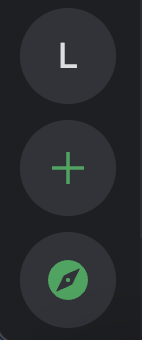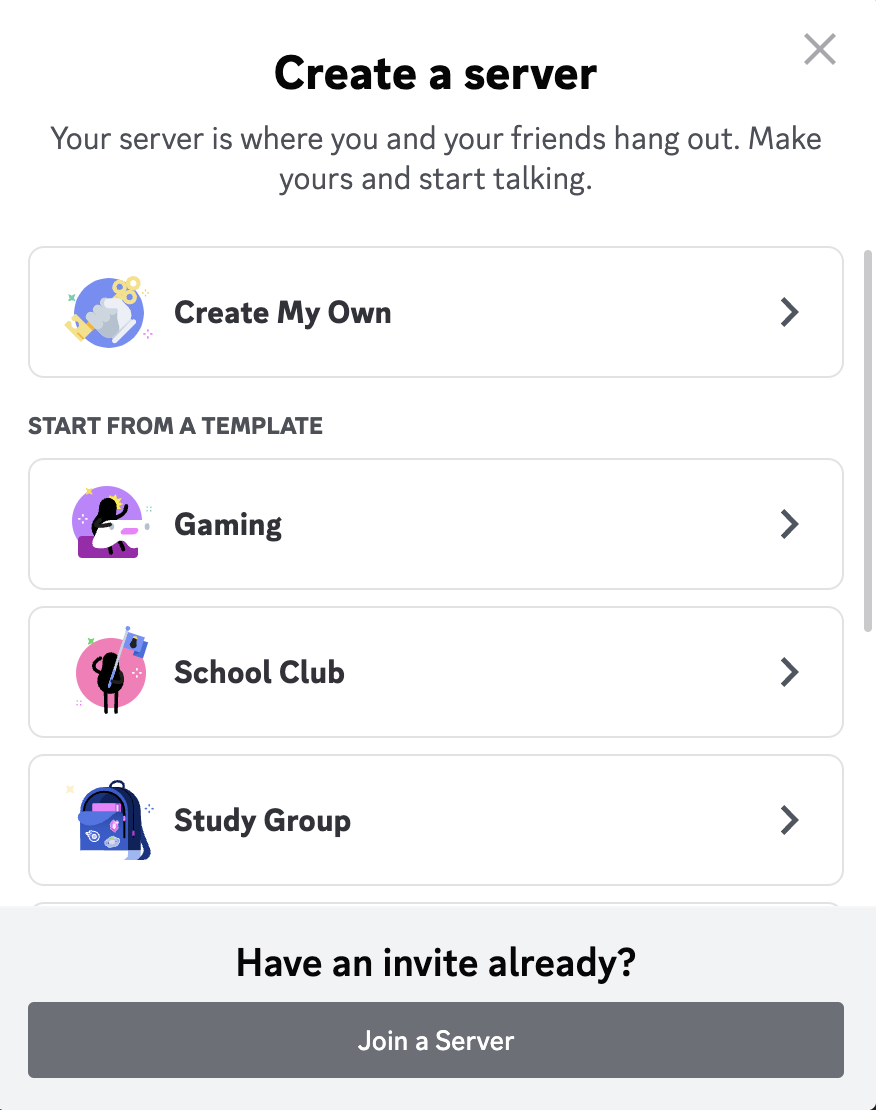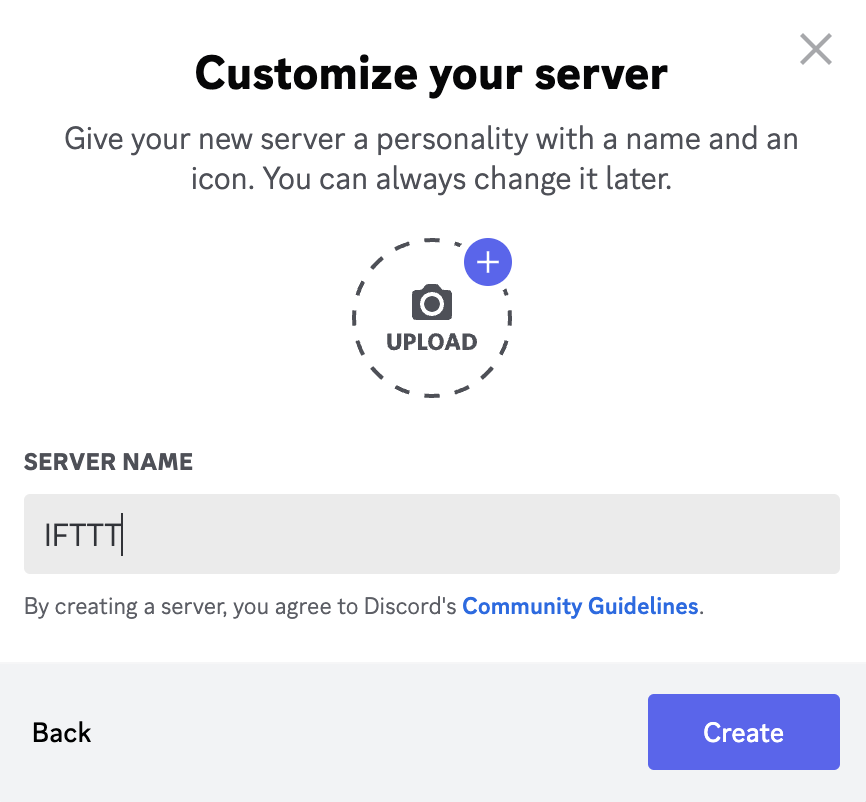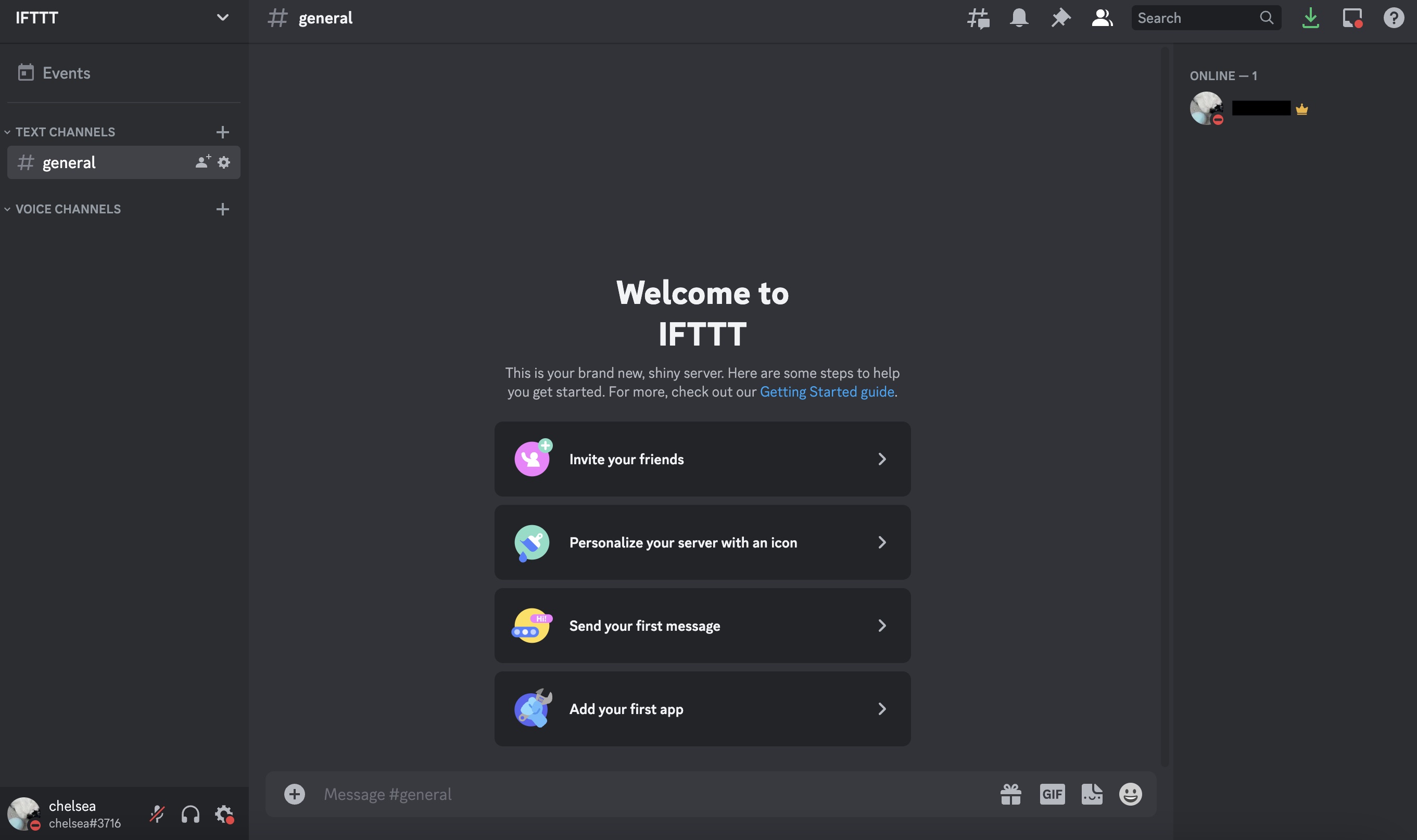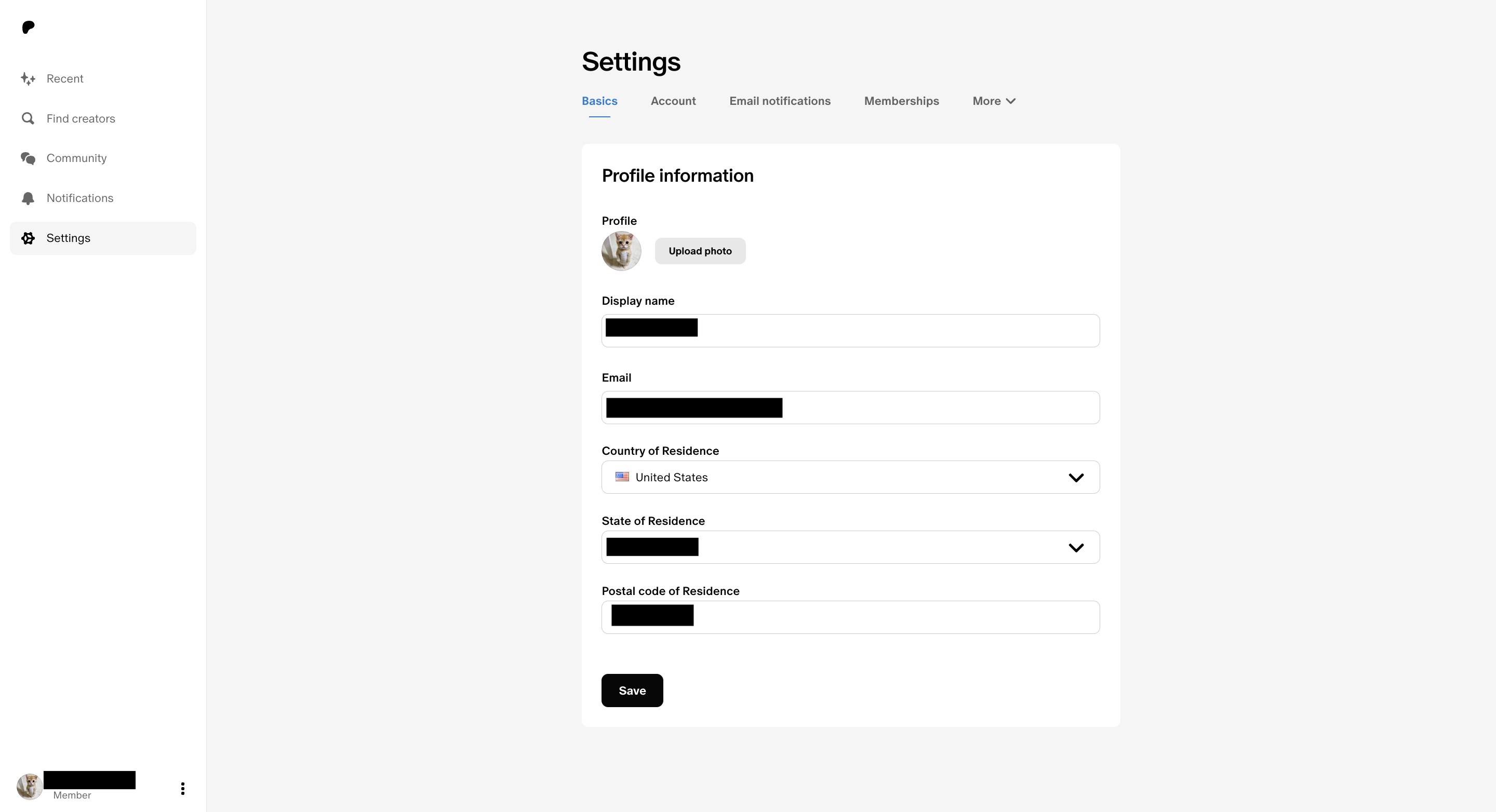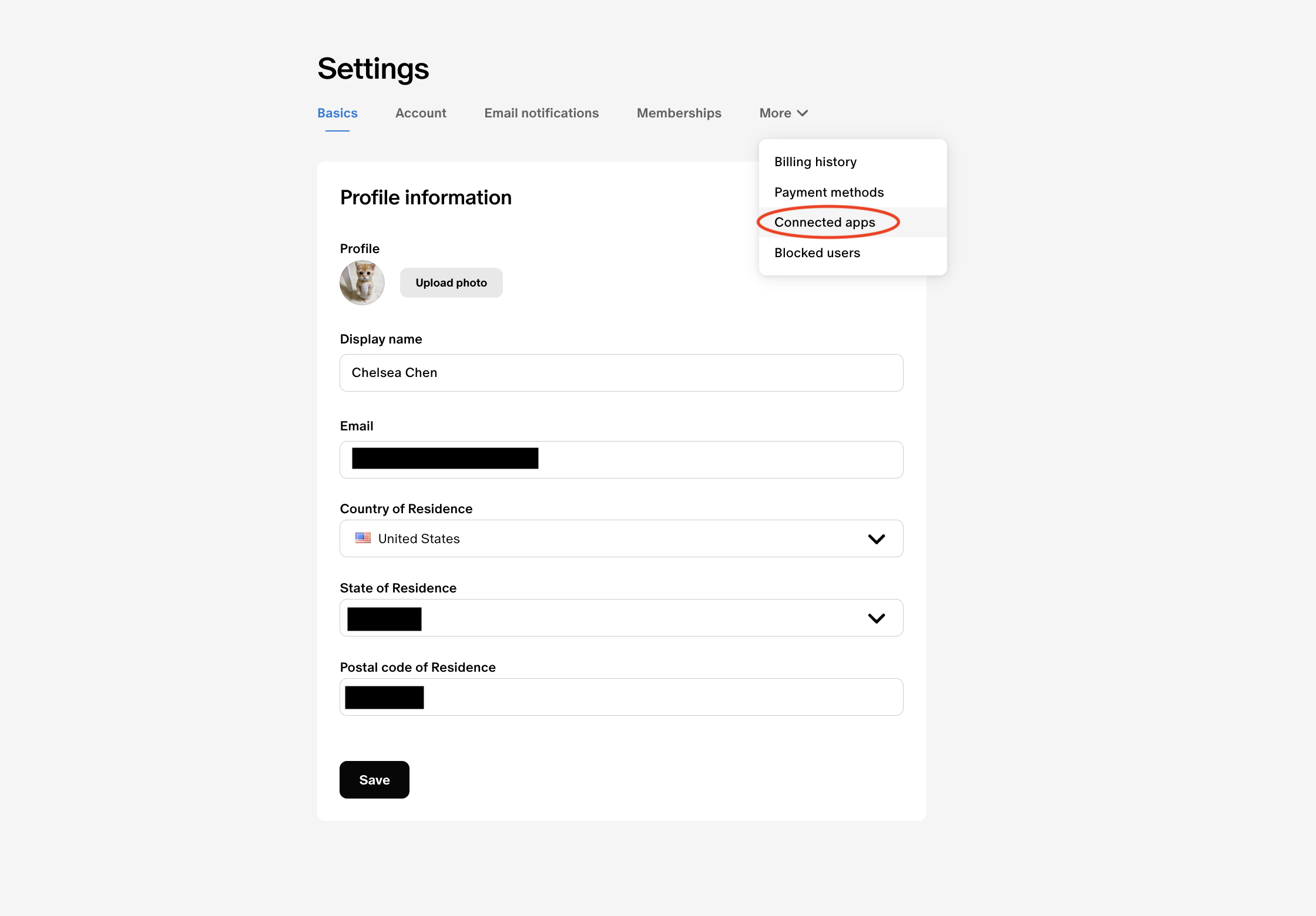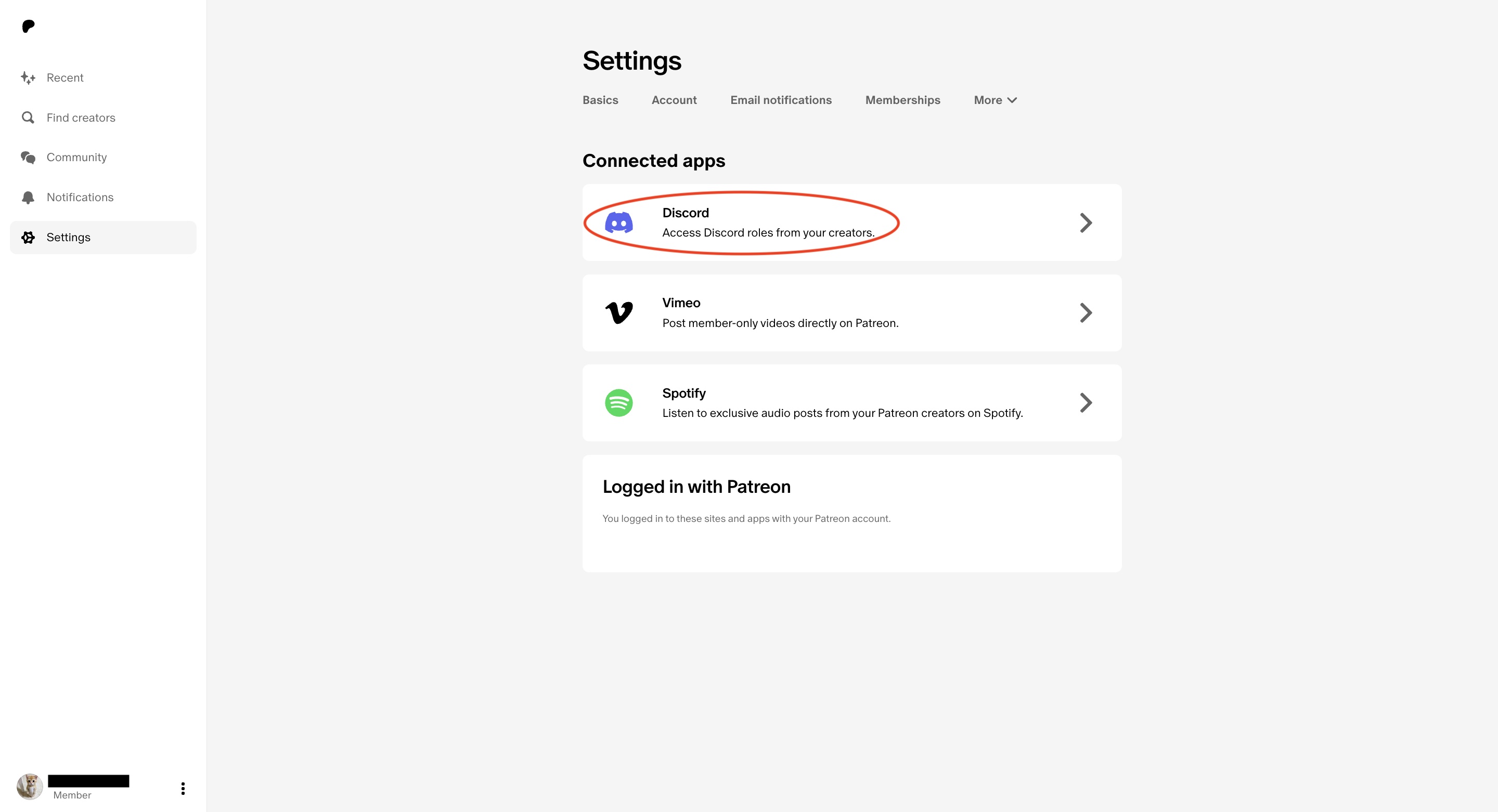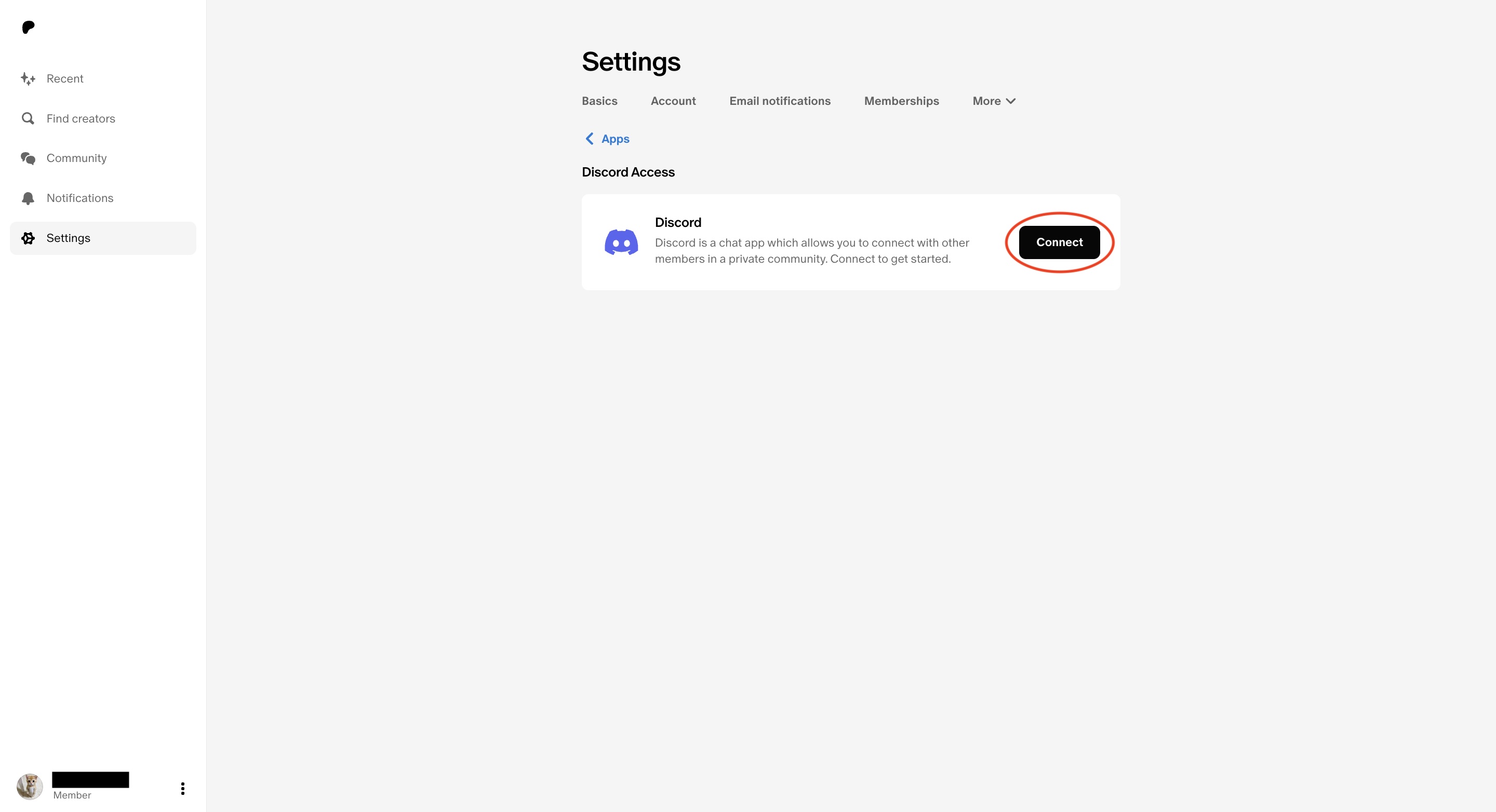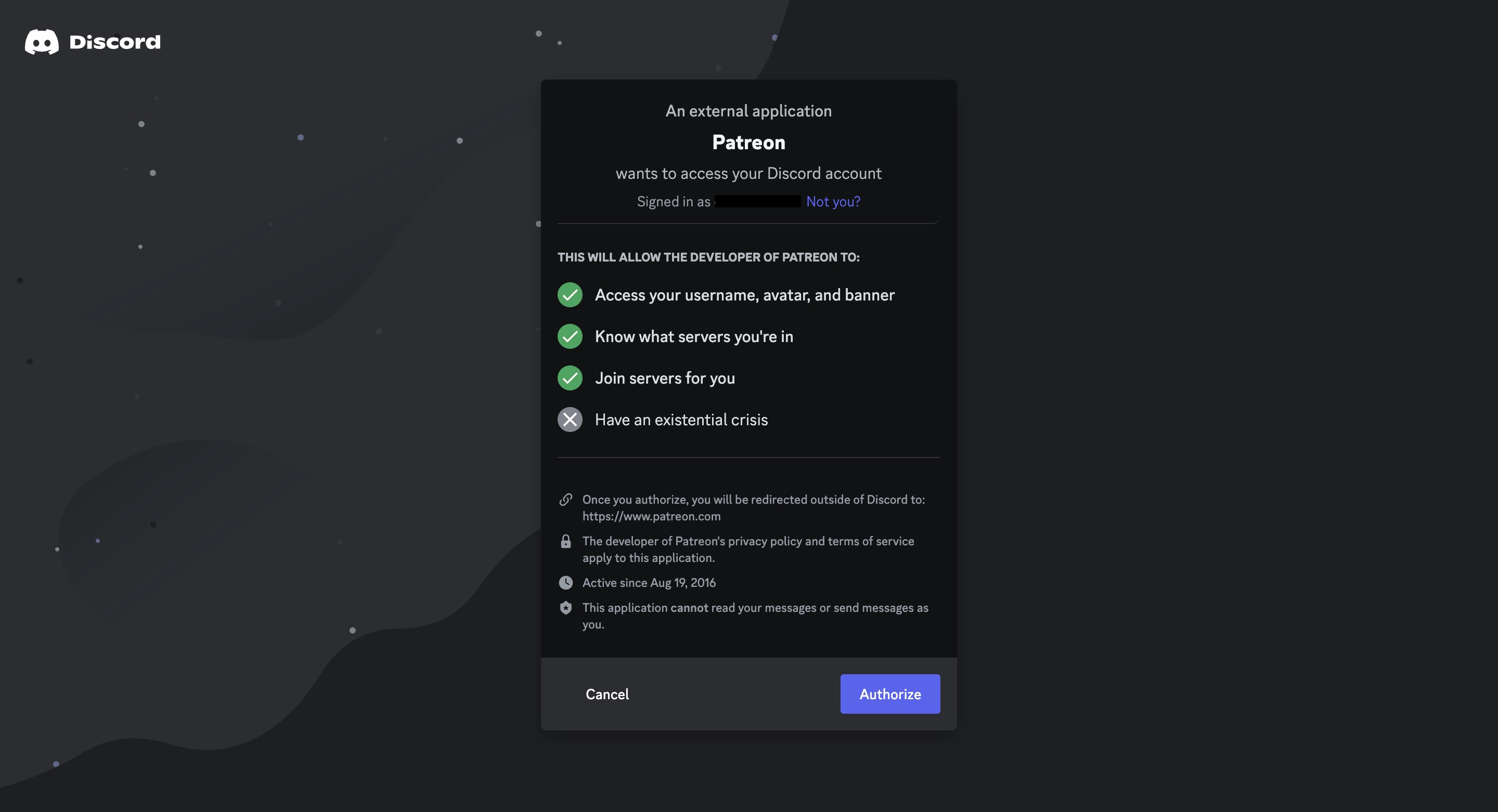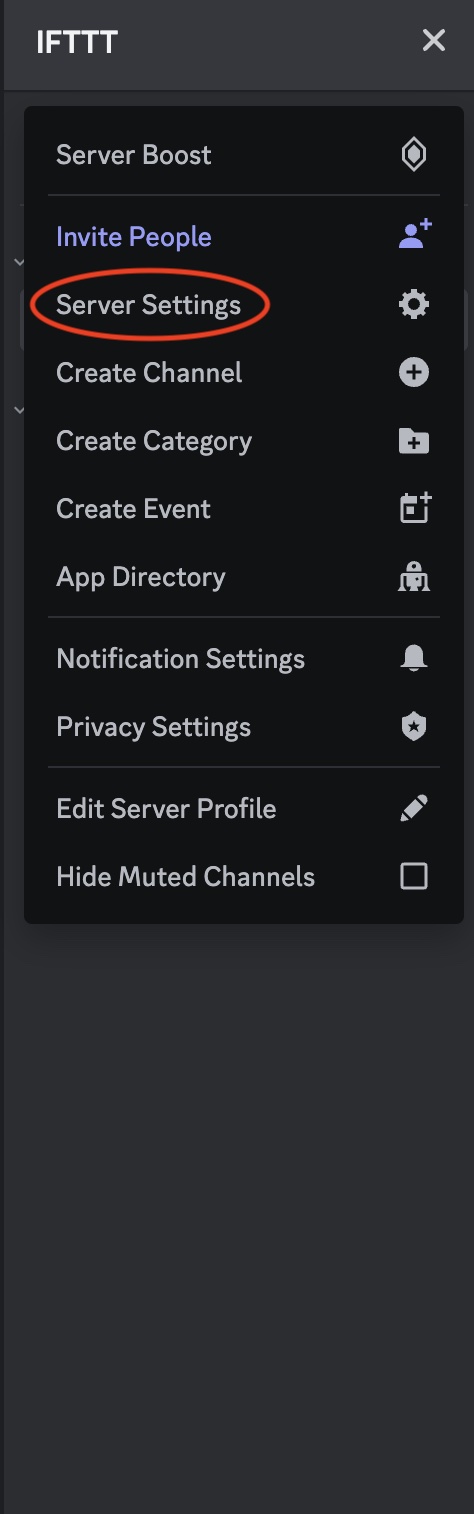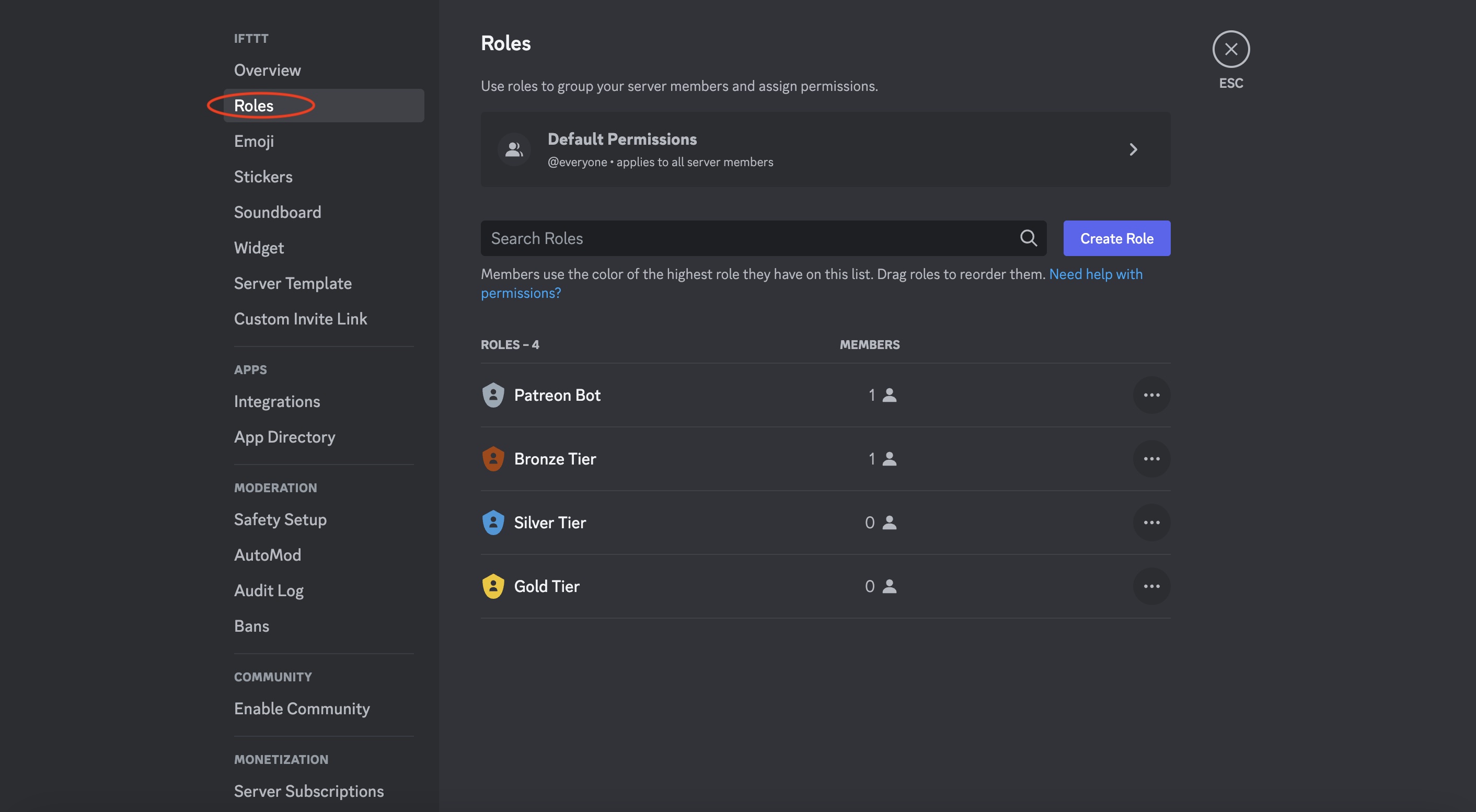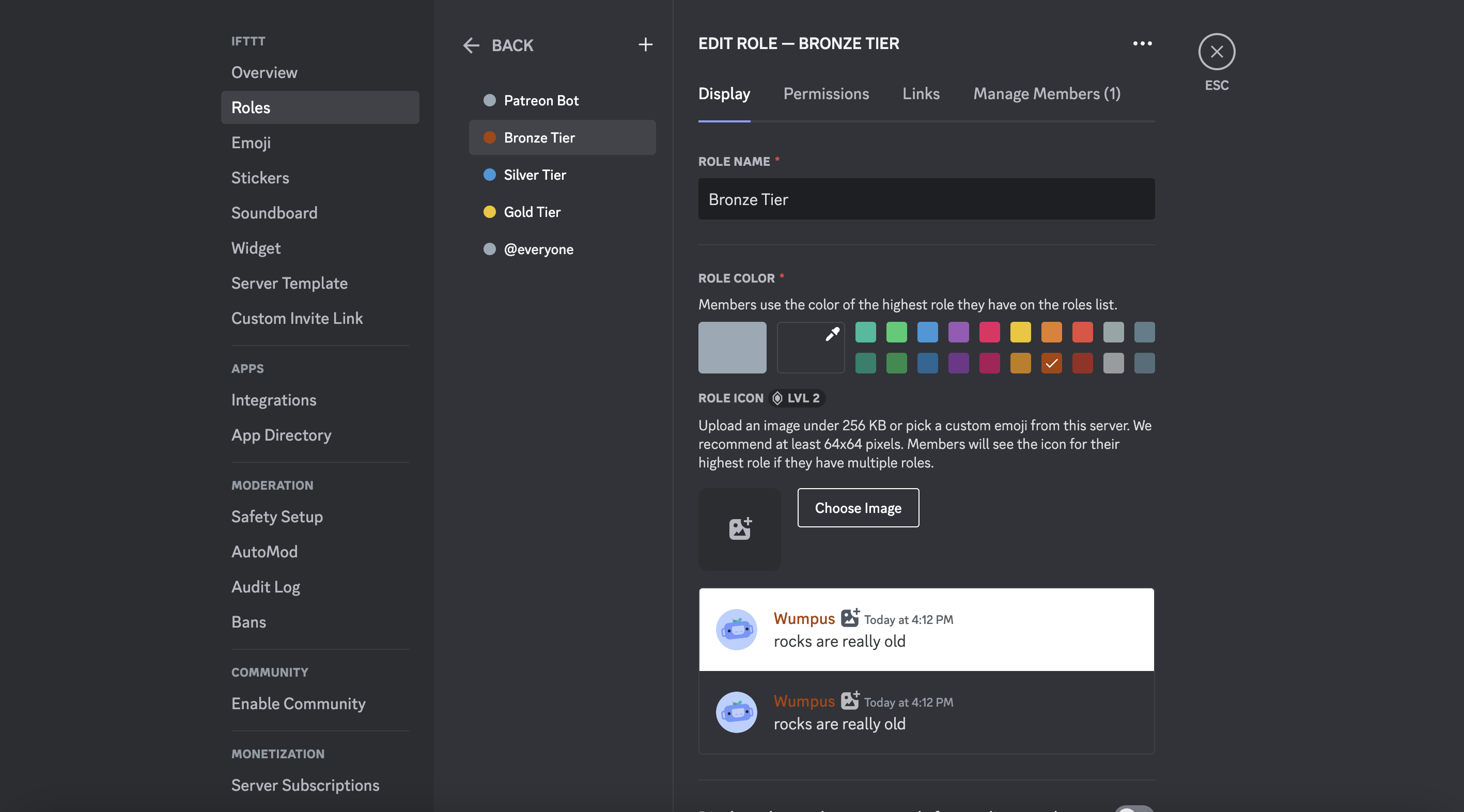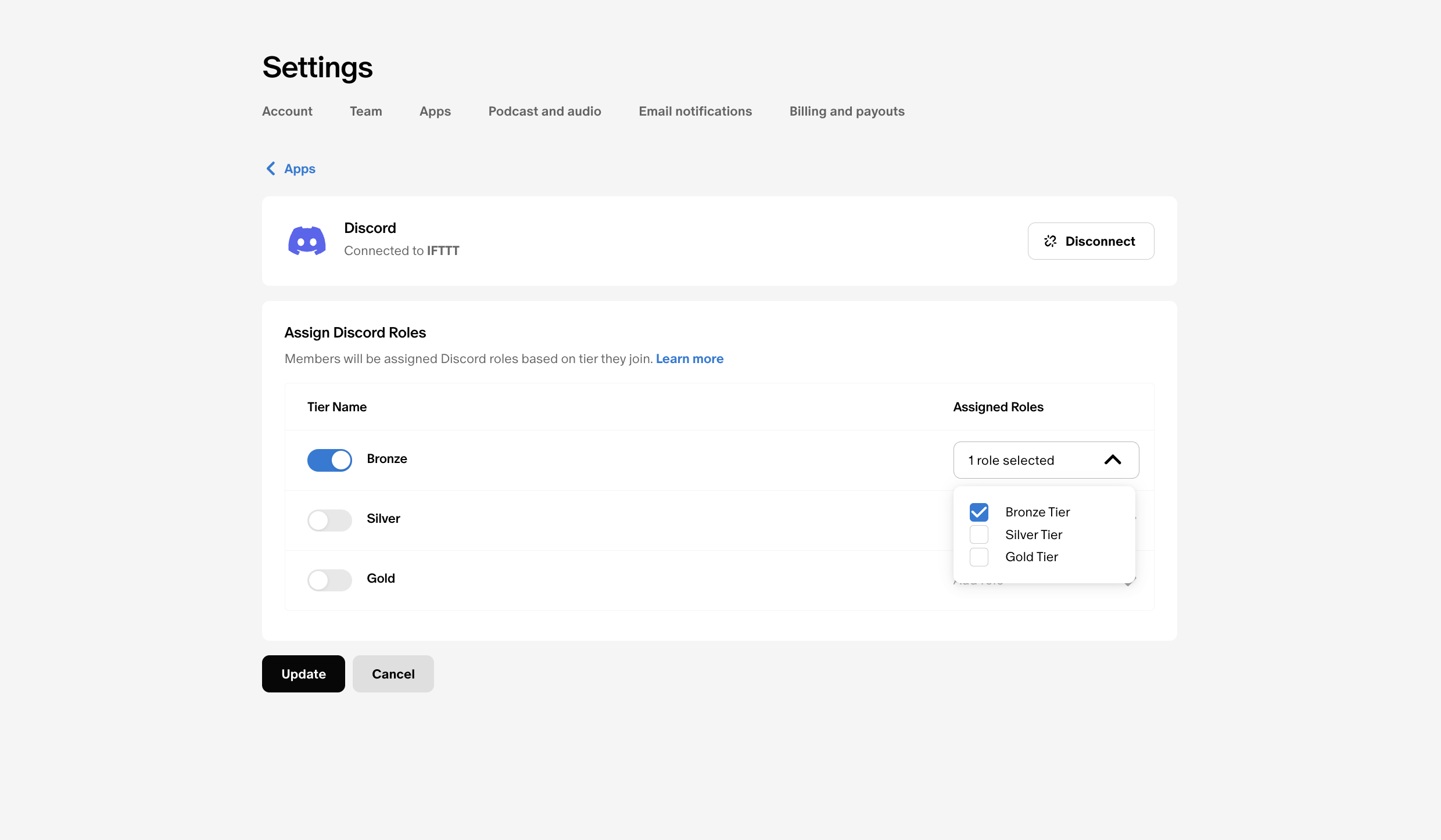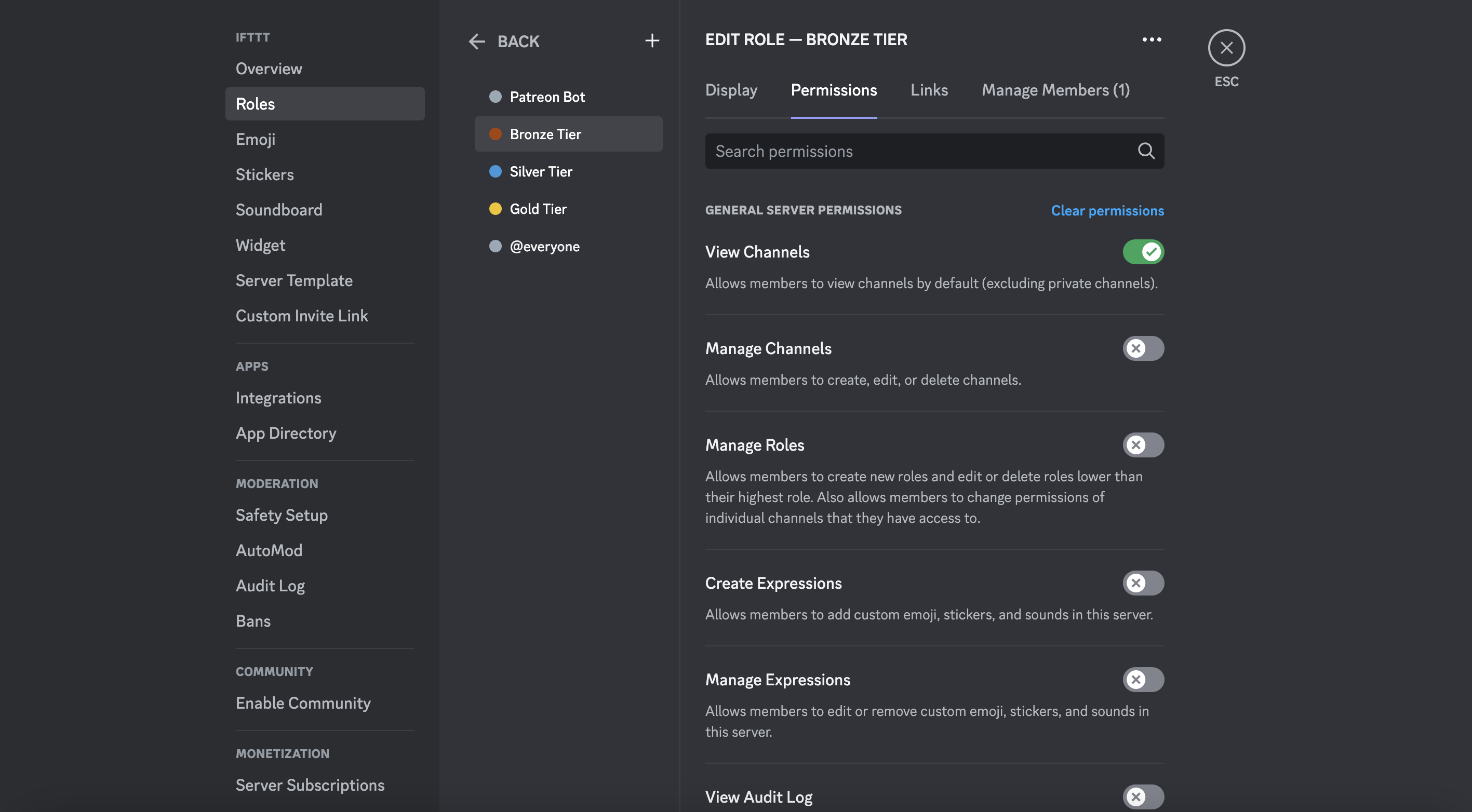If you're a content creator looking to build a close-knit community, you're probably familiar with Patreon and Discord. Patreon allows you to connect with your fans and monetize your content, while Discord provides a platform for real-time communication and engagement. By linking these two powerful tools, you can create an even more immersive and rewarding experience for your patrons.
How you can make Patreon and Discord even more powerful is by connecting them with IFTTT, an automation service that lets you connect over 900 different services including Youtube, Facebook, Instagram, Google Assistant, and more. We have a handful of Patreon integrations that can help creators to launch and track campaigns, posts, and memberships and Discord integrations to enhance community engagement and quick communication.
IFTTT lets you automate Patreon and Discord and connect them with over 1000 digital tools. Join for free today!
Check out some of our most popular Patreon and Discord Applets:
-
Keep track of Patreon members in a Googlesheet
-
If new patron, then post a message to Discord channel
-
Tweet when there is a new post on Patreon
-
Get an email when Patreon publishes a new trigger or action
-
Automatically post a message to a channel when you receive a new Google Form response

-
New tweet by specific user sends Discord message

-
Share YouTube video to Discord

-
Send Discord message when Rust smart alarm triggers

In this blog, we'll guide you through the process of linking Patreon to Discord, step by step and help you discover how integrating these two services with IFTTT can streamline your workflow, connect with your audience, and provide a seamless experience for your community.
Table of Contents
- Setting up a Patreon account
- Setting up a Discord server
- Linking Patreon and Discord
- Setting up roles for Patrons on Discord
- Troubleshooting common issues
- Enhance how you use Patreon and Discord with IFTTT
Setting up a Patreon account
First things first, let's ensure you have a Patreon account set up. If you're not already familiar with Patreon, it's a platform that enables creators to receive ongoing support from their fans in exchange for exclusive content and perks. Follow these steps to create your Patreon account:
Visit the Patreon website and click on "Get Started.”
Provide the necessary information to create your account, including your email address, username, and password.
After signing up, you will need to set up your profile. This includes choosing a profile picture, cover photos, username, and more. You will also get to customize your profile and set up your membership tiers to offer exclusive rewards to your patrons.
For a more elaborate guide on what Patreon is, how it works, and how to set up your account, check out our blog.
Setting up a Discord server
Now that you have your Patreon account ready, it's time to set up your Discord server. Discord is a popular communication platform that allows you to create communities and engage with your audience in real-time. Follow these steps to set up your Discord server:
Download and install the Discord application on your computer or mobile device.
Launch Discord and create a new account or sign in if you already have one.
Click on the "+" icon on the bottom left-hand side of the Discord interface to create a new server.
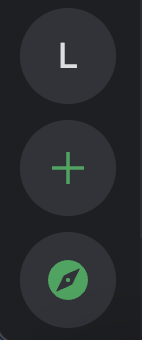
Select the option that best serves your server’s purpose and give it a name.
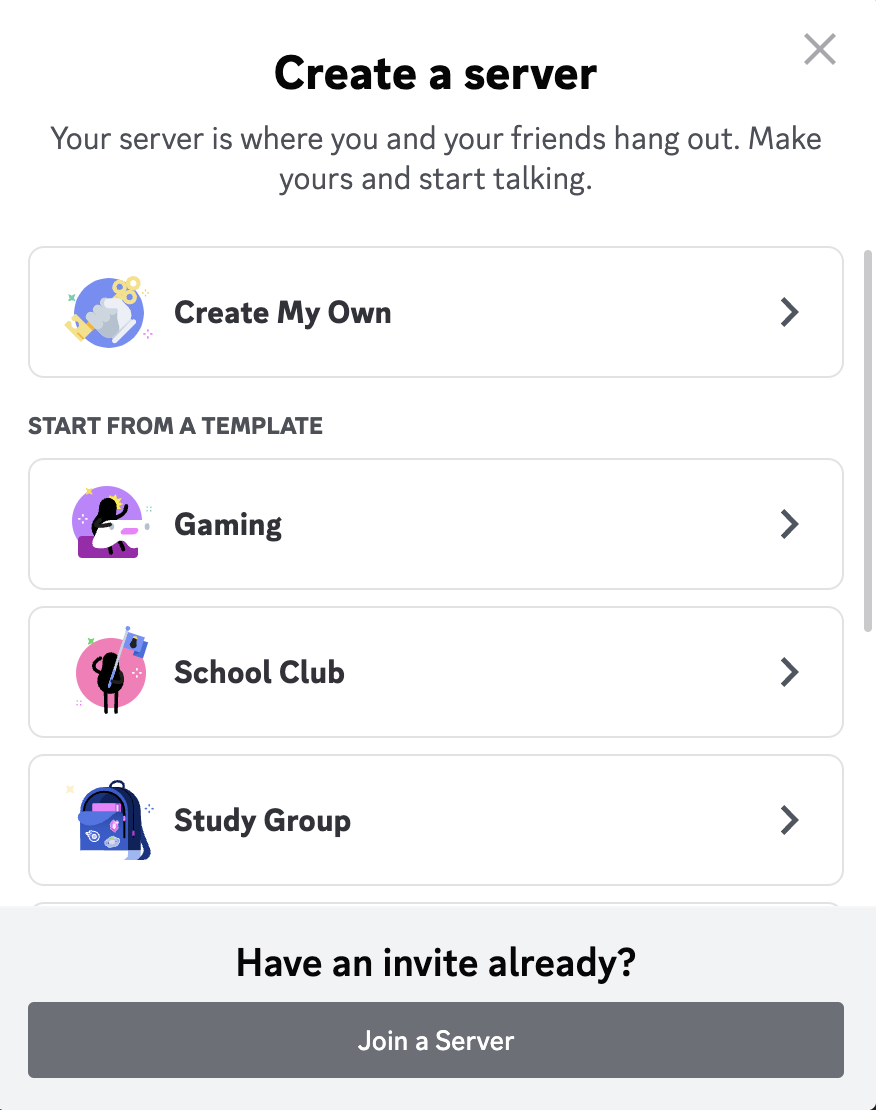
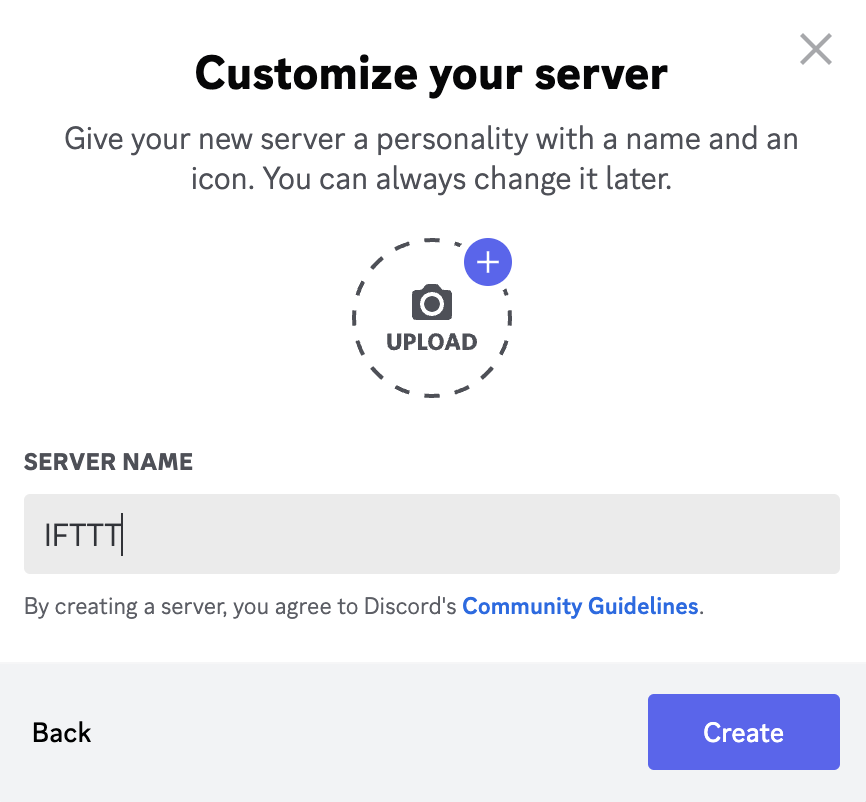
And just like that, your server is created!
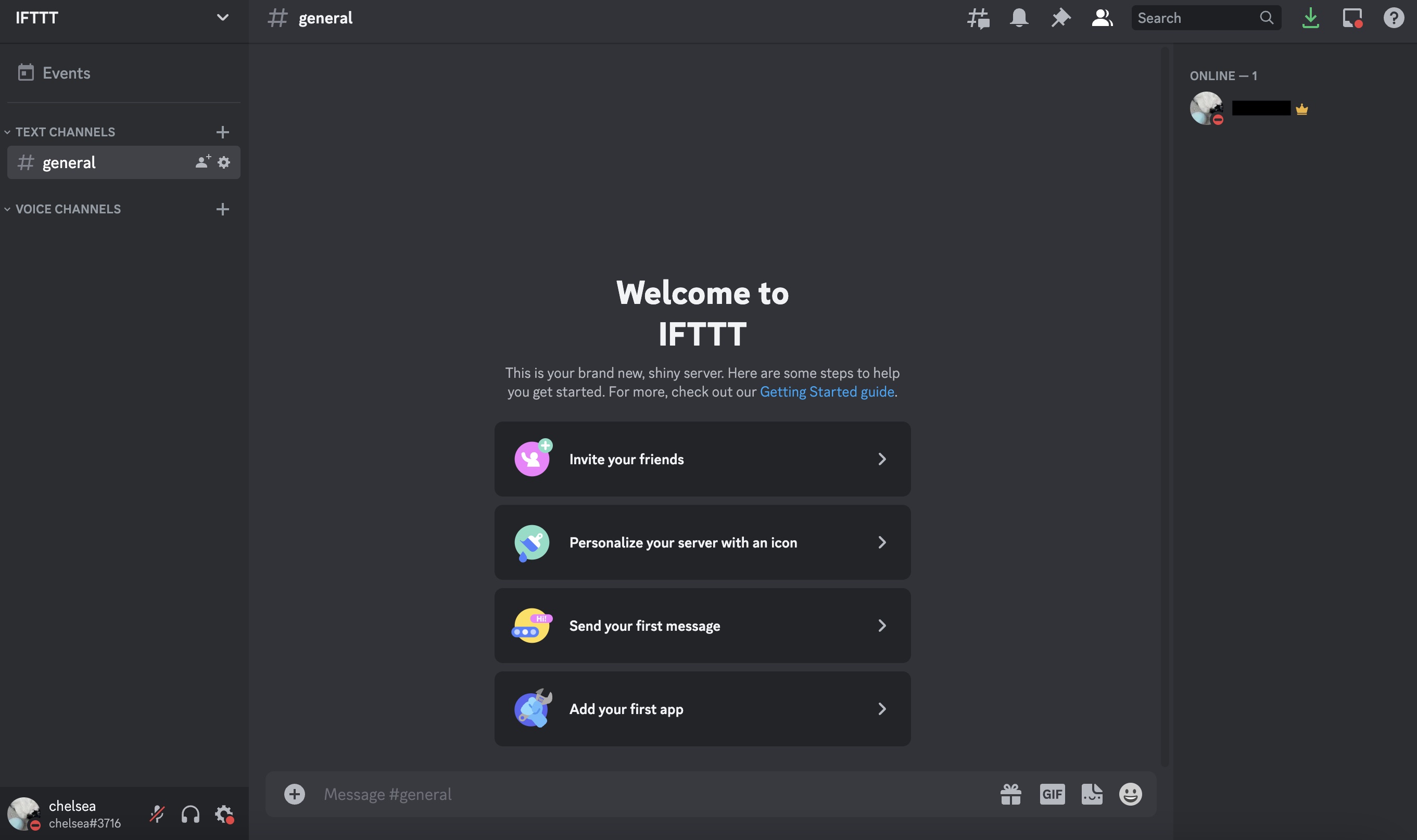
Linking Patreon and Discord
Now that both your Patreon and Discord accounts are set up, it's time to link them together. Here's how you can do it:
Log in to Patreon and once you get to your homepage click on the "Settings" tab on the left-hand side.
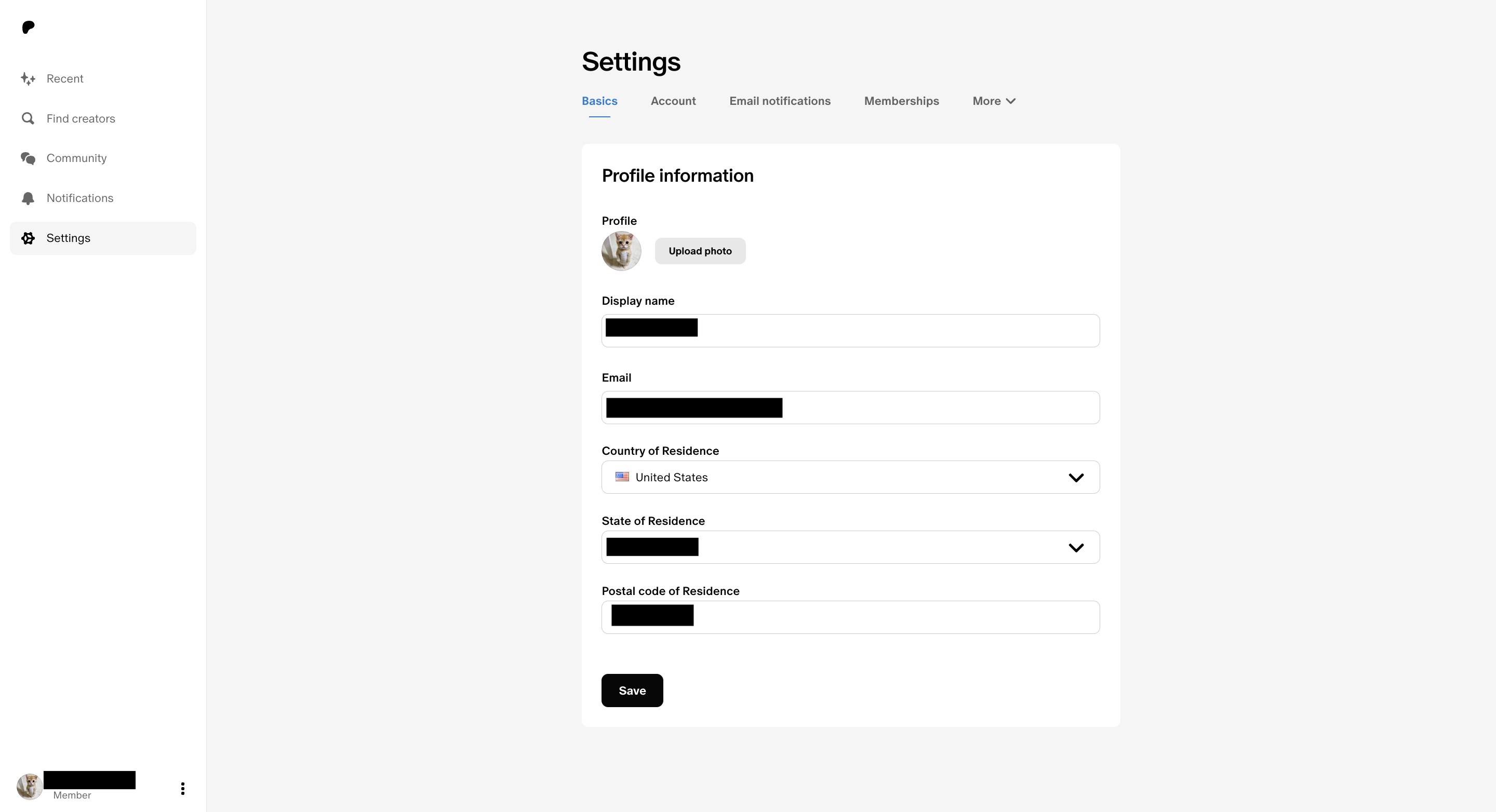
Click on the drop-down under the "More" tab and select "Connected Apps."
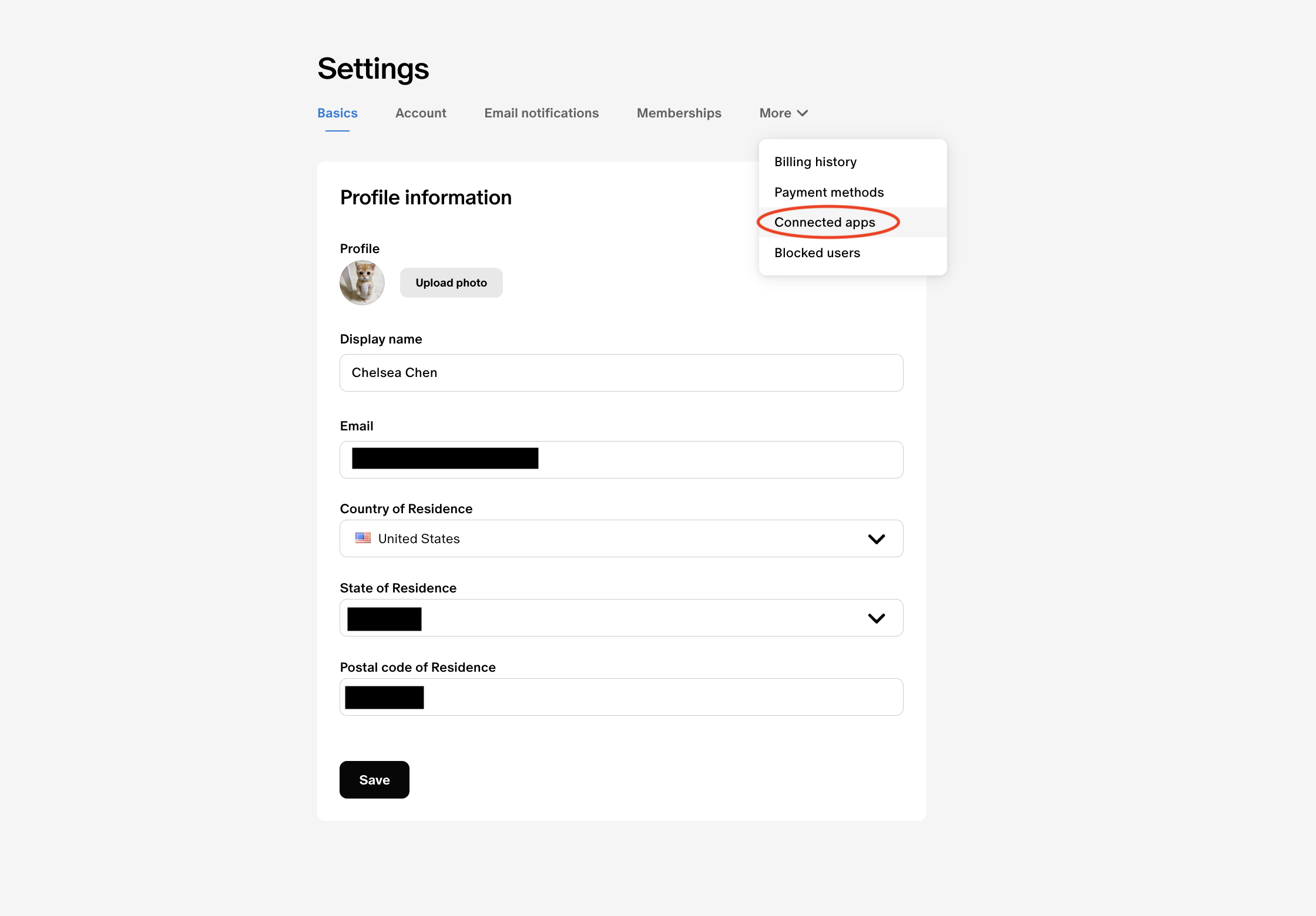
Under "Connected Apps," click on "Discord and then "Connect."
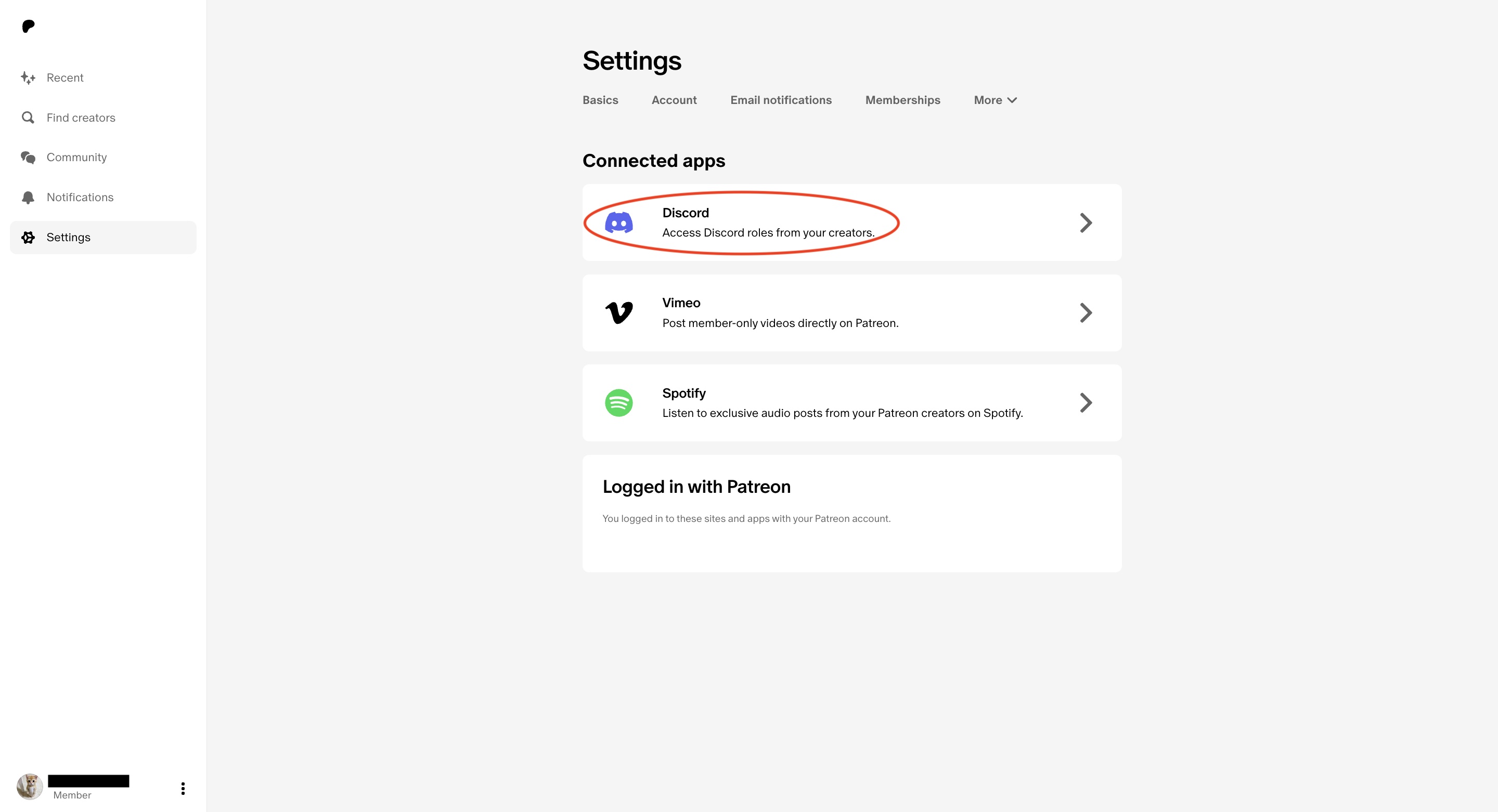
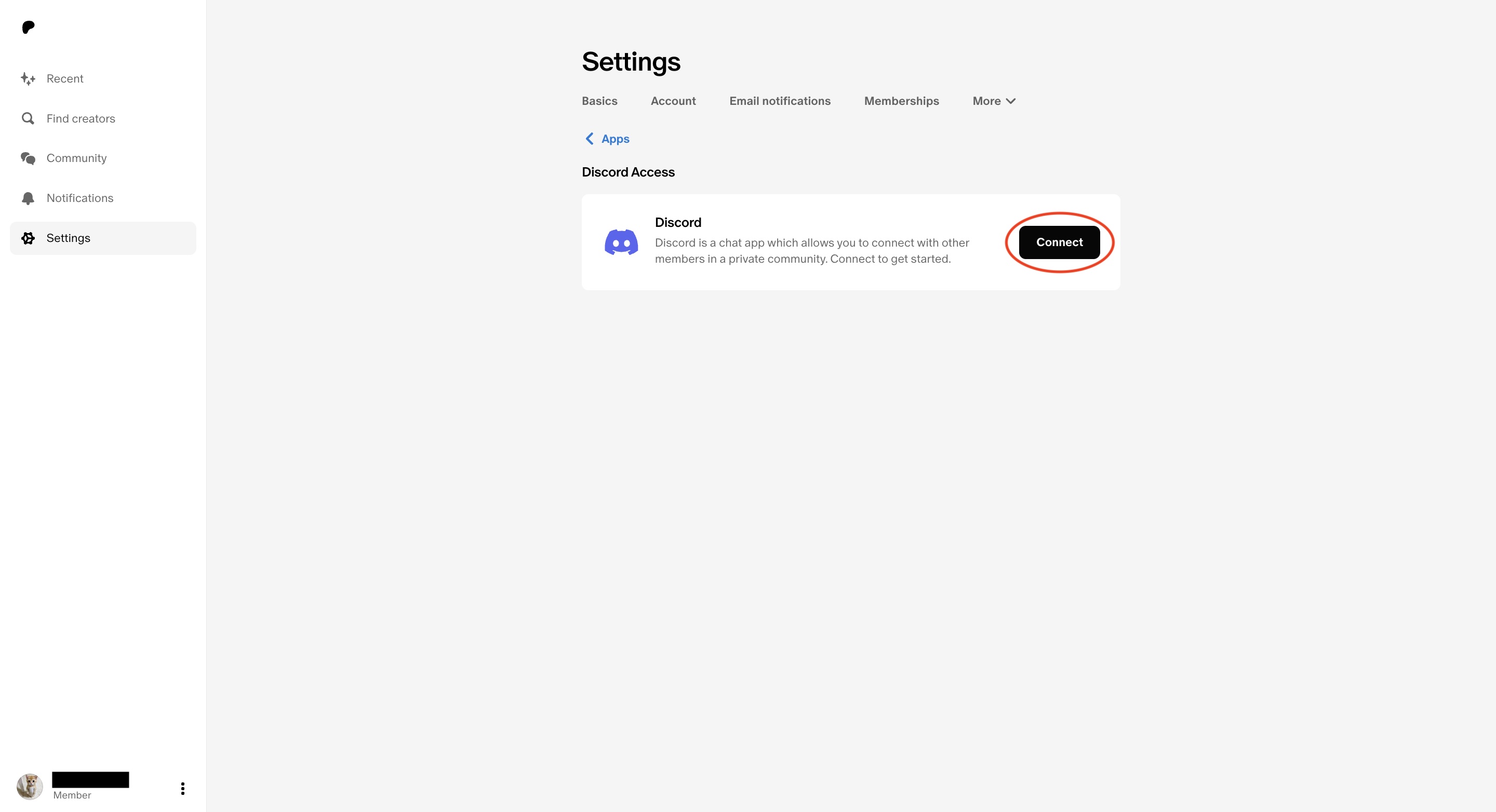
You will then be redirected to the Discord website that will ask you if you want to allow access from Patreon. Click on "Authorize."
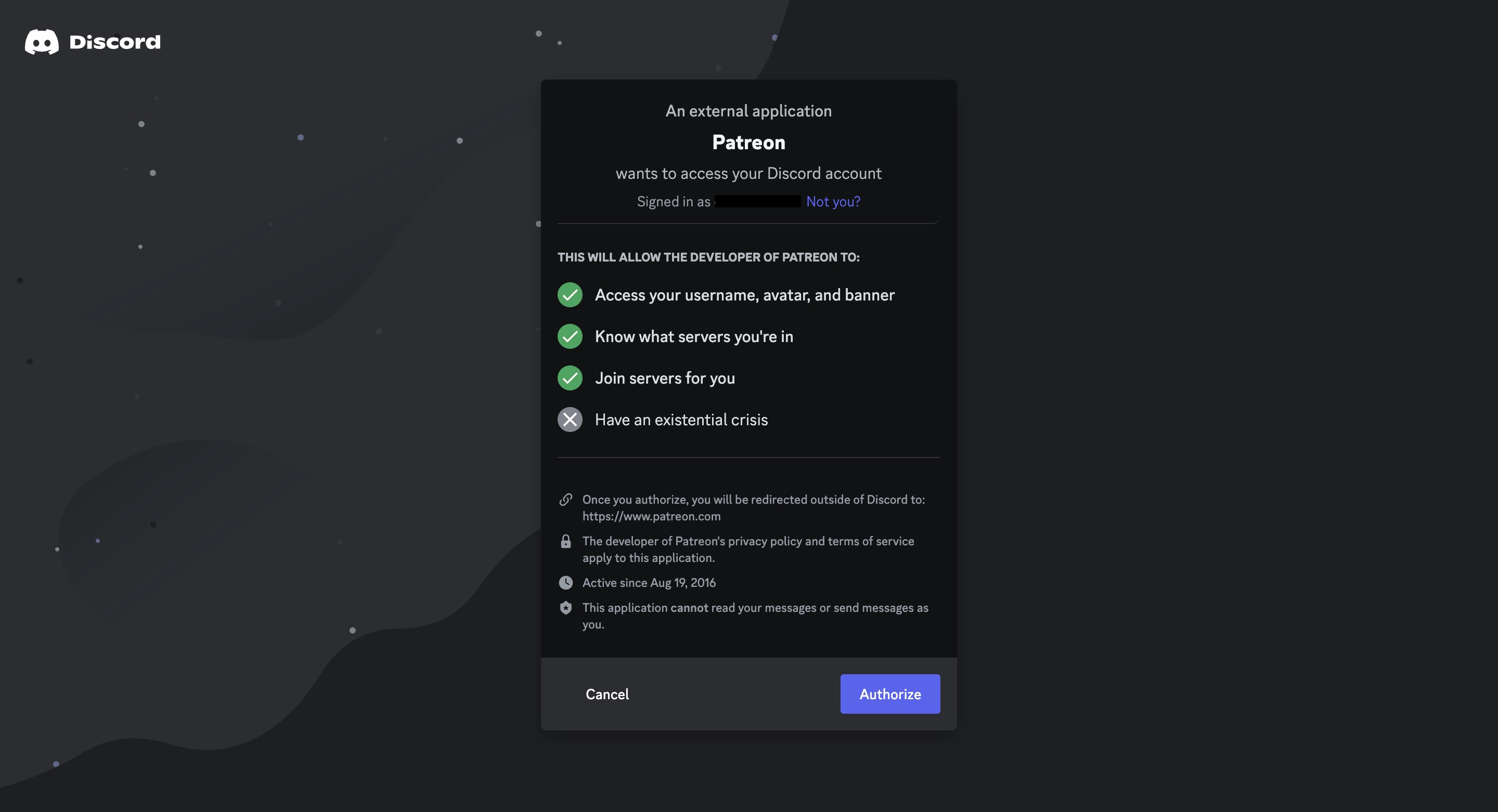
Setting up roles for Patrons on Discord
To provide exclusive benefits to your patrons, you can set up roles within your Discord server. These roles will grant different permissions and privileges based on your patrons' support levels. Here's how you can set up roles for your patrons:
In your Discord server, go to the server settings and select the "Roles" tab.
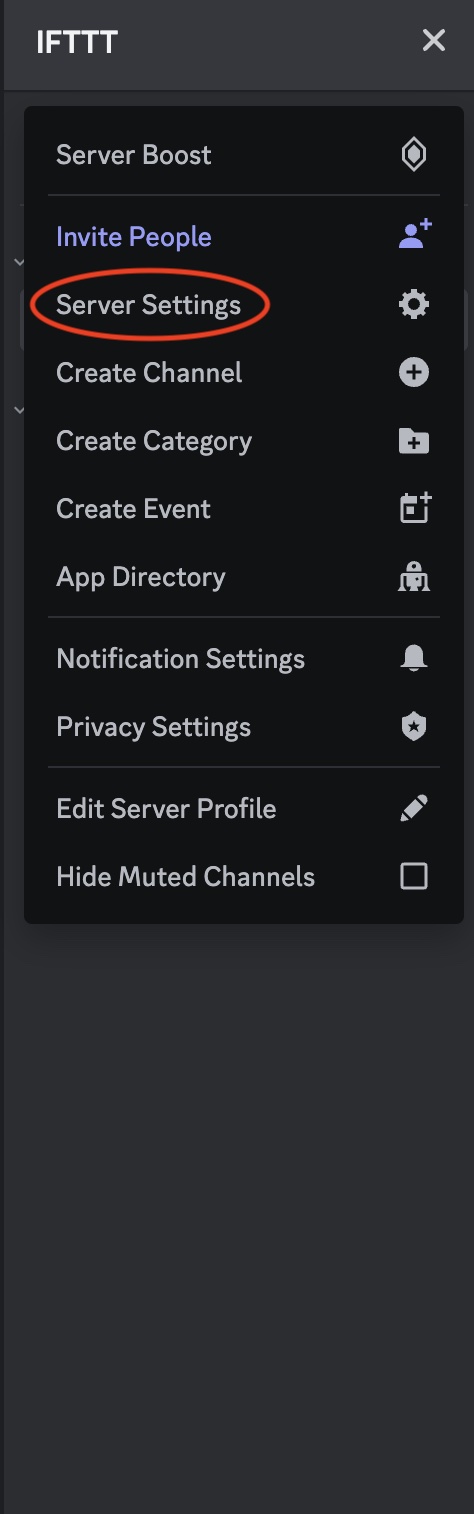
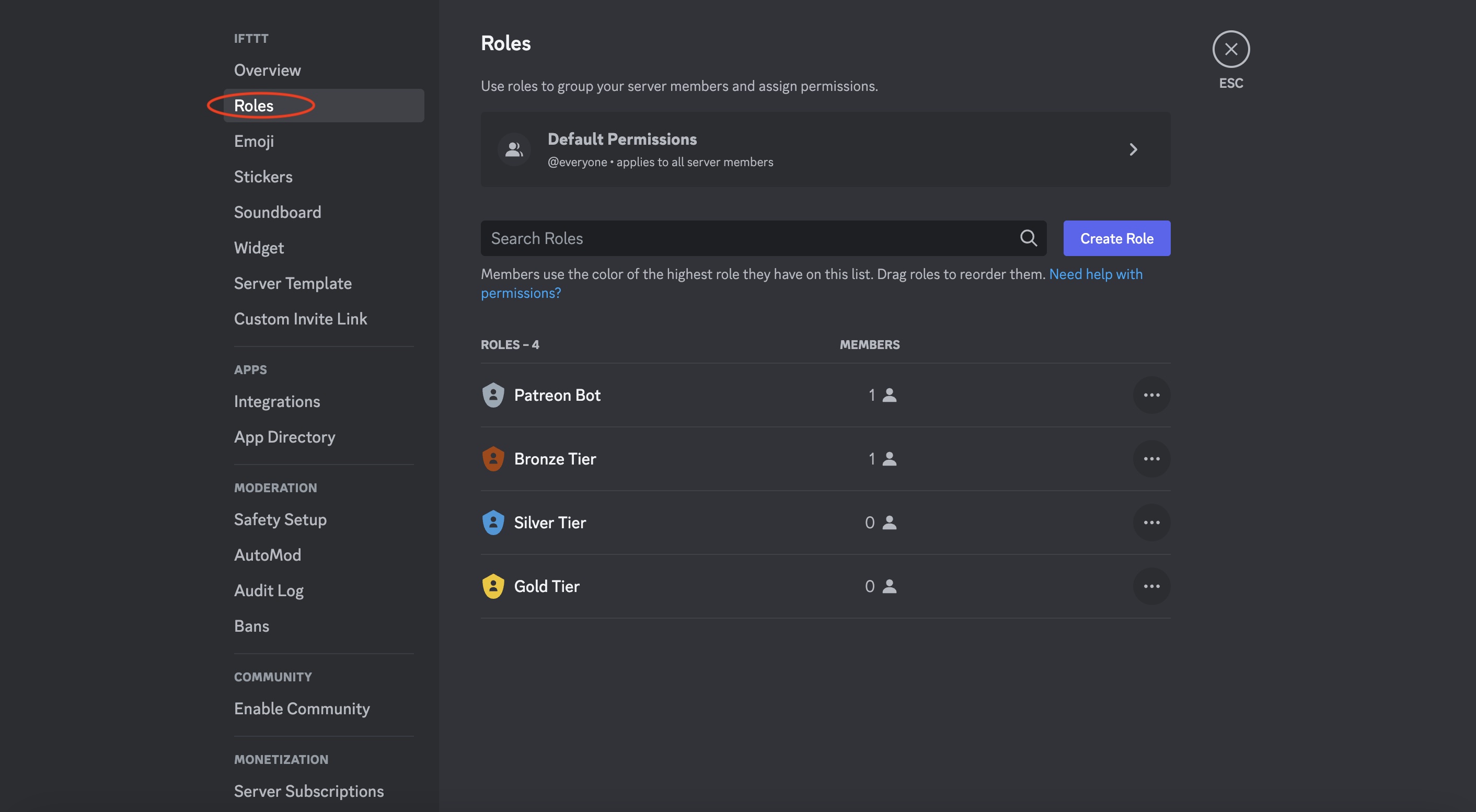
Create roles that correspond to each of your Patreon membership tiers. You can access and assign Discord Roles on Patreon in "Settings" under "Apps."
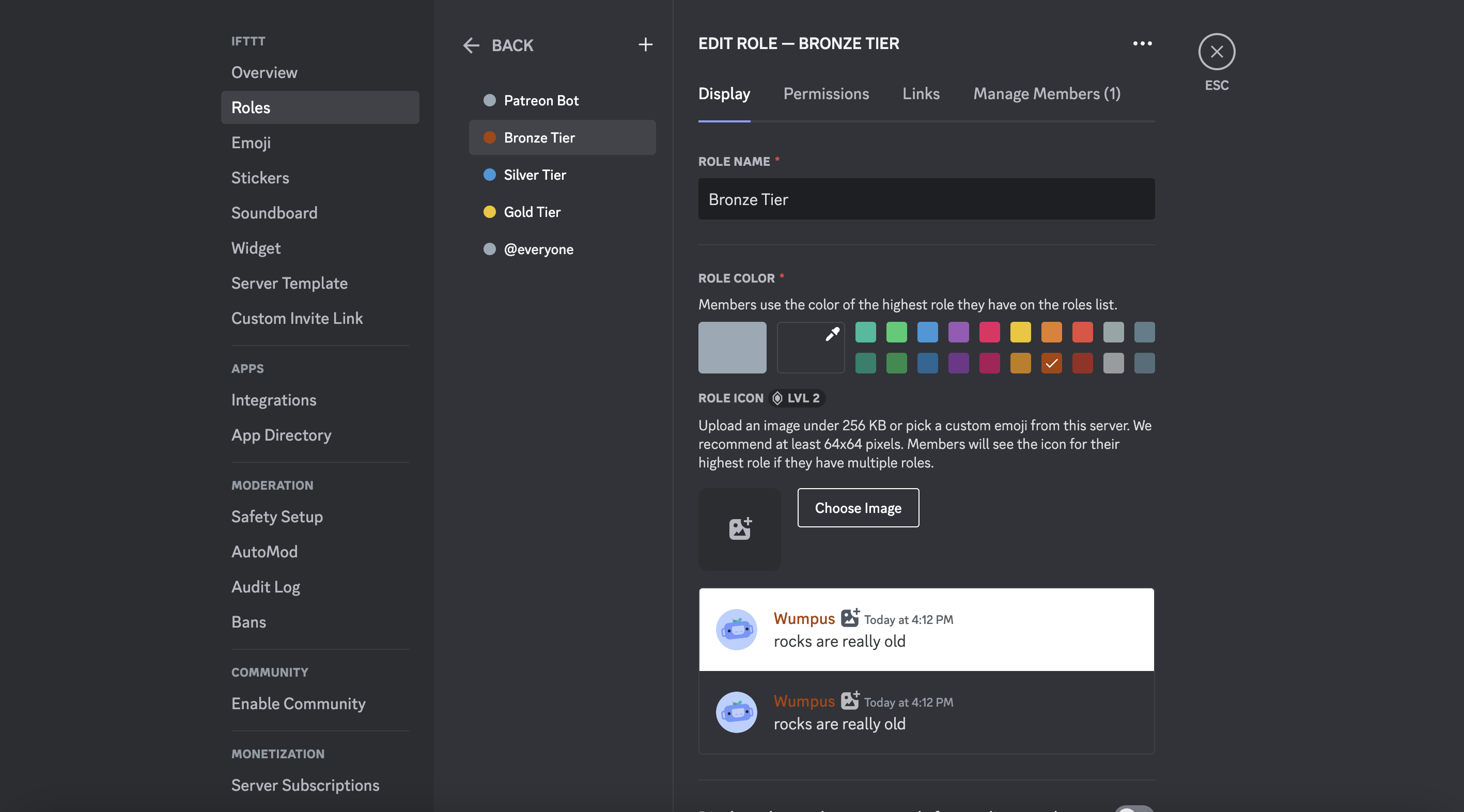
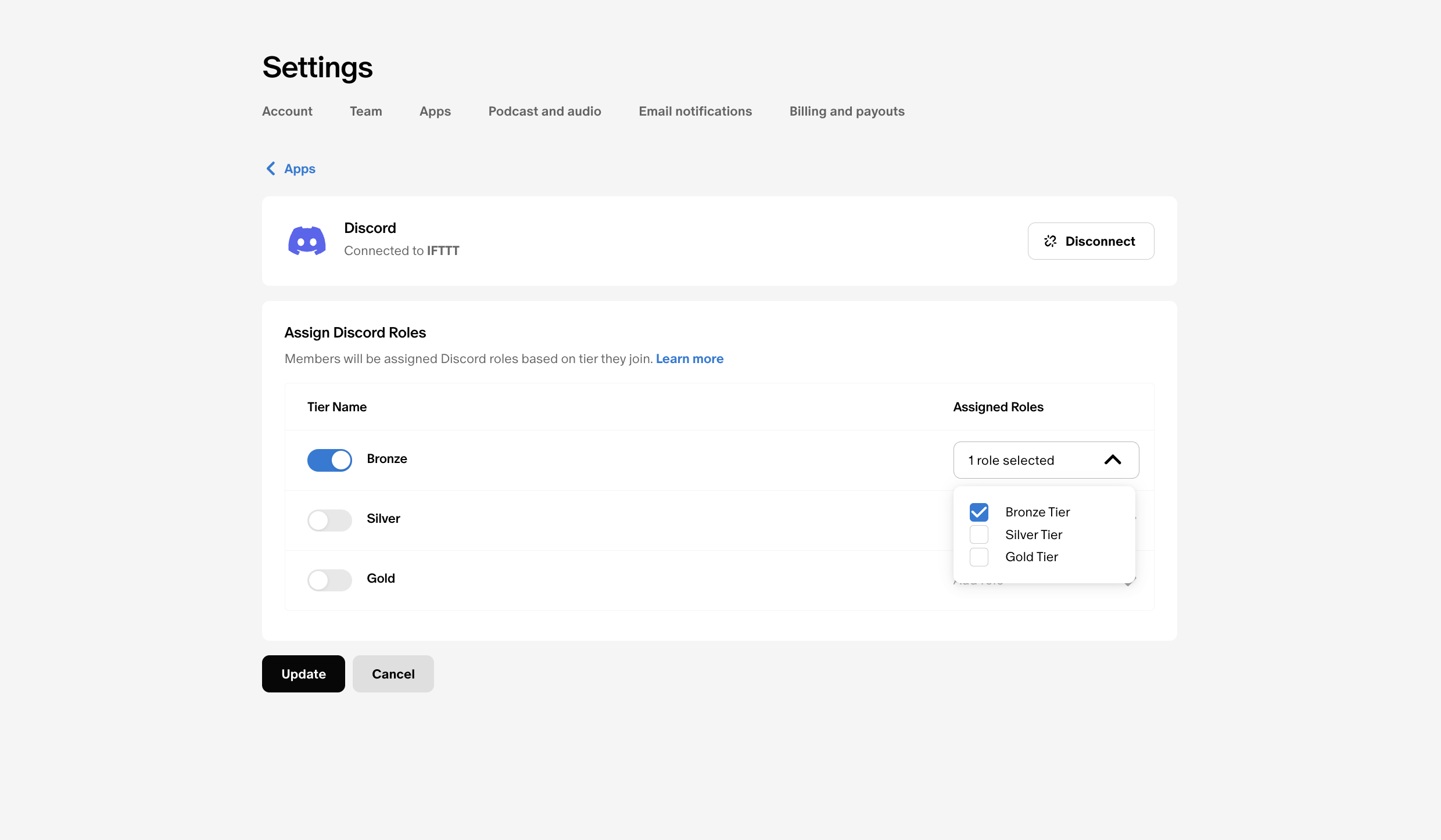
You can edit each role's permissions like the option to have certain roles manage channels, manage roles, create expressions, and more.
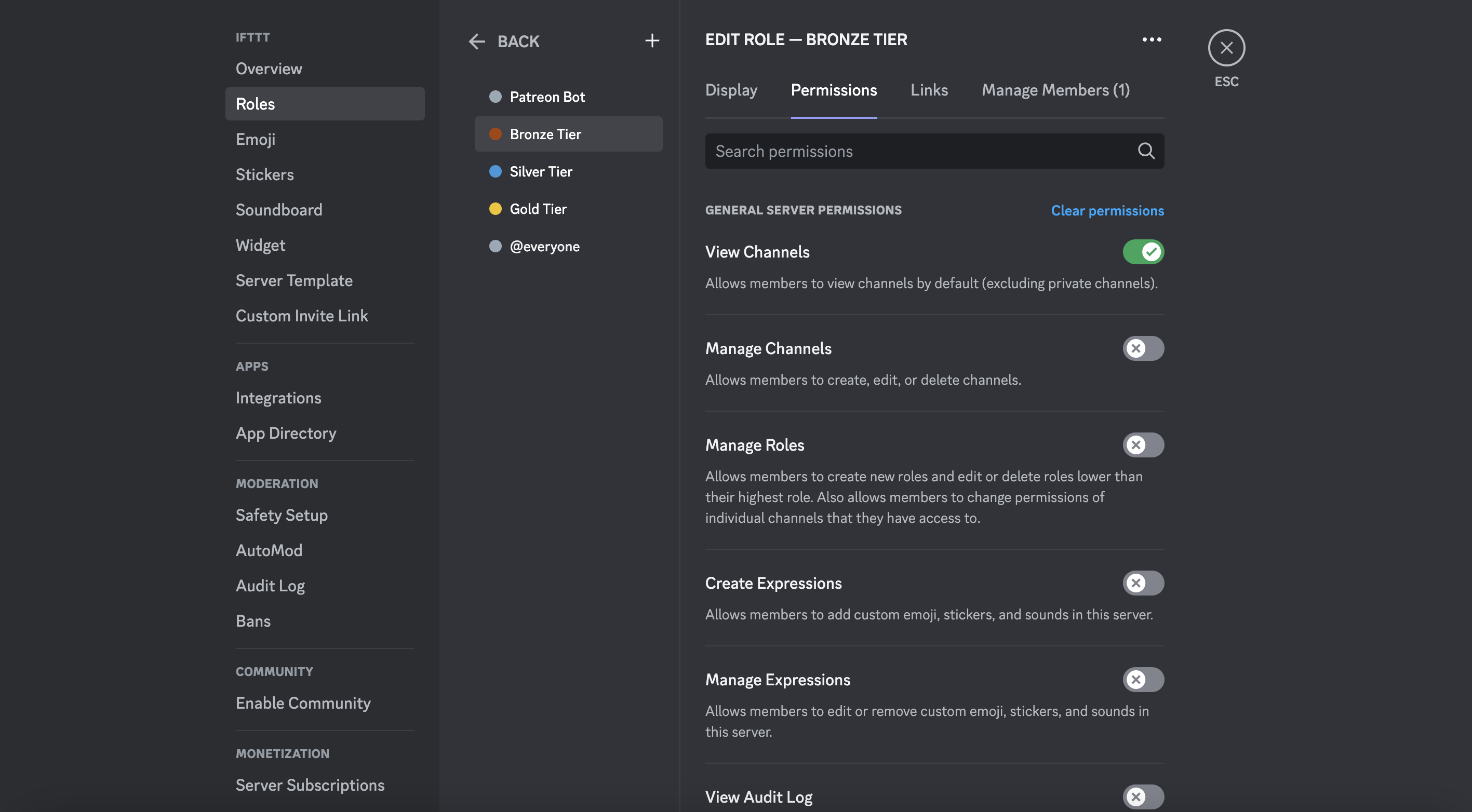
Assign these roles to your patrons based on their support level using Discord's role management settings.
Troubleshooting common issues
While linking Patreon and Discord is usually a smooth process, you may encounter some common issues along the way. Here are a few tips to troubleshoot these issues:
- Ensure that you have authorized the Patreon integration correctly in your Discord server settings.
- Double-check that your patrons have connected their Discord accounts to their Patreon accounts.
- Make sure your patrons have selected the correct membership tier on Patreon to receive the corresponding Discord role.
Enhance how you use Patreon and Discord with IFTTT
Integrating IFTTT with Patreon and Discord opens up a range of benefits for both creators and supporters. By automating posts, syncing platforms, creating custom alerts, and streamlining workflows, you can enhance your Patreon and Discord experience, save time, and engage with your community more effectively.
So, what are you waiting for? Join IFTTT for free today!