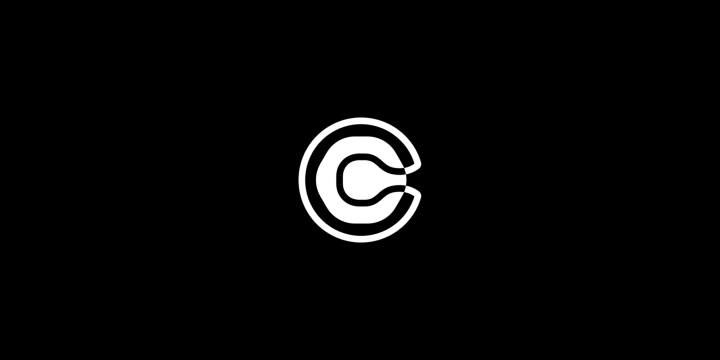Do you often find yourself with conflicting calendar appointments or falling behind in your day-to-day tasks because of a hectic schedule? Blocking time in Calendly – and having it synced across all your calendars – is an effective method to combat this problem. Whether you're an entrepreneur, freelancer, small business owner, or work in a larger organization, keeping track of all the different events scheduled during the week can be overwhelming. That's why many people take advantage of apps like Calendly that help them remain organized and efficient when managing their time. In this blog post, we'll look at how you can go about setting up blocked times on Calendly and then synchronize those blocks across multiple calendars.
BTW IFTTT is an automation tools that lets freelancers & small businesses owners automate their businesses. Join today!
Table of Contents
- What is Calendly?
- How does it work?
- Integrating Calendly with IFTTT
What is Calendly?

Calendly is a scheduling and communication platform that lets you coordinate your meetings and events with ease. This app allows you to share your availability with others and lets them schedule appointments with you without needing to go back and forth with emails or phone calls. The best part? You receive automatic reminders and notifications about all of your scheduled events, which saves you time and increases productivity. Additionally, because it integrates with widely used calendar platforms, such as Google, Office 365, and Outlook, you can easily send out invitations, set reminders, and receive notifications to maximize your organization as you do not have to switch between multiple calendars. With customizable fields and settings, you can tailor the scheduling process to fit their needs, such as scheduling a meeting as a team which takes in account of you and your team’s availability to screening people before they can book a meeting with you. If you want to learn the specifics of it, check out our How to use Calendly blog: https://ifttt.com/explore/how-to-use-calendly
How does Calendly work?
Calendly makes it easy for you to customize your availability and automatically adjust your schedule based on your preferences. Once you've blocked out your time, syncing it across your calendars is a breeze. With just a few clicks, your schedule is updated across all your devices. Here’s how to do it:
- Log into your account. Tap on “Sign In” on the top right of the home screen.

- Once you log in, tap on “Availability” at the top of the screen. You will be able to see and select a list of options from here including creating custom time (weekly hours) and date ranges (days/weeks/months) as well as your different and customizable schedules, such as your working hours schedule.

On the right side of the screen, you are able to choose if you want to see your schedule and availability in a list view or calendar view.
Then on the same page, set your weekly hours for each day according to which schedule you selected. You can set new time intervals for certain days or completely block off the whole day by deselecting the box on the left of the day of the week.

Additionally, you can create date overrides where you can add available hours on specific dates. When adding date overrides, tap on “add date overrides,” select your date(s), and the hours you are available.
After customizing your availability, in order to sync all your calendars, you will need to tap on the “Integrations” tab on the top right and select which 3rd party app of your choice needs syncing, such as Google Calendar, iCloud Calendar, Outlook Calendar, etc.

- Once you tap on your selected calendar, you will be directed to a page called “Calendar Connections,” where you can connect more calendar accounts and check for conflicts to prevent double booking and choose the calendar where you want to schedule new events to.

Integrating Calendly with IFTTT
When you integrate Calendly with IFTTT, it creates a powerful combination that can save you time and reduce the tedious amount of manual and repetitive work you need to do. For example, you can create Google tasks from new Calendly events, send Slack messages for new and canceled Calendly events, and even create new Zoom meetings for new Calendly events. Check out our Calendly integrations to streamline your workflow and boost your productivity: https://ifttt.com/calendly.