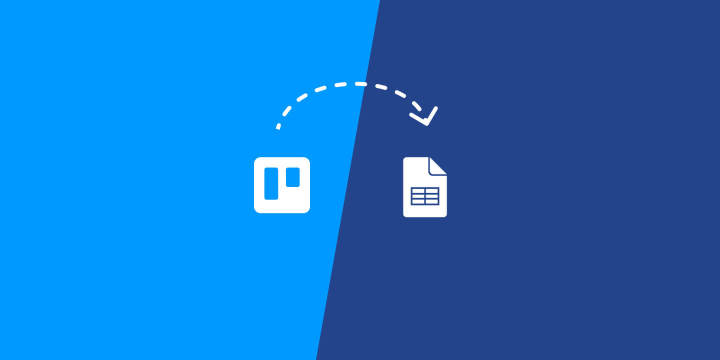With almost 5 million dedicated users, Trello is the first choice for many small- and large-scale businesses looking for a project collaboration platform.
Trello is a unique visual tool that gives teams a shared perspective on any project. It allows you to list out tasks related to a specific project and move them through different stages of completion in a visual and collaborative way.
However, through the default app, it can be difficult to move data and projects between other apps and services. For example, when you are working in Trello, you may want to export your entire project into a Google Sheet to edit and view it.
To allow for a data transfer from Trello data to Google Sheets, and many other functions, you'll either have to use Trello's add-on system or use IFTTT's Applets. In this guide, we'll go over a step-by-step on each method, as well as some additional information about Trello's features and pricing.
Hint; setting up integrations with IFTTT only takes five minutes, while Trello's add ons can take 15 minutes or more. Whichever you choose, we hope you take a look at our catalog of Applets, which provide automation capabilities for nearly 1000 apps and services.
An overview of Trello

Trello is a flexible and simple project management tool designed to help individuals and teams collaborate better and keep their projects organized. It's built on a unique system of boards, lists, and cards which enable you to prioritize tasks and track project progress in a highly visual and intuitive way.
The platform offers a wide variety of features, such as:
User-friendly interface: Trello's drag-and-drop interface is easy to navigate and provides an overview of the project at a glance.
Integration with other tools: Trello seamlessly integrates with various other tools like Slack, Evernote, Google Drive, and more, enhancing its functionality and user convenience.
Customizable boards: You can customize Trello boards according to your project's requirements. Add labels, due dates, attachments and more to cards.
Real-time collaboration: Teams can collaborate on projects in real-time, making Trello a great tool for remote teams.
Data migration: With Trello, you can export data to a variety of other platforms, with some methods requiring more computer knowledge than others.
The methods we'll cover for exporting Trello to Google Sheets:
Automated: - Sync Trello & Google Sheets with IFTTT [5 minutes]
Non-automated: - Use the Trello & Google Sheets Add-On [30+ minutes] - Export Trello Manually & Import to Google Sheets [30+ minutes]
Method 1: Sync Trello & Google Sheets with IFTTT [5 minutes]
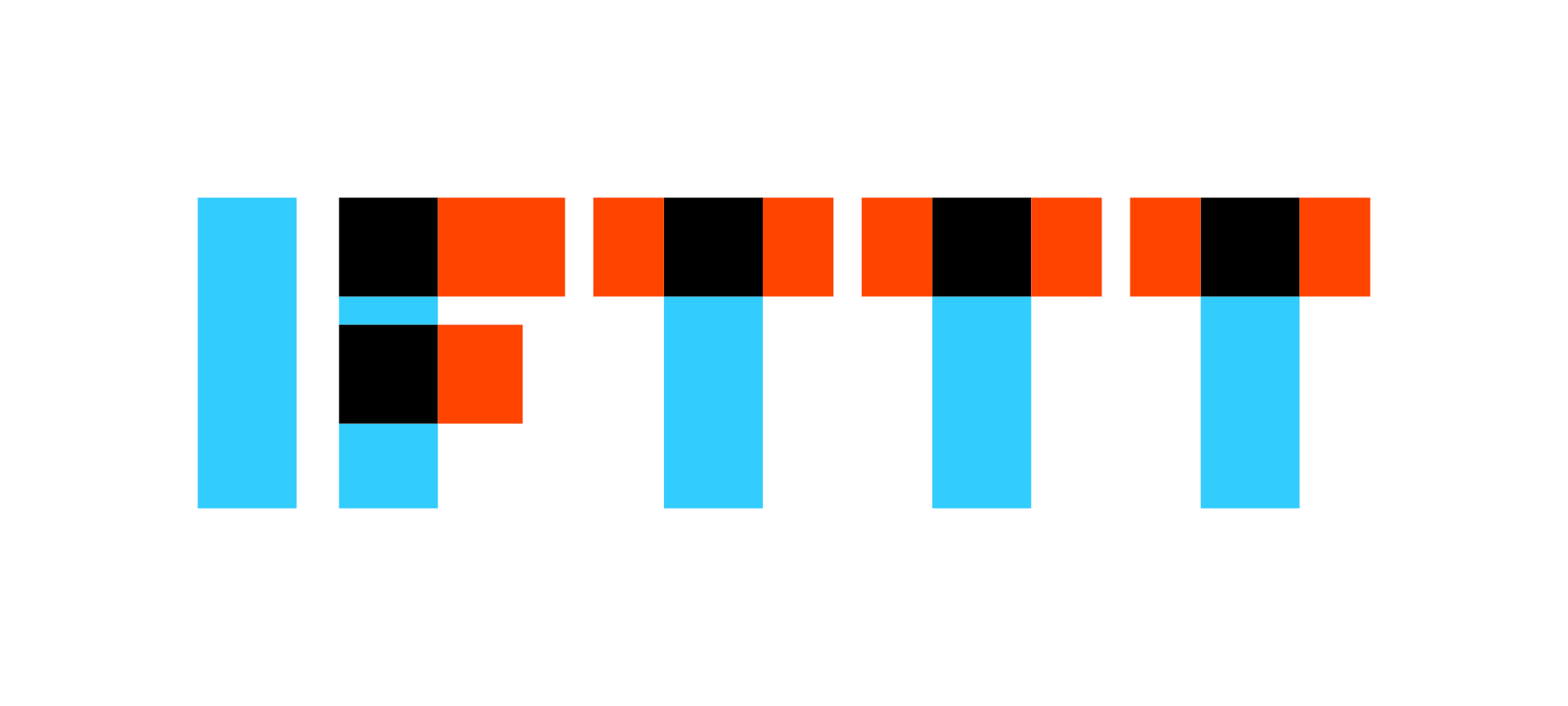
IFTTT stands for "If This Then That." It is our easy-to-use automation tool that allows you to transfer data between nearly 1000 different apps and services online.
With IFTTT you can easily export Trello into Google Sheets and vice versa. The best thing about IFTTT is it is a no-code tool, which means you don't need to understand code to edit and create automations. All you need to do is drag and drop the triggers and actions you want to happen.
How to Export Trello to Google Sheets with IFTTT
- Sign up for IFTTT. We offer multiple options to log in through third-party services.
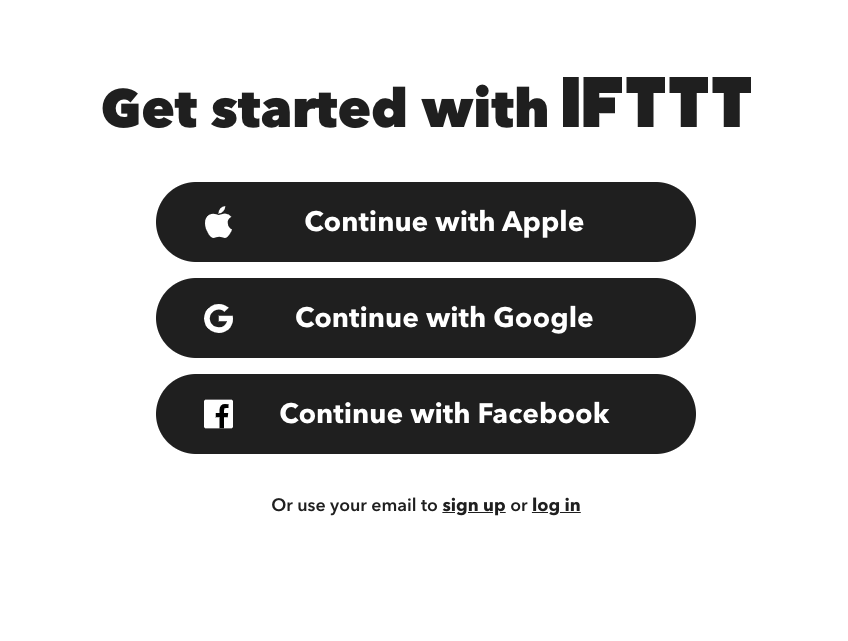
- Connect Google Sheets. Search "Google Sheets integrations" in the explore bar or click the previous link. Press the connect button, and then follow the prompts.
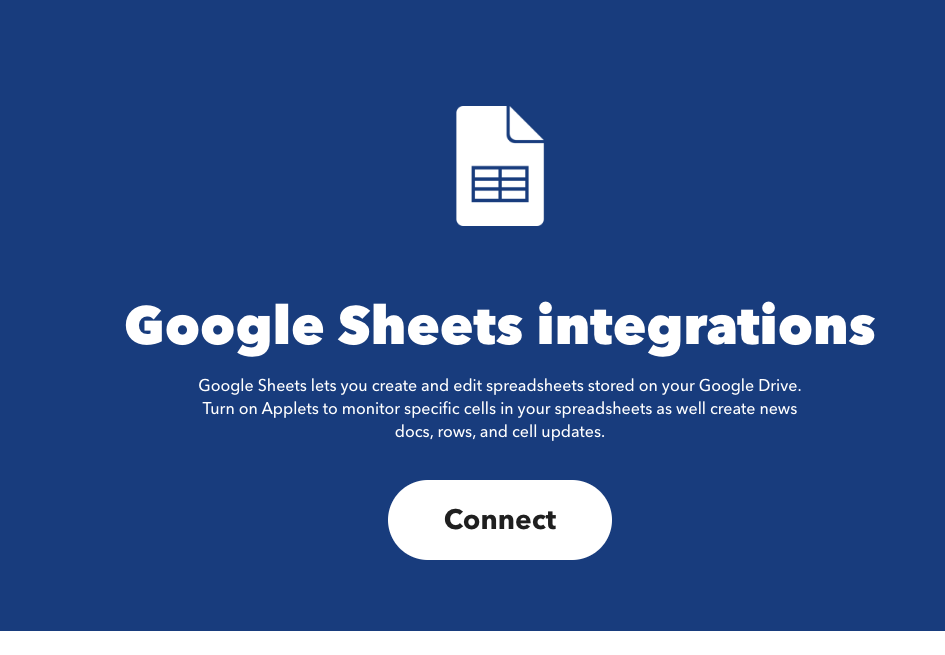
- Connect Trello. Complete the same process as with the Google Sheets integrations.
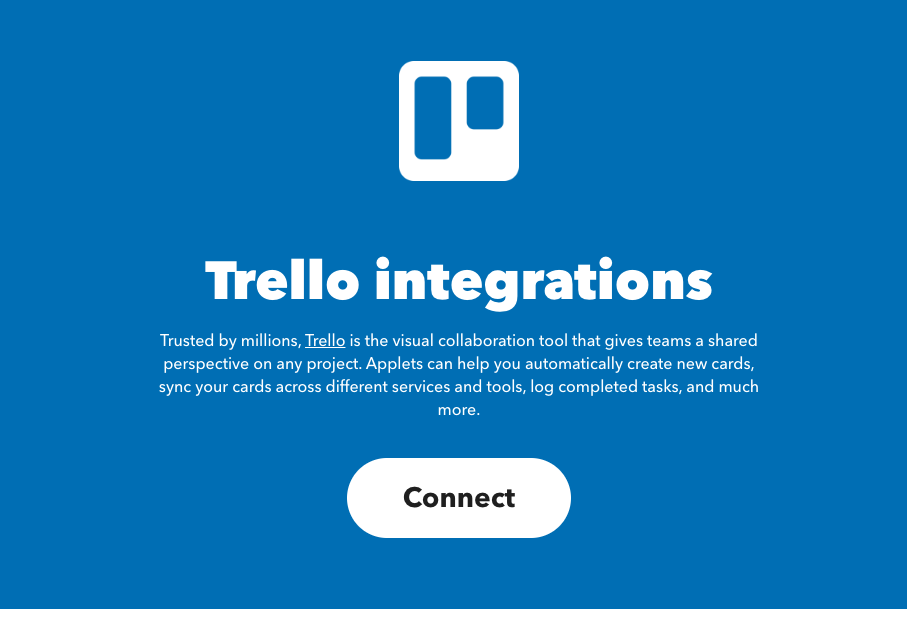
- Create a custom Applet that allows you to export Trello to Google Sheets. If you need more help on how to build you own Applet, watch our simple set-up video here.
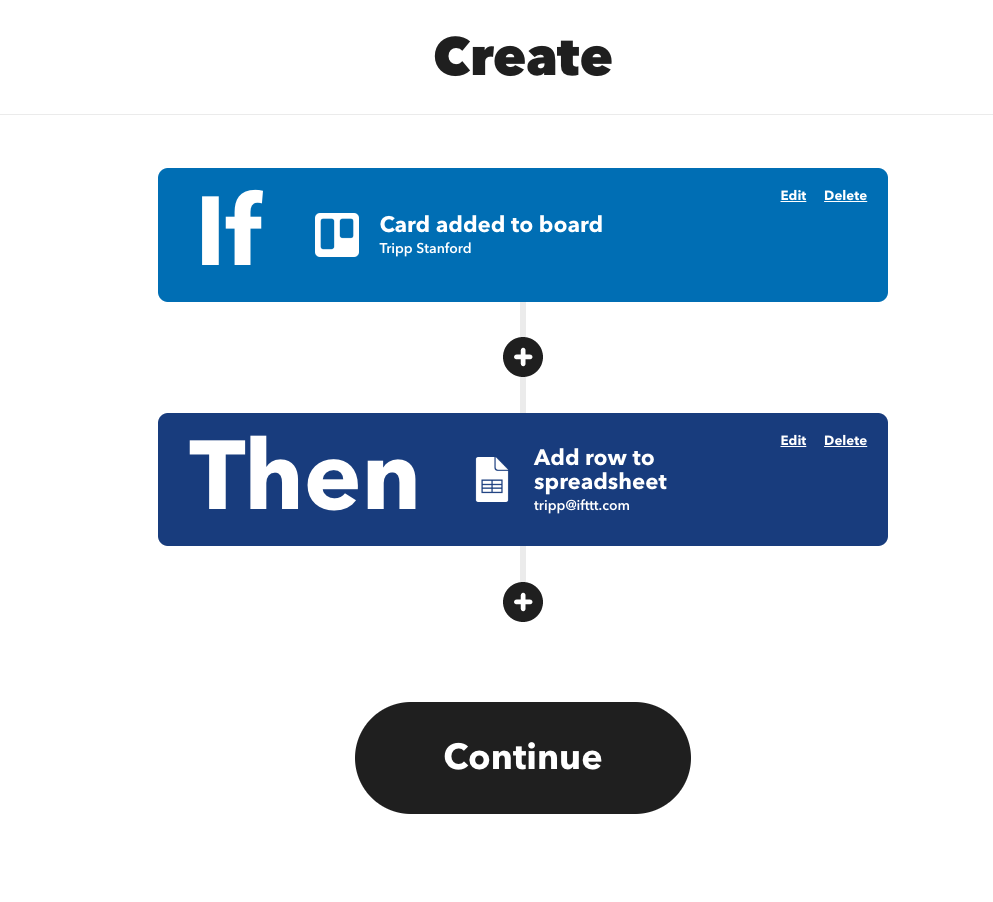
If you choose not to set up a custom Applet, we have a catalog of user-created automations for you to try. Simply type whatever app you are looking to integrate into the "Explore" bar.
Explore what you can do when you connect Trello to Sheets
Once you are connected, there are many Applets that you can choose from that support both applications. Here, we will go over some of our favorites:
With this Applet, you can erradicate the precious time spent transfering Trello cards manually to a spreadsheet. By enabling this automation, the system will create a Trello card in the Lead Pipeline Board for an entry done in the Leads Tracker.
Completed tasks in Trello recorded to Spreadsheet in Google Drive
This Applet is a great solution for logging your Trello tasks, whether to review them later or even submit work invoices. If you finish a task in Trello, moving it to "Done" list will automatically record it to excel in Drive by the date and the time.
Method 2: Use JavaScript to connect Google Sheets and Trello [30+ minutes]
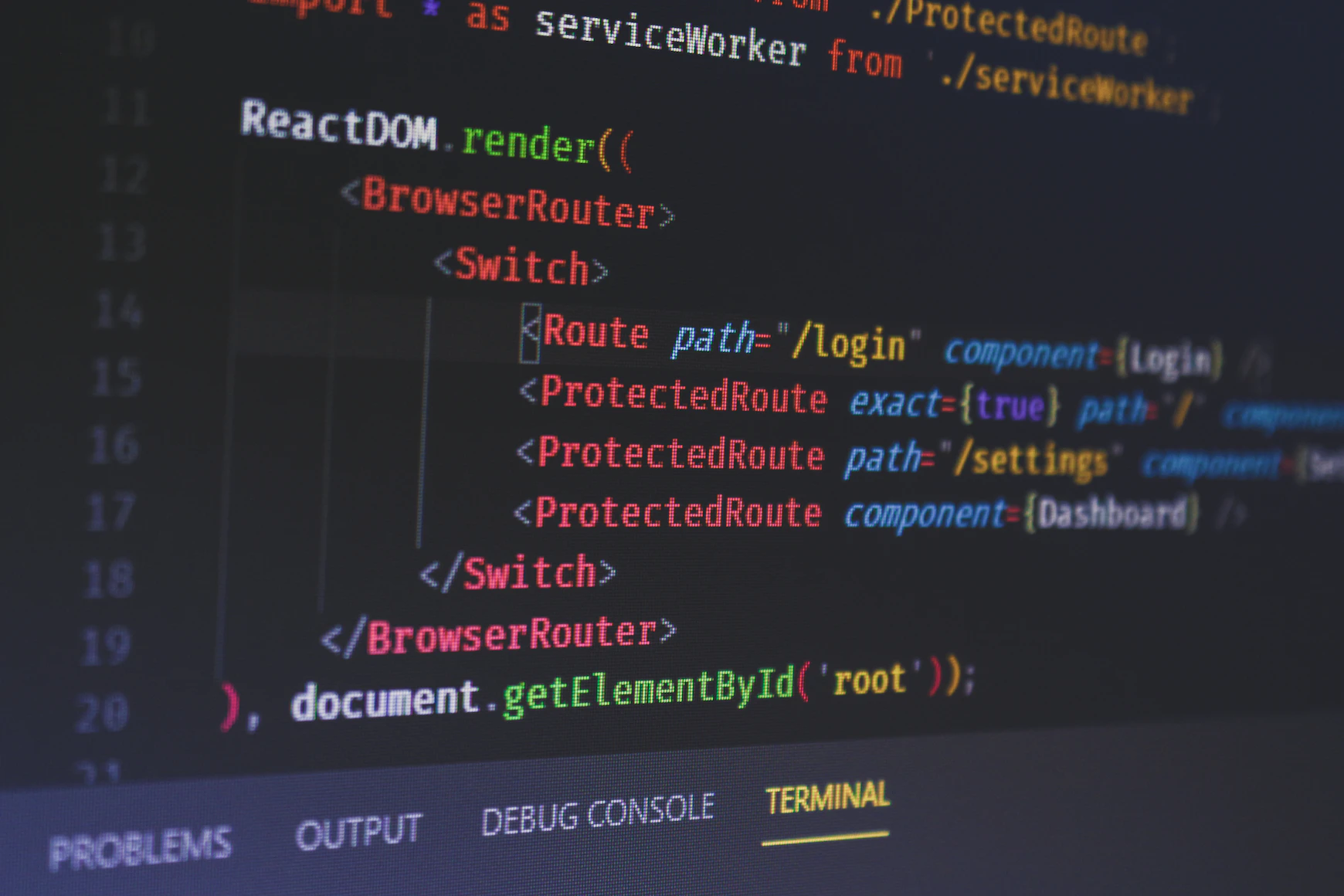
There are a few different Google Sheets add-ons or custom Trello add-ons that will allow you to export Trello into Google Sheets. Please note that these add-ons have great functionality, but come at a cost and are more complicated to set up. IFTTT is free, forever.
How to export Trello to Sheets with JavaScript [30+ minutes]
Blockspring is a Google Sheets add-on that allows you to write custom code for Google Sheets. With Blockspring you can write a script that keeps Trello and Google Sheets synced, however, it requires you to understand how to write javascript.
Blockspring is also more expensive than IFTTT with packages starting at $29/month. Here's how they do it, if you are looking for a challenge and have some coding background.
Method 3: Export Trello manually & import to Google Sheets [30+ minutes]
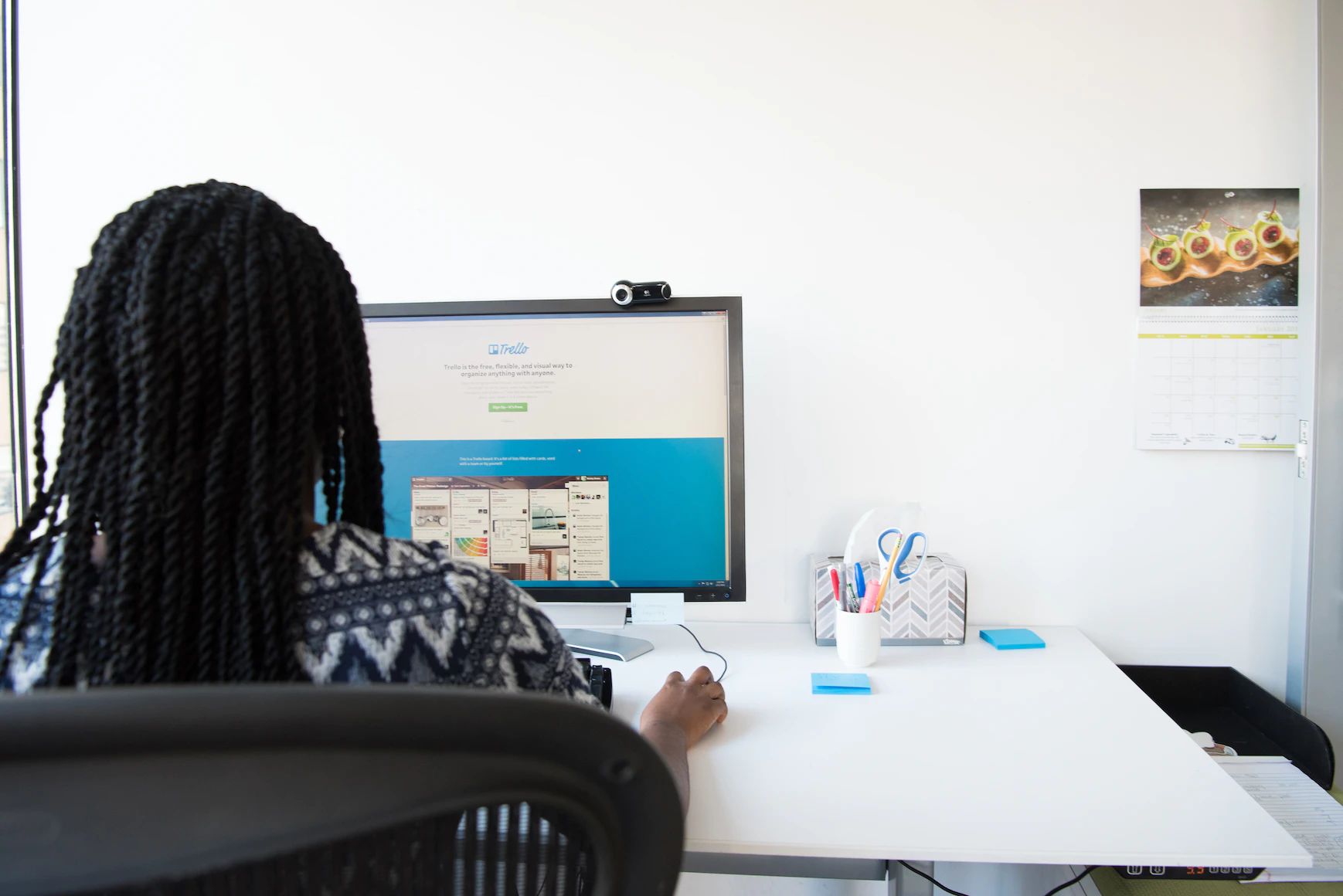
Trello has built-in functionality to export data into a CSV. You can then manually upload that CSV into a Google Spreadsheet. Truth be told, this method can be slow, and you have to do it manually each time, but it works.
Additionally, keep in mind you do need a premium Trello subscription to download your Trello board to a CSV.
How to export Trello to Sheets manually
- Click to the Trello right hand settings dropdown and click "Print and export."
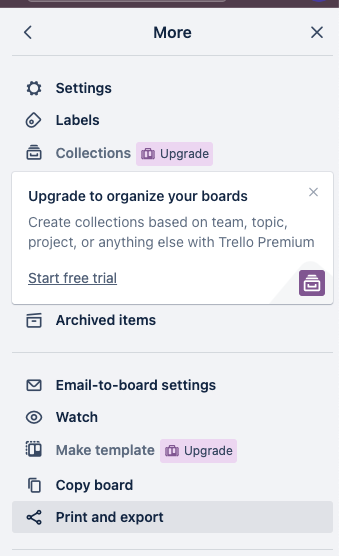
- Open Print and export and click "Export as CSV."
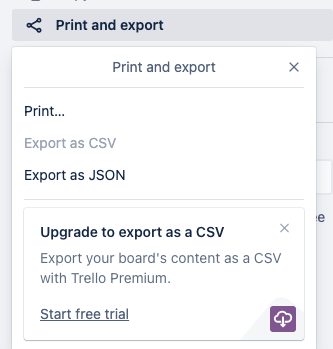
- Head to sheets.new and open up a new Google Sheet Click "File" and then "Import" to start the CSV import process.
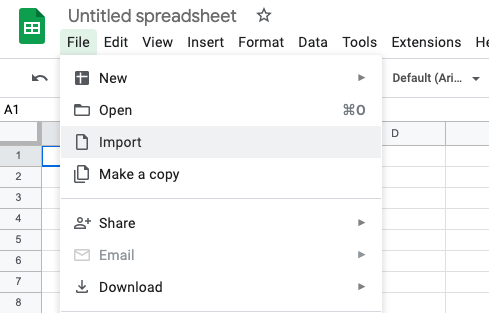
- Choose the CSV you just exported from Trello and import it into Google Sheets!
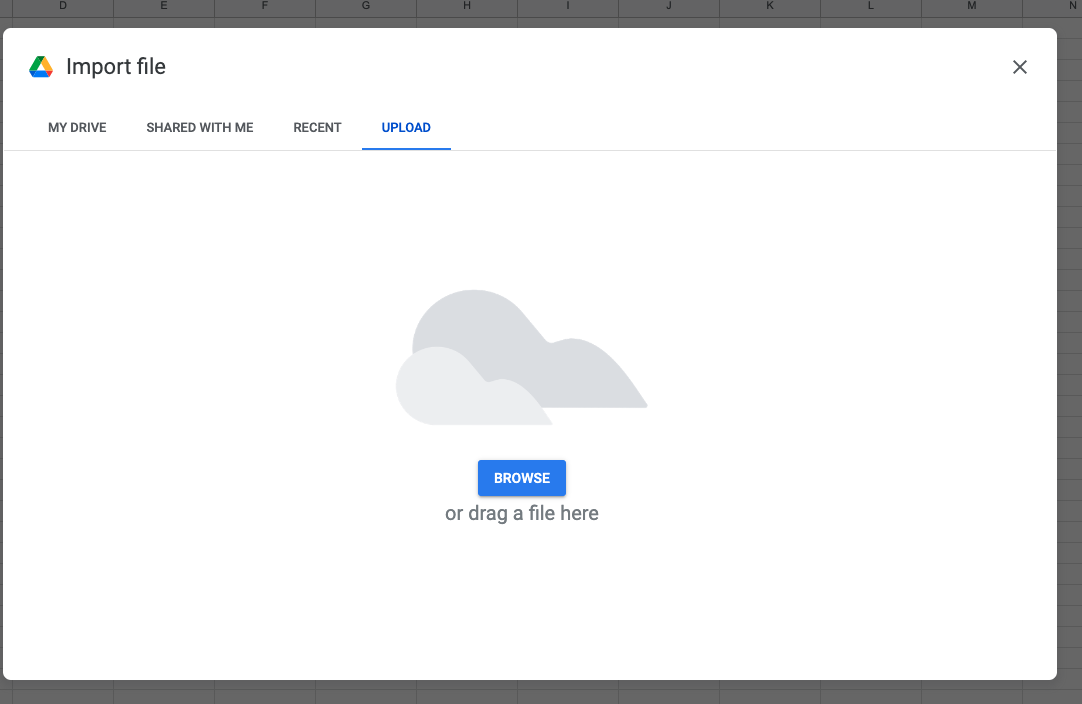
A word on Trello pricing
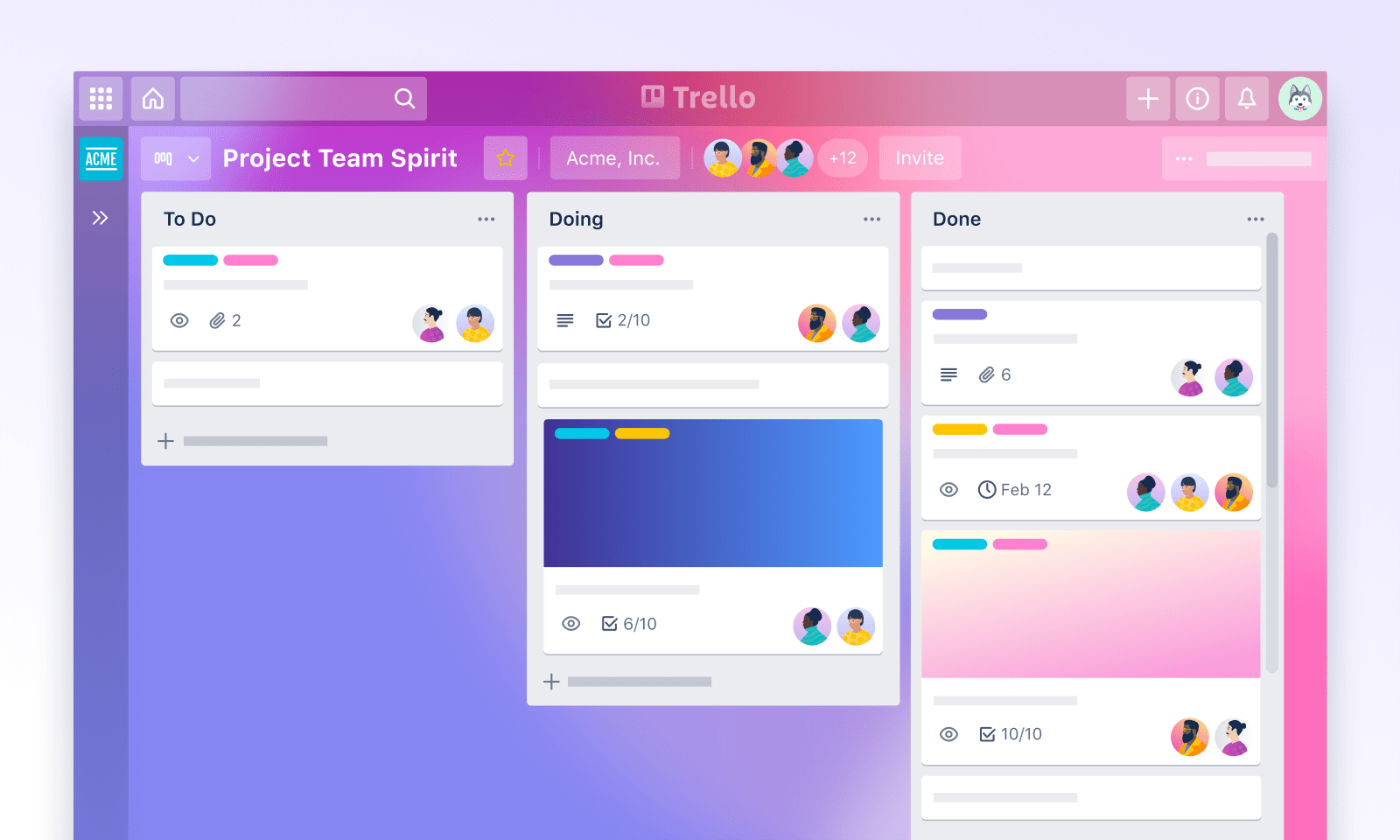
As for pricing, Trello offers a range of options to suit different needs. The free version of Trello is quite robust, allowing unlimited boards, lists, and cards. For more advanced features, Trello offers two paid plans:
Trello Standard Plan: Priced at $5 per month (or $45 annually), it provides a few additional perks such as larger file attachments, custom backgrounds and stickers, and saved searches.
Trello Premium Plan: For $12.50 per user per month (or $119.99 annually), you gain access to advanced features like unlimited power-ups, team overviews, and priority support.
Each plan is designed to provide flexibility and scalability for teams of all sizes, ensuring that Trello can grow with your team. Now, let's get into the steps you should follow when connecting to Google Sheets.
Can Trello export to other Google Docs formats?
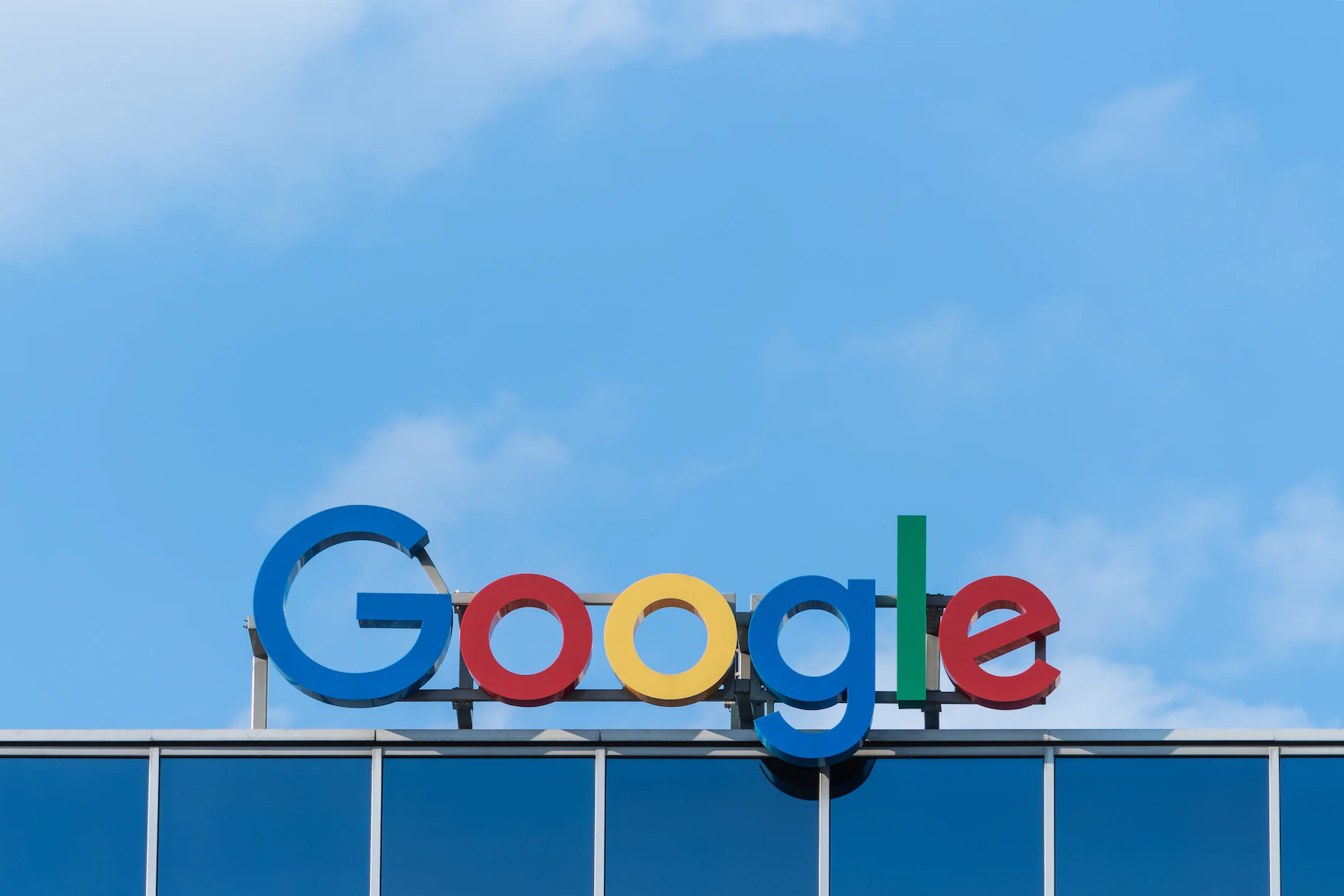
Maybe Google Sheets isn't your thing; no worries, as IFTTT allows you to export Trello data to many other formats. Below are a few examples of integrations with Google Suite and other tools that could help keep your project organized and on track.
Keep a log of every Trello task you complete in a Google Drive.
Anytime a card is assigned to you in Trello add it as a To-Do list item in Notion
Check out our entire catalog of Trello automations here.
Connect Trello to all your services with IFTTT
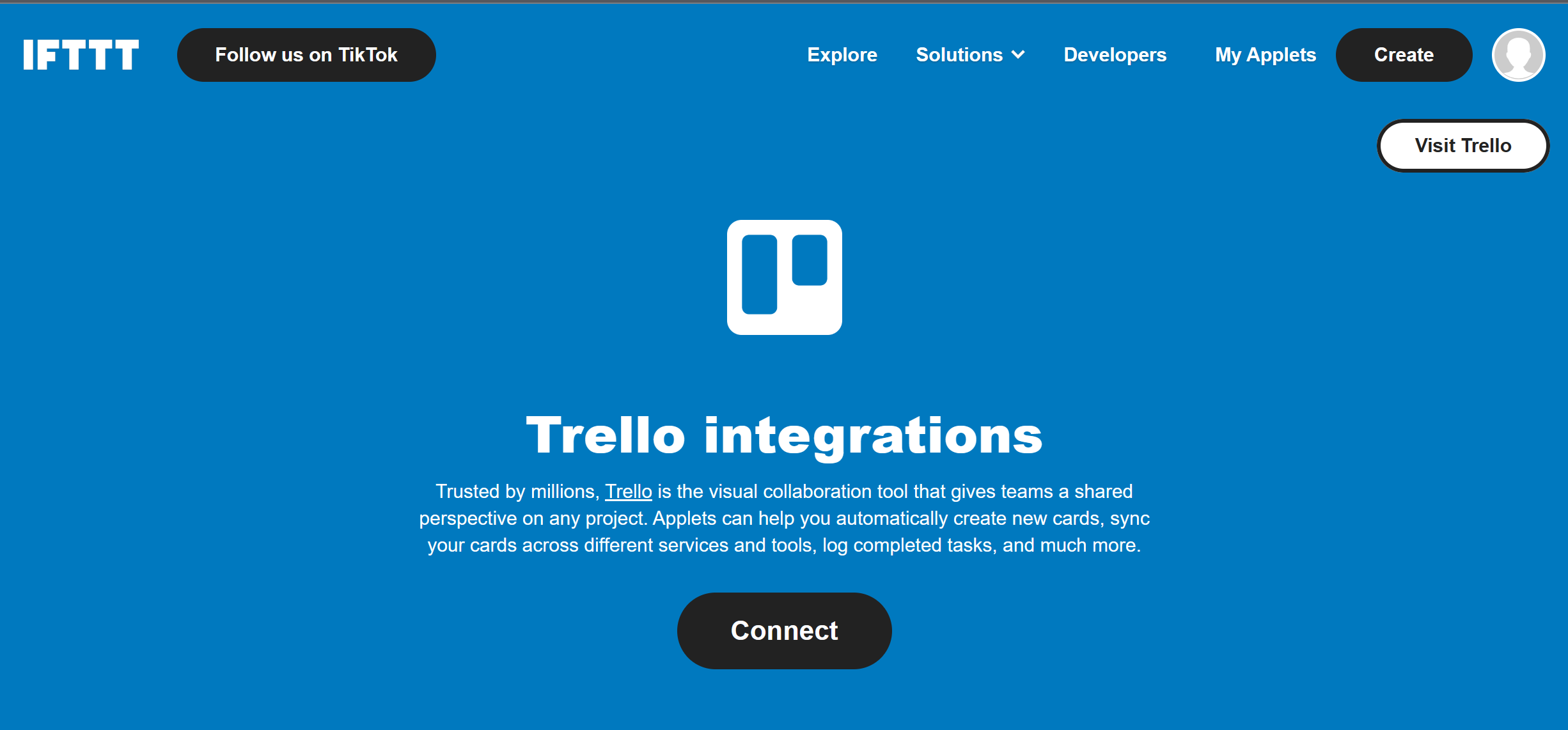
As discussed in this article, with IFTTT, you can export Trello data to a variety of Google Suite tools like Docs, Drive and Calendar. This gives you more options for how you view your project progress, collaborate with team members and set up notifications.
Or, if you don't use Google Suite, we host thousands of other Applets between Trello and other services. If you are an influencer, you can link Trello with Instagram, or bloggers can sync Trello with WordPress. Truly, the opportunities are endless.
No matter which way you choose to sync Trello, the ability to access your project data in a format that fits your needs can help you save time and streamline your workflow. With IFTTT's wide array of Applets, you can find the perfect integration for your team's needs.
So what are you waiting for? Try IFTTT for free today and see why we are trusted by millions of businesses, entrepreneurs, and everyday folks.
-
Quickly add a new card to a Trello board
-
Publish Google Calendar events to Trelloby
-
Keep a log of every Trello task you complete in Google Drive
-
Trello Cards to Google Sheet
-
Create a Todoist task when a card is added to a list
-
Automatically create a Trello card when you make a new task
-
Trello Reminder