Instagram is no doubt one of the most popular social media platforms out there, with more than one billion active users worldwide. From sharing personal stories to promoting businesses, Instagram provides the perfect platform to do them all as it has become an indispensable tool for marketing and reaching new customers. But don't you wish you could post your latest vacation photos from the comfort of your laptop?
While it was previously only available as a mobile application, Instagram has now made it possible for users to access and upload content from their computers. In this blog post, we’ll teach you how to post to Instagram from PC, including some tools and tricks you can use to make the process easier and the benefits of using Instagram on your PC. We'll also look at IFTTT, our free automation service helping tens of thousands of customers streamline their Instagram usage worldwide.
Why Post on Instagram from PC?
Instagram is a popular social media platform that allows users to share photos and videos with their followers. However, the Instagram app is only available on mobile devices, making it difficult for users to manage their accounts from their computers.
Posting on Instagram from your PC has several benefits, including:
Increased efficiency: Posting from your PC allows you to use a larger keyboard and screen, making it easier and faster to type captions and edit photos.
Better photo editing: With access to photo editing software on your computer, you can enhance your photos before posting them on Instagram.
Automation: By using third-party tools such as IFTTT, you can schedule posts and automate your Instagram management, saving you time and effort. Don't worry, IFTTT also has a mobile application as well.
Now that you know the benefits of posting on Instagram from your PC, let’s dive into the different methods you can use to achieve this.
How to use Instagram on your PC
Using Instagram on your PC is not too different from using it on a mobile device as the main difference between the two is the layout. We’ll walk you through accessing Instagram and its features on your web browser.
Logging in
Go to your web browser and type in www.instagram.com in the search bar. You will then be redirected to the main page so you can log in.

Once you log into your account, you’ll see the same features as if you were using Instagram on a mobile device: feed, Instagram stories, home, search, explore, new post/create, Reels, profile, notifications, and messages. Although the same features are displayed, they are differently placed around the screen.
Location of features
Desktop:

Mobile:

Instagram’s interface on a PC is basically the same as the mobile version, such as the placement of Instagram stories being on top, but there are some key differences:
- On the PC, there is a separate tab for the Explore page:

- On the mobile version, it is located under the search tab:

- On the PC, the “suggested for you” feature will be located on the upper right corner of the home screen, but on the mobile version, it will be located on your profile tab, then tap on the top right corner with the three lines icon, and tap on “Discover people.”

- On the PC, the “More” tab is on the bottom left hand of the home page, which is a tab that lets you access even more tabs, such as settings, your activity, saved posts, etc. On the mobile version, it will appear on the top right-hand side.


How to post to Instagram from a PC
Posting on your PC is much simpler than you think, and comes with a range a benefits. Here’s how to get started:
Tap on the “Create” tab on the left-hand side of your home screen.

You will then have the option to either drag photos and videos from another window/app, such as your desktop, text messages, notes, etc., or you can select from your computer.

Once selected, you can choose the sizing of your photo. If you want to add multiple photos and videos to the post, tap on the icon on the bottom right corner.

Add up to 10 photos and videos in one post and click and drag to reorder to your liking. Once done, tap on “Next.”

In the next step, you get to select your filter and make adjustments to your photos and videos, such as the brightness, contrast, etc. Tap on “Next” once you’re done.

Finally, add your caption. Don’t forget to use hashtags if you want! If you want to tag people, click on the photo and search up their username(s).

Tap on “Share” and you’re done!
A word about scheduled posts
One of the best features of using Instagram from a webpage is the ability to use scheduled posting.
Although Instagram has recently announced its own native scheduling feature, only Instagram Business Accounts that have the ability to use it. However, with a PC, you can use third-party apps like Buffer and IFTTT to schedule posts in advance.
This is especially helpful if you're managing a business account as these scheduling tools include many features, such as analytics, engagement tracking, and post optimization that Instagram does not normally offer.
Why business owners should use Instagram
Instagram isn't just for influencers or travel bloggers. Companies across the globe are acquiring millions of leads and new customers with massive Instagram campaigns. So if you are a small business owner or manager, listen up: Instagram is the future. Don't believe us? Keep reading for some reasons why small business owners should use Instagram.
Instagram has a huge user base
Instagram is one of the biggest social media platforms, with over 1 billion active monthly users. This provides a huge audience for business owners to tap into. Business owners can use business accounts to run targeted advertisements that will appear on users' feeds, Instagram story ads, and other methods to reach a wide audience.
Hashtags for brand awareness
Hashtags are another powerful tool that business owners must use on Instagram. It helps to categorize content by topic, allowing photos or videos to be more easily discoverable by Instagram users. By using relevant and popular hashtags, businesses can attract the attention of new followers and increase engagement rate as hashtags help businesses to reach a broader audience. This is true especially when trending hashtags are used. Businesses need to select the right hashtag strategy to improve their brand's visibility and connect with their target audience on Instagram.

Storytelling through Instagram Stories
Instagram stories are a fun and interactive way to share your brand's story. This feature enables business owners to showcase their brand or business with their audience in a more authentic and creative way. Through stories, businesses can give their audience a behind the scenes sneak peek of their business structure - employees, culture, and upcoming products, do Q&As, ask for feedback or recommendations on product, service or content, and much more.
Instagram visual content
Instagram is a visual platform, where people share pictures and videos, making it perfect for businesses that deal with visually appealing products or services. Business owners can create eye-catching images and videos with high-quality graphics that showcase their business and promote their brand.
Excellent customer engagement
One of the most significant advantages of using Instagram as a business owner is the ability to engage with your customers in real-time. The platform offers a choice of ways to communicate with customers, including direct messaging, likes, and comments. Responding to your customers' messages, comments, and inquiries is a great way to make them feel heard and valued.
Streamline Instagram with IFTTT
As both an individual or a business, a strong presence on Instagram is vital to maintaining and growing your digital presence.
However, keeping up with posting and engaging with followers can be a daunting task. Luckily, with the help of IFTTT, you can easily upgrade your Instagram strategy and take your digital presence to the next level.
Automating repetitive tasks, organizing and curating content, and scheduling posts in advance allows you to focus on creating high-quality content and engaging with your followers. IFTTT allows you to connect over 800 different apps and services with custom made Applets, or browse our library of user-made automations.
For example, with our Instagram integrations, you can post your Instagram photos to a Facebook page or even to WordPress. So, what are you waiting for? Level up your social media game by using IFTTT for free today!
Top Instagram automation with IFTTT
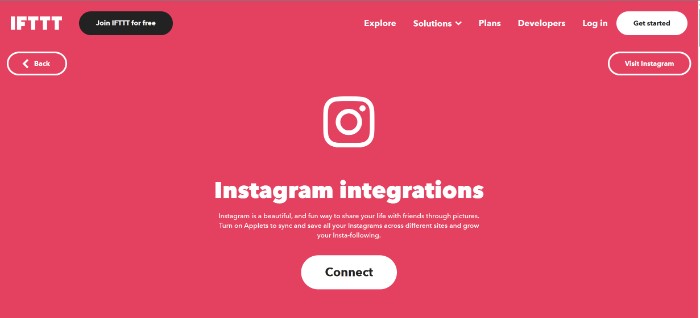
Track new Instagram photos on your Welltory Dashboard
Post your next Instagram photo in the right frame of mind; with this Applet, you can sync your health metrics such as heart rate and stress level to when you post on Instagram.
Post your Instagram photos to Wordpress
Dual-wield your blog and Instagram page with this extremely helpful Applet. Instead of manually keeping your Wordpress blog up to date, this Applet will upload your newest Instagram photos for you.
Share Instagram photos on Twitter only when you include a specific #hashtag in the caption
With this automation, anytime you post an Instagram photo with a specific hastag, it will be posted as well on your Twitter. This can be great to filter your personal and private accounts and post only what is relevant.
To access these Applets and millions more, try IFTTT today for free!


