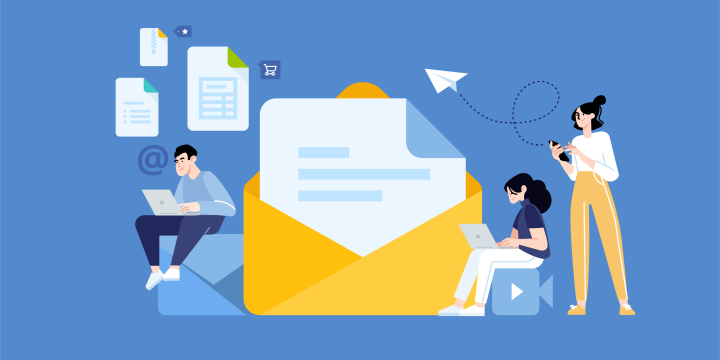Did you know that you can recall an email in Gmail? This feature is incredibly useful if you've sent a message and realize that you made a mistake, or if you need to change the recipient. In this blog post, we will show you how to recall an email from being sent in Gmail.
Step 1: Log into your Gmail account.
Step 2: Click on the "Compose" button to start a new email.
Step 3: Enter the recipient's email address, subject, and message.
Step 4: Before you click "Send", take a look at the bottom of the page. You will see an "Undo Send" option. If you click this, your email will be saved as a draft instead of being sent.
IFTTT is a tool that lets you connect Gmail with everything else on the internet. Join IFTTT today!
What is the Undo Send feature?
The recall feature in Gmail gives users a short window of time to cancel an email after it has been sent. The cancellation period is anywhere between 5-30 seconds. This is how it works: when you click "Send", your email is first saved as a draft. The message is then queued for delivery, and during that brief period of time, you can click the "Undo Send" button to stop the email from being sent. Once the email has been sent, however, you cannot recall it.
How to recall an email on the desktop Gmail app
If you want to recall an email after you have hit the send button, enable the “Undo Send” option on Gmail Desktop. This will give you a few seconds to cancel the email before it is sent.
To enable this option:
Step 1: Log into your Gmail email account and click on the gear icon in the top right corner.
Step 2: Select "Settings" from the drop-down menu.
Step 3: Scroll down to the "Undo Send" section and select the "Enable Undo Send" checkbox.
Step 4: Choose how long you want to have to undo an email from the drop-down menu. The options are 5, 10, 20 & 30.
We suggest just setting the email cancellation period to 30 seconds which will give you the longest time to recall an email in Gmail.
How to recall an email on the Gmail mobile app
You can also recall an email on the Gmail Mobile App. The process is similar to the one on desktop, but there are a few slight differences.
To enable this option:
Step 1: Open the Gmail app and tap on the hamburger icon in the top left corner.
Step 2: Tap on "Settings" and select your account.
Step 3: Scroll down to the "Undo Send" section and tap on the toggle switch to turn it on.
Step 4: Set how long you want the option to undo send after you send an email.
A Few Reasons Why People Want to Recall Gmail Emails
There are a few reasons why people want to recall Gmail emails. The most common reason is that they have made a mistake in the email, such as sending it to the wrong person or forgetting to attach a file. Other reasons include wanting to change the recipient or needing to add more information to the message.
If you find yourself in one of these situations, don't worry! You can recall your email using the steps we outlined above. Just be aware that there are some limitations to this function and that it isn't 100% foolproof.
Optimize Gmail with IFTTT
Gmail is a great email service, but it can be even better with the help of IFTTT. With these two services, you can automate tasks, such as sending a follow-up email after someone doesn't respond to your message, or creating a task in your to-do list when you receive an email from a specific sender.
There are thousands of different Gmail automation recipes available on IFTTT, so there's sure to be one that fits your needs. And if you can't find one that's perfect for you, you can always create your own!
If you're looking to optimize your Gmail experience, we recommend checking out IFTTT. It's a great way to automate tasks and make your life easier.
Join IFTTT here: