Start Spotify playback when your Dawn House bed alarm clock is activated
Start today
Triggers (If this)
Queries (With)
Actions (Then that)
Other popular Dawn House workflows and automations
-
-
Turn on Philips Hue lights when Dawn House bed alarm clock is activated
-
Play your favorite songs on Sonos when your Dawn House bed alarm clock is activated
-
Set your Dawn House bed to flat mode with Amazon Alexa
Useful Dawn House and TP-Link Router integrations
Triggers (If this)
-
 Device Connects
This trigger fires every time a previously-connected device connects to your TP-Link router.
Device Connects
This trigger fires every time a previously-connected device connects to your TP-Link router.
-
 When the smart bed alarm clock is activated
This trigger fires when your smart bed alarm clock is activated
When the smart bed alarm clock is activated
This trigger fires when your smart bed alarm clock is activated
-
 Device Disconnects
This trigger fires every time a previously-connected device disconnects from your TP-Link router.
Device Disconnects
This trigger fires every time a previously-connected device disconnects from your TP-Link router.
-
 New Device Connects
This trigger fires every time a new device connects to your TP-Link router.
New Device Connects
This trigger fires every time a new device connects to your TP-Link router.
Device Connects
This trigger fires every time a previously-connected device connects to your TP-Link router.
When the smart bed alarm clock is activated
This trigger fires when your smart bed alarm clock is activated
Device Disconnects
This trigger fires every time a previously-connected device disconnects from your TP-Link router.
New Device Connects
This trigger fires every time a new device connects to your TP-Link router.
Queries (With)
-
 History of device disconnects
This query returns a list of when a previously-connected device disconnects from your TP-Link router.
History of device disconnects
This query returns a list of when a previously-connected device disconnects from your TP-Link router.
-
 DeviceStatus
Query the current status of the device
DeviceStatus
Query the current status of the device
-
 History of device connects
This query returns a list of when a previously-connected device connects to your TP-Link router.
History of device connects
This query returns a list of when a previously-connected device connects to your TP-Link router.
-
 History of Device Connections
This query returns a list of every time a new device connects to your TP-Link router.
History of Device Connections
This query returns a list of every time a new device connects to your TP-Link router.
History of device disconnects
This query returns a list of when a previously-connected device disconnects from your TP-Link router.
DeviceStatus
Query the current status of the device
History of device connects
This query returns a list of when a previously-connected device connects to your TP-Link router.
History of Device Connections
This query returns a list of every time a new device connects to your TP-Link router.
Actions (Then that)
-
 Zero G
Adjust the bed to the Zero G position
Zero G
Adjust the bed to the Zero G position
-
 Prioritize Device
This action will prioritize a device connected to your TP-Link router for a specified duration (1 hour by default).
Prioritize Device
This action will prioritize a device connected to your TP-Link router for a specified duration (1 hour by default).
-
 Flat
Adjust the bed to the flat position
Flat
Adjust the bed to the flat position
-
 Activate Shortcut
This action will activate a shortcut you've created on Deco M9 Plus for smart home devices to perform actions.
Activate Shortcut
This action will activate a shortcut you've created on Deco M9 Plus for smart home devices to perform actions.
-
 Read
Adjust the bed to the read position
Read
Adjust the bed to the read position
-
 Prioritize Online Activity
This action will prioritize a certain type of online activity on your network, maintaining a fast connection of what's important.
Prioritize Online Activity
This action will prioritize a certain type of online activity on your network, maintaining a fast connection of what's important.
-
 Snore
Adjust the bed to the snore position
Snore
Adjust the bed to the snore position
Zero G
Adjust the bed to the Zero G position
Prioritize Device
This action will prioritize a device connected to your TP-Link router for a specified duration (1 hour by default).
Flat
Adjust the bed to the flat position
Activate Shortcut
This action will activate a shortcut you've created on Deco M9 Plus for smart home devices to perform actions.
Read
Adjust the bed to the read position
Prioritize Online Activity
This action will prioritize a certain type of online activity on your network, maintaining a fast connection of what's important.
Snore
Adjust the bed to the snore position
IFTTT helps all your apps and devices work better together