Flicボタンのダブルクリックで、風景を切り替える
Start today
Other popular Atmoph workflows and automations

- Flicボタンをクリックで Atmoph Window をつける

- Flicボタンの長押しで、カレンダーを表示する

- 夜の合図で、Atmoph Windowを閉じる
- Turn on Atmoph Window by clicking a Flic button

- 朝の合図で、Atmoph Windowを開ける
Useful Atmoph and EasyControl of Bosch integrations
Triggers (If this)
 Temperature drops belowThis Trigger fires when your local room temperature drops below a given threshold.
Temperature drops belowThis Trigger fires when your local room temperature drops below a given threshold. Temperature rises aboveThis Trigger fires when your local room temperature exceeds a given threshold.
Temperature rises aboveThis Trigger fires when your local room temperature exceeds a given threshold. NotificationThis trigger fires whenever a notification is created by your heating system. This could be a low pressure warning or error message.
NotificationThis trigger fires whenever a notification is created by your heating system. This could be a low pressure warning or error message. Room temperature changedThis trigger fires every time the room temperature changes by a pre-selected amount.
Room temperature changedThis trigger fires every time the room temperature changes by a pre-selected amount. Low System PressureThis Trigger fires when your system pressure drops below a given threshold.
Low System PressureThis Trigger fires when your system pressure drops below a given threshold. Humidity drops belowThis Trigger fires when your local humidity drops below a given threshold.
Humidity drops belowThis Trigger fires when your local humidity drops below a given threshold. Humidity rises aboveThis Trigger fires when your indoor humidity rises above a given threshold.
Humidity rises aboveThis Trigger fires when your indoor humidity rises above a given threshold. Away ModeThis trigger fires when away mode is on.
Away ModeThis trigger fires when away mode is on. Home ModeThis trigger fires when home mode is on.
Home ModeThis trigger fires when home mode is on.
Queries (With)
 History of Away ModeThis query returns a list of when away mode was on.
History of Away ModeThis query returns a list of when away mode was on. History of room temperature changedThis query returns a list of when the room temperature changes by a pre-selected amount.
History of room temperature changedThis query returns a list of when the room temperature changes by a pre-selected amount. History of humidity rises aboveThis query returns a list of when your indoor humidity rises above a given threshold. Note: this query will only return future events after this Applet is created.
History of humidity rises aboveThis query returns a list of when your indoor humidity rises above a given threshold. Note: this query will only return future events after this Applet is created.
Actions (Then that)
 WakeThis action will turn on your window. The difference between "turn_on" and "wake" can be a bit confusing. The "turn_on" action turns your window on if it is currently off and turns it off if it is currently on, whereas "wake" only switches your window on; "wake" does nothing if your window is already turned on.
WakeThis action will turn on your window. The difference between "turn_on" and "wake" can be a bit confusing. The "turn_on" action turns your window on if it is currently off and turns it off if it is currently on, whereas "wake" only switches your window on; "wake" does nothing if your window is already turned on. Set room temperatureThis Action will set the current room temperature to a level of your choice. This temperature level can be adjusted manually or if Clock Mode is activated.
Set room temperatureThis Action will set the current room temperature to a level of your choice. This temperature level can be adjusted manually or if Clock Mode is activated. SleepThis action will turn off your window.
SleepThis action will turn off your window. Set manual modeThis Action will set your Easy Control to manual mode.
Set manual modeThis Action will set your Easy Control to manual mode. Change viewThis action will change the view of your window to a randomly selected view.
Change viewThis action will change the view of your window to a randomly selected view. Set auto modeThis Action will set your Easy Control to auto mode.The auto mode (e.g. clock mode, holiday mode) sets the temperatures accordingly.
Set auto modeThis Action will set your Easy Control to auto mode.The auto mode (e.g. clock mode, holiday mode) sets the temperatures accordingly. Search viewThis action will change the view of your window based on your search query.
Search viewThis action will change the view of your window based on your search query. Increase room temperatureThis Action will increase the room temperature by a configurable amount.
Increase room temperatureThis Action will increase the room temperature by a configurable amount. Show calendarThis action will display calendar on your window.
Show calendarThis action will display calendar on your window. Set away modeThis Action will set your Easy Control to away mode.
Set away modeThis Action will set your Easy Control to away mode. Show today's eventsThis action will display today's events on your window.
Show today's eventsThis action will display today's events on your window. Decrease room temperatureThis Action will decrease the room temperature by a configurable amount.
Decrease room temperatureThis Action will decrease the room temperature by a configurable amount. Hide calendarThis action will hide calendar on your window.
Hide calendarThis action will hide calendar on your window. Set home modeThis Action will set your Easy Control to home mode.
Set home modeThis Action will set your Easy Control to home mode. Show clockThis action will show clock on your window
Show clockThis action will show clock on your window Hide clockThis action will hide clock on your window
Hide clockThis action will hide clock on your window Show weather forecastThis action will show weather forecast on your window
Show weather forecastThis action will show weather forecast on your window Hide weather forecastThis action will hide weather forecast on your window
Hide weather forecastThis action will hide weather forecast on your window Turn onThis action will turn on your window.
Turn onThis action will turn on your window. Turn offThis action will turn off your window.
Turn offThis action will turn off your window.
IFTTT helps all your apps and devices work better together