Flicボタンをクリックで Atmoph Window をつける
Other popular Atmoph workflows and automations
-

-
Flicボタンのダブルクリックで、風景を切り替える

-
朝の合図で、Atmoph Windowを開ける
-
Turn on Atmoph Window by clicking a Flic button

-
Change the view by double-clicking a Flic button

-
Show today's events at 8am every day

-
Sleep your window at sunset

-
夜の合図で、Atmoph Windowを閉じる
-
If temp threshold is crossed, display weather


Create your own Atmoph and Lightform Cloud workflow
Create custom workflows effortlessly by selecting triggers, queries, and actions. With IFTTT, it's simple: “If this” trigger happens, “then that” action follows. Streamline tasks and save time with automated workflows that work for you.
24 triggers, queries, and actions
Change view
Action
An action is the task your Applet carries out after the trigger occurs. It defines what happens as the result of your automation and completes the workflow.
This action will change the view of your window to a randomly selected view.
Go to next slide
Action
An action is the task your Applet carries out after the trigger occurs. It defines what happens as the result of your automation and completes the workflow.
This action will advance to the next slide in the project, or go to the first slide if the final slide is currently playing.
Go to previous slide
Action
An action is the task your Applet carries out after the trigger occurs. It defines what happens as the result of your automation and completes the workflow.
This action will go to the to the previous slide in the project, or go to the last slide if the first slide is currently playing.
Hide calendar
Action
An action is the task your Applet carries out after the trigger occurs. It defines what happens as the result of your automation and completes the workflow.
This action will hide calendar on your window.
Hide clock
Action
An action is the task your Applet carries out after the trigger occurs. It defines what happens as the result of your automation and completes the workflow.
This action will hide clock on your window
Hide weather forecast
Action
An action is the task your Applet carries out after the trigger occurs. It defines what happens as the result of your automation and completes the workflow.
This action will hide weather forecast on your window
Pause project
Action
An action is the task your Applet carries out after the trigger occurs. It defines what happens as the result of your automation and completes the workflow.
This action will pause a currently playing project.
Play project
Action
An action is the task your Applet carries out after the trigger occurs. It defines what happens as the result of your automation and completes the workflow.
This action will resume a currently playing project.
Reboot
Action
An action is the task your Applet carries out after the trigger occurs. It defines what happens as the result of your automation and completes the workflow.
This action will reboot the device.
Search view
Action
An action is the task your Applet carries out after the trigger occurs. It defines what happens as the result of your automation and completes the workflow.
This action will change the view of your window based on your search query.
Set parameter value
Action
An action is the task your Applet carries out after the trigger occurs. It defines what happens as the result of your automation and completes the workflow.
This action will update a slide parameter value
Set projector brightness
Action
An action is the task your Applet carries out after the trigger occurs. It defines what happens as the result of your automation and completes the workflow.
This action will change the global brightness of the projection
Change view
Action
An action is the task your Applet carries out after the trigger occurs. It defines what happens as the result of your automation and completes the workflow.
This action will change the view of your window to a randomly selected view.
Go to next slide
Action
An action is the task your Applet carries out after the trigger occurs. It defines what happens as the result of your automation and completes the workflow.
This action will advance to the next slide in the project, or go to the first slide if the final slide is currently playing.
Go to previous slide
Action
An action is the task your Applet carries out after the trigger occurs. It defines what happens as the result of your automation and completes the workflow.
This action will go to the to the previous slide in the project, or go to the last slide if the first slide is currently playing.
Hide calendar
Action
An action is the task your Applet carries out after the trigger occurs. It defines what happens as the result of your automation and completes the workflow.
This action will hide calendar on your window.
Hide clock
Action
An action is the task your Applet carries out after the trigger occurs. It defines what happens as the result of your automation and completes the workflow.
This action will hide clock on your window
Hide weather forecast
Action
An action is the task your Applet carries out after the trigger occurs. It defines what happens as the result of your automation and completes the workflow.
This action will hide weather forecast on your window
Pause project
Action
An action is the task your Applet carries out after the trigger occurs. It defines what happens as the result of your automation and completes the workflow.
This action will pause a currently playing project.
Play project
Action
An action is the task your Applet carries out after the trigger occurs. It defines what happens as the result of your automation and completes the workflow.
This action will resume a currently playing project.
Reboot
Action
An action is the task your Applet carries out after the trigger occurs. It defines what happens as the result of your automation and completes the workflow.
This action will reboot the device.
Search view
Action
An action is the task your Applet carries out after the trigger occurs. It defines what happens as the result of your automation and completes the workflow.
This action will change the view of your window based on your search query.
Set parameter value
Action
An action is the task your Applet carries out after the trigger occurs. It defines what happens as the result of your automation and completes the workflow.
This action will update a slide parameter value
Set projector brightness
Action
An action is the task your Applet carries out after the trigger occurs. It defines what happens as the result of your automation and completes the workflow.
This action will change the global brightness of the projection
GET STARTED
How to connect to a Atmoph automation
Find an automation using Atmoph
Find an automation to connect to, or create your own!Connect IFTTT to your Atmoph account
Securely connect the Applet services to your respective accounts.Finalize and customize your Applet
Review trigger and action settings, and click connect. Simple as that!Upgrade your automations with
-

Connect to more Applets
Connect up to 20 automations with Pro, and unlimited automations with Pro+ -

Add multiple actions with exclusive services
Add real-time data and multiple actions for smarter automations -

Get access to faster speeds
Get faster updates and more actions with higher rate limits and quicker checks
More on Atmoph and Lightform Cloud
About Atmoph
Atmoph Window is a digital window that connects you to the world.
Atmoph Window is a digital window that connects you to the world.
About Lightform Cloud
Integrate your Lightform devices with other cloud ecosystems using IFTTT triggers. Update live shader parameters, change slides, or even schedule the projector to turn on and off.
Integrate your Lightform devices with other cloud ecosystems using IFTTT triggers. Update live shader parameters, change slides, or even schedule the projector to turn on and off.