Flicボタンのダブルクリックで、風景を切り替える
Start today
Other popular Atmoph workflows and automations

- Flicボタンをクリックで Atmoph Window をつける

- Flicボタンの長押しで、カレンダーを表示する

- Turn on Atmoph Window by clicking a Flic button

- 夜の合図で、Atmoph Windowを閉じる
- 朝の合図で、Atmoph Windowを開ける
Useful Atmoph and TP-Link Tapo integrations
Triggers (If this)
 Turn OnThis trigger fires every time a plug/bulb turns on.
Turn OnThis trigger fires every time a plug/bulb turns on. Turn OffThis trigger fires every time a plug/bulb turns off.
Turn OffThis trigger fires every time a plug/bulb turns off. Color ChangeThis trigger fires every time the color of a light bulb changes.
Color ChangeThis trigger fires every time the color of a light bulb changes. Shortcut ChangedThis triggers fires every time a shortcut is changed.
Shortcut ChangedThis triggers fires every time a shortcut is changed. Shortcut DeletedThis triggers fires every time a shortcut is deleted.
Shortcut DeletedThis triggers fires every time a shortcut is deleted. Camera Motion DetectedThis triggers fires every time the camera detects a motion.
Camera Motion DetectedThis triggers fires every time the camera detects a motion. Camera Person DetectedThis triggers fires every time the camera detects a person motion.
Camera Person DetectedThis triggers fires every time the camera detects a person motion. Camera Pet DetectedThis triggers fires every time the camera detects a pet.
Camera Pet DetectedThis triggers fires every time the camera detects a pet. Camera Meow DetectedThis triggers fires every time the camera detects meows.
Camera Meow DetectedThis triggers fires every time the camera detects meows. Camera Glass Breaking DetectedThis triggers fires every time the camera detects a glass breaking motion.
Camera Glass Breaking DetectedThis triggers fires every time the camera detects a glass breaking motion. Camera Smoke Alarm DetectedThis triggers fires every time the camera detects a smoke alarm motion.
Camera Smoke Alarm DetectedThis triggers fires every time the camera detects a smoke alarm motion. Camera Baby Cry DetectedThis triggers fires every time the camera detects a baby cry motion.
Camera Baby Cry DetectedThis triggers fires every time the camera detects a baby cry motion. Camera Vehicle DetectedThis triggers fires every time the camera detects a vehicle motion.
Camera Vehicle DetectedThis triggers fires every time the camera detects a vehicle motion. Camera Line Crossing DetectedThis triggers fires every time the camera detects a line crossing motion.
Camera Line Crossing DetectedThis triggers fires every time the camera detects a line crossing motion. Camera Area Intrusion DetectedThis triggers fires every time the camera detects a area intrusion motion.
Camera Area Intrusion DetectedThis triggers fires every time the camera detects a area intrusion motion. Camera Tampering DetectedThis triggers fires every time the camera detects a tampering motion.
Camera Tampering DetectedThis triggers fires every time the camera detects a tampering motion. Camera Pickup Package DetectedThis triggers fires every time the camera detects a package pickup motion.
Camera Pickup Package DetectedThis triggers fires every time the camera detects a package pickup motion. Camera Deliver Package DetectedThis triggers fires every time the camera detects a motion of delivering a package.
Camera Deliver Package DetectedThis triggers fires every time the camera detects a motion of delivering a package. Hub AlarmThis trigger fires every time a hub alarm.
Hub AlarmThis trigger fires every time a hub alarm. Hub Close AlarmThis trigger fires every time a hub close alarm.
Hub Close AlarmThis trigger fires every time a hub close alarm. UnlockThis trigger fires every time a smart lock is unlocked.
UnlockThis trigger fires every time a smart lock is unlocked. Smart Lock DoorbellThis trigger fires every time a smart lock doorbell.
Smart Lock DoorbellThis trigger fires every time a smart lock doorbell. Lock Jammed AlarmThis trigger fires every time a lock jammed.
Lock Jammed AlarmThis trigger fires every time a lock jammed. LockThis trigger fires every time a smart lock is locked.
LockThis trigger fires every time a smart lock is locked. Lock Password Wrong AlarmThis trigger fires every time a smart lock wrong password several times.
Lock Password Wrong AlarmThis trigger fires every time a smart lock wrong password several times. Camera Motion Baby LeaveThis triggers fires every time the camera detects baby leave.
Camera Motion Baby LeaveThis triggers fires every time the camera detects baby leave. Camera Motion Baby Off FenceThis triggers fires every time the camera detects baby off fence.
Camera Motion Baby Off FenceThis triggers fires every time the camera detects baby off fence. Camera Motion Near FenceThis triggers fires every time the camera detects motion near the fence.
Camera Motion Near FenceThis triggers fires every time the camera detects motion near the fence. Camera Motion Baby AwakeThis triggers fires every time the camera detects baby awake.
Camera Motion Baby AwakeThis triggers fires every time the camera detects baby awake. Camera Motion Baby AsleepThis triggers fires every time the camera detects baby asleep.
Camera Motion Baby AsleepThis triggers fires every time the camera detects baby asleep. Camera Motion Baby Face CoverdThis triggers fires every time the camera detects baby face coverd.
Camera Motion Baby Face CoverdThis triggers fires every time the camera detects baby face coverd. Camera Motion Baby MoveThis triggers fires every time the camera detects baby move.
Camera Motion Baby MoveThis triggers fires every time the camera detects baby move. Camera Motion Caregiver DetectedThis triggers fires every time the camera detects caregiver.
Camera Motion Caregiver DetectedThis triggers fires every time the camera detects caregiver.
Queries (With)
Actions (Then that)
 Turn OnThis action will turn on a device.
Turn OnThis action will turn on a device. WakeThis action will turn on your window. The difference between "turn_on" and "wake" can be a bit confusing. The "turn_on" action turns your window on if it is currently off and turns it off if it is currently on, whereas "wake" only switches your window on; "wake" does nothing if your window is already turned on.
WakeThis action will turn on your window. The difference between "turn_on" and "wake" can be a bit confusing. The "turn_on" action turns your window on if it is currently off and turns it off if it is currently on, whereas "wake" only switches your window on; "wake" does nothing if your window is already turned on. Turn OffThis action will turn off a device.
Turn OffThis action will turn off a device. SleepThis action will turn off your window.
SleepThis action will turn off your window. Change BrightnessThis action will change the brightness of a light bulb.
Change BrightnessThis action will change the brightness of a light bulb. Change viewThis action will change the view of your window to a randomly selected view.
Change viewThis action will change the view of your window to a randomly selected view. Change Color TemperatureThis action will change the color temperature of a light bulb.
Change Color TemperatureThis action will change the color temperature of a light bulb. Search viewThis action will change the view of your window based on your search query.
Search viewThis action will change the view of your window based on your search query. Change ColorThis action will change the color of a light bulb.
Change ColorThis action will change the color of a light bulb. Show calendarThis action will display calendar on your window.
Show calendarThis action will display calendar on your window. Activate ShortcutThis action will activate a shortcut.
Activate ShortcutThis action will activate a shortcut. Show today's eventsThis action will display today's events on your window.
Show today's eventsThis action will display today's events on your window. Camera Privacy ModeThis action will change the status of the privacy mode of the device.
Camera Privacy ModeThis action will change the status of the privacy mode of the device. Hide calendarThis action will hide calendar on your window.
Hide calendarThis action will hide calendar on your window. Camera Sound AlarmThis action will control the camera to alarm for specified time.
Camera Sound AlarmThis action will control the camera to alarm for specified time. Show clockThis action will show clock on your window
Show clockThis action will show clock on your window Camera FloodlightThis action will change the status of floodlight of the device.
Camera FloodlightThis action will change the status of floodlight of the device. Hide clockThis action will hide clock on your window
Hide clockThis action will hide clock on your window Camera Target TrackThis action will change the status of target track of the camera.
Camera Target TrackThis action will change the status of target track of the camera. Show weather forecastThis action will show weather forecast on your window
Show weather forecastThis action will show weather forecast on your window Close Hub AlarmThis action will close hub alarm.
Close Hub AlarmThis action will close hub alarm. Hide weather forecastThis action will hide weather forecast on your window
Hide weather forecastThis action will hide weather forecast on your window Open Hub AlarmThis action will open hub alarm.
Open Hub AlarmThis action will open hub alarm. Turn onThis action will turn on your window.
Turn onThis action will turn on your window. Camera PatrolThis action will change the status of patrol of the camera.
Camera PatrolThis action will change the status of patrol of the camera. Turn offThis action will turn off your window.
Turn offThis action will turn off your window. Control TV OnThis action will ask Tapo Hub to turn on the paired TV device using the infrared remote control.
Control TV OnThis action will ask Tapo Hub to turn on the paired TV device using the infrared remote control. Control TV OffThis action will ask Tapo Hub to turn off the paired TV device using the infrared remote control.
Control TV OffThis action will ask Tapo Hub to turn off the paired TV device using the infrared remote control. Control TV Volume MuteThis action will ask Tapo Hub to control volume mute button of the paired TV device using the infrared remote control.
Control TV Volume MuteThis action will ask Tapo Hub to control volume mute button of the paired TV device using the infrared remote control. Control TV Volume UpThis action will ask Tapo Hub to increase the volume of the paired TV device using the infrared remote control.
Control TV Volume UpThis action will ask Tapo Hub to increase the volume of the paired TV device using the infrared remote control. Control TV Volume DownThis action will ask Tapo Hub to decrease the volume of the paired TV device using the infrared remote control.
Control TV Volume DownThis action will ask Tapo Hub to decrease the volume of the paired TV device using the infrared remote control. Control TV Channel UpThis action will ask Tapo Hub to set next channel of the paired TV device using the infrared remote control.
Control TV Channel UpThis action will ask Tapo Hub to set next channel of the paired TV device using the infrared remote control. Control TV Channel DownThis action will ask Tapo Hub to set previous channel of the paired TV device using the infrared remote control.
Control TV Channel DownThis action will ask Tapo Hub to set previous channel of the paired TV device using the infrared remote control. Control TV Input UpThis action will ask Tapo Hub to set next input of the paired TV device using the infrared remote control.
Control TV Input UpThis action will ask Tapo Hub to set next input of the paired TV device using the infrared remote control. Control TV Input DownThis action will ask Tapo Hub to set previous input of the paired TV device using the infrared remote control.
Control TV Input DownThis action will ask Tapo Hub to set previous input of the paired TV device using the infrared remote control. Control TV BackThis action will ask Tapo Hub to press back button of the paired TV device using the infrared remote control.
Control TV BackThis action will ask Tapo Hub to press back button of the paired TV device using the infrared remote control. Control TV OKThis action will ask Tapo Hub to press ok button of the paired TV device using the infrared remote control.
Control TV OKThis action will ask Tapo Hub to press ok button of the paired TV device using the infrared remote control. Control AC ONThis action will ask Tapo Hub to turn on the paired air conditioner device using the infrared remote control.
Control AC ONThis action will ask Tapo Hub to turn on the paired air conditioner device using the infrared remote control. Control AC OFFThis action will ask Tapo Hub to turn off the paired air conditioner device using the infrared remote control.
Control AC OFFThis action will ask Tapo Hub to turn off the paired air conditioner device using the infrared remote control. Control AC TemperatureThis action will ask Tapo Hub to control the temperature of the paired air conditioner device to specified value using the infrared remote control.
Control AC TemperatureThis action will ask Tapo Hub to control the temperature of the paired air conditioner device to specified value using the infrared remote control. Control AC Temperature UpThis action will ask Tapo Hub to increase the temperature of the paired air conditioner device using the infrared remote control.
Control AC Temperature UpThis action will ask Tapo Hub to increase the temperature of the paired air conditioner device using the infrared remote control. Control AC Temperature DownThis action will ask Tapo Hub to decrease the temperature of the paired air conditioner device using the infrared remote control.
Control AC Temperature DownThis action will ask Tapo Hub to decrease the temperature of the paired air conditioner device using the infrared remote control. Control AC Change Fan SpeedThis action will ask Tapo Hub to change the fan speed of the paired air conditioner device using the infrared remote control.
Control AC Change Fan SpeedThis action will ask Tapo Hub to change the fan speed of the paired air conditioner device using the infrared remote control. Set AC Fan Speed LevelThis action will ask Tapo Hub to change the fan speed level of the paired air conditioner device to specified value using the infrared remote control.
Set AC Fan Speed LevelThis action will ask Tapo Hub to change the fan speed level of the paired air conditioner device to specified value using the infrared remote control. Control AC Change ModeThis action will ask Tapo Hub to change the mode of the paired air conditioner device using the infrared remote control.
Control AC Change ModeThis action will ask Tapo Hub to change the mode of the paired air conditioner device using the infrared remote control. Set AC ModeThis action will ask Tapo Hub to change the mode of the paired air conditioner device to specified value using the infrared remote control.
Set AC ModeThis action will ask Tapo Hub to change the mode of the paired air conditioner device to specified value using the infrared remote control. Control Fan ONThis action will ask Tapo Hub to turn on the paired fan device using the infrared remote control.
Control Fan ONThis action will ask Tapo Hub to turn on the paired fan device using the infrared remote control. Control Fan OFFThis action will ask Tapo Hub to turn off the paired fan device using the infrared remote control.
Control Fan OFFThis action will ask Tapo Hub to turn off the paired fan device using the infrared remote control. Control Fan Speed UpThis action will ask Tapo Hub to increase the fan speed of the paired fan device using the infrared remote control.
Control Fan Speed UpThis action will ask Tapo Hub to increase the fan speed of the paired fan device using the infrared remote control. Control Fan Speed DownThis action will ask Tapo Hub to decrease the fan speed of the paired fan device using the infrared remote control.
Control Fan Speed DownThis action will ask Tapo Hub to decrease the fan speed of the paired fan device using the infrared remote control. Control IR Bulb OnThis action will ask Tapo Hub to turn on the paired lighting device using the infrared remote control.
Control IR Bulb OnThis action will ask Tapo Hub to turn on the paired lighting device using the infrared remote control. Control IR Bulb OFFThis action will ask Tapo Hub to turn off the paired lighting device using the infrared remote control.
Control IR Bulb OFFThis action will ask Tapo Hub to turn off the paired lighting device using the infrared remote control. Increase the brightness of IR bulbThis action will ask Tapo Hub to increase the brightness of the paired lighting device using the infrared remote control.
Increase the brightness of IR bulbThis action will ask Tapo Hub to increase the brightness of the paired lighting device using the infrared remote control. Decrease the brightness of IR bulbThis action will ask Tapo Hub to decrease the brightness of the paired lighting device using the infrared remote control.
Decrease the brightness of IR bulbThis action will ask Tapo Hub to decrease the brightness of the paired lighting device using the infrared remote control. Increase the color temperature of IR bulbThis action will ask Tapo Hub to increase the color temperature of the paired lighting device using the infrared remote control.
Increase the color temperature of IR bulbThis action will ask Tapo Hub to increase the color temperature of the paired lighting device using the infrared remote control. Decrease the color temperature of IR bulbThis action will ask Tapo Hub to decrease the color temperature of the paired lighting device using the infrared remote control.
Decrease the color temperature of IR bulbThis action will ask Tapo Hub to decrease the color temperature of the paired lighting device using the infrared remote control. Turn on appliance with Tapo Hub IR remoteThis action will ask Tapo Hub to turn on your other paired appliance with the IR remote feature, if you cannot find it on above options.
Turn on appliance with Tapo Hub IR remoteThis action will ask Tapo Hub to turn on your other paired appliance with the IR remote feature, if you cannot find it on above options. Turn off appliance with Tapo Hub IR remoteThis action will ask Tapo Hub to turn off your other paired appliance with the IR remote feature, if you cannot find it on above options.
Turn off appliance with Tapo Hub IR remoteThis action will ask Tapo Hub to turn off your other paired appliance with the IR remote feature, if you cannot find it on above options.
IFTTT helps all your apps and devices work better together