BloomSky Timelaps to Google Drive
Start today
Other popular BloomSky Weather workflows and automations

- If new data from your device, then update device wallpaper
- Share your Bloomsky photo of the day with custom hashtags
- Share your time-lapse to Twitter

- Post image to slack when detecting rain
- Do not water my yard if BloomSky detects low temperature
- BloomSky to Nimbus (Temp)
- Show a notice on Glance Clock when the rain is detected by BloomSky
- Delay Sprinklers when Raining

Useful BloomSky Weather and LIFX integrations
Triggers (If this)
 Device uploads new dataThis Trigger fires every time your specified device uploads data to the server.
Device uploads new dataThis Trigger fires every time your specified device uploads data to the server. Picture of the dayThis Trigger fires at the specific time set by you each day with a picture at that time from your selected device.
Picture of the dayThis Trigger fires at the specific time set by you each day with a picture at that time from your selected device. Timelapse of the dayThis Trigger fires when your specified device's time-lapse is ready, with a url of the time-lapse.
Timelapse of the dayThis Trigger fires when your specified device's time-lapse is ready, with a url of the time-lapse. Device detects rainThis Trigger fires every time it is raining in the location of the specified device.
Device detects rainThis Trigger fires every time it is raining in the location of the specified device. Device detects high temperatureThis Trigger fires every time the temperature exceeds a level set by you.
Device detects high temperatureThis Trigger fires every time the temperature exceeds a level set by you. Device detects low temperatureThis Trigger fires every time the temperature is below a level set by you.
Device detects low temperatureThis Trigger fires every time the temperature is below a level set by you. Device uploads new imageThis Trigger fires every time the device you chose uploads new image. Note that this Trigger won't fire at night when the camera is off.
Device uploads new imageThis Trigger fires every time the device you chose uploads new image. Note that this Trigger won't fire at night when the camera is off.
Queries (With)
 History of Picture of the dayThis query returns a list of your previous bloomsky picture of the days.
History of Picture of the dayThis query returns a list of your previous bloomsky picture of the days. History of Timelapse of the dayThis query returns a list of your recent specified device's time-lapses.
History of Timelapse of the dayThis query returns a list of your recent specified device's time-lapses. History of data uploadsThis query returns a list of every time your specified device uploads data to the server.
History of data uploadsThis query returns a list of every time your specified device uploads data to the server. History of rain detectionsThis query returns a list of rain detections by the specified device.
History of rain detectionsThis query returns a list of rain detections by the specified device. History of when device detects low temperatureThis query returns a list of when the temperature was below a level set by you. Note: this query will only return future events after this Applet is created.
History of when device detects low temperatureThis query returns a list of when the temperature was below a level set by you. Note: this query will only return future events after this Applet is created. History of image uploadsThis query returns a list of every time the device you chose uploads new image.
History of image uploadsThis query returns a list of every time the device you chose uploads new image.
Actions (Then that)
 Move lightsThis Action will make your LIXF Z lights move in a pattern.
Move lightsThis Action will make your LIXF Z lights move in a pattern. Turn lights onThis Action will turn your lights on.
Turn lights onThis Action will turn your lights on. Turn lights offThis Action will turn your lights off.
Turn lights offThis Action will turn your lights off. Toggle lights on/offThis Action will turn your lights off if they are on, and turn them on if they are off.
Toggle lights on/offThis Action will turn your lights off if they are on, and turn them on if they are off. Activate sceneThis Action will activate a Scene.
Activate sceneThis Action will activate a Scene. Change color of lightsThis Action will change the color of your lights.
Change color of lightsThis Action will change the color of your lights. Blink lightsThis Action will make your lights quickly blink the color of your choice.
Blink lightsThis Action will make your lights quickly blink the color of your choice. Breathe lightsThis Action will make your lights slowly breathe the color of your choice.
Breathe lightsThis Action will make your lights slowly breathe the color of your choice. Start Clean CycleTurn on the Clean Cycle of your LIFX Clean to it's default duration
Start Clean CycleTurn on the Clean Cycle of your LIFX Clean to it's default duration Stop Clean CycleTurn off the Clean Cycle of your LIFX Clean
Stop Clean CycleTurn off the Clean Cycle of your LIFX Clean
IFTTT helps all your apps and devices work better together