Set BusyBox state when incoming phone call ends on your Android device
Start today
Actions (Then that)
Other popular BusyBox workflows and automations
-

-
Set BusyBox state when a new Stripe customer is created

-
Set BusyBox state when you exit an area

-
Set BusyBox state when you enter an area

-
Set BusyBox state when Google Calendar event starts that contains a specific keyword or phrase

-
Set BusyBox state when any event starts in Google Calendar

-
Set BusyBox state when Google Calendar event added that contains a specific keyword or phrase

-
Set BusyBox state when Zoom meeting ends

-
Set BusyBox state when a new Stripe payment is received

Useful BusyBox and WeMo Lighting integrations
Triggers (If this)
Queries (With)
Actions (Then that)
-
 Turn on
Turns on the selected WeMo light. If it is already on it stays on.
Turn on
Turns on the selected WeMo light. If it is already on it stays on.
-
 Set BusyBox state
This action will set state for BusyBoxes
Set BusyBox state
This action will set state for BusyBoxes
-
 Turn off
Turns off the selected WeMo light. If it is already off it stays off.
Turn off
Turns off the selected WeMo light. If it is already off it stays off.
-
 Dim the Light
Changes the brightness level of the selected WeMo light. If the light is off it will turn on with selected brightness level.
Dim the Light
Changes the brightness level of the selected WeMo light. If the light is off it will turn on with selected brightness level.
-
 Turn on a group of lights
Turns on the selected group of WeMo lights. If the group is already on it will remain on.
Turn on a group of lights
Turns on the selected group of WeMo lights. If the group is already on it will remain on.
-
 Turn off a group of lights
Turns off the selected group of WeMo lights. If the group is already off it will remain off.
Turn off a group of lights
Turns off the selected group of WeMo lights. If the group is already off it will remain off.
-
 Dim a group of lights
Changes the brightness level of the selected group of WeMo lights. If the group is off it will turn on with selected brightness level.
Dim a group of lights
Changes the brightness level of the selected group of WeMo lights. If the group is off it will turn on with selected brightness level.
-
 Start sleep fader
Starts sleep fader for the selected WeMo light.
Start sleep fader
Starts sleep fader for the selected WeMo light.
-
 Set sleep fader for a group of lights
Sets sleep fader time for the selected group of WeMo lights.
Set sleep fader for a group of lights
Sets sleep fader time for the selected group of WeMo lights.
Turn on
Turns on the selected WeMo light. If it is already on it stays on.
Set BusyBox state
This action will set state for BusyBoxes
Turn off
Turns off the selected WeMo light. If it is already off it stays off.
Dim the Light
Changes the brightness level of the selected WeMo light. If the light is off it will turn on with selected brightness level.
Turn on a group of lights
Turns on the selected group of WeMo lights. If the group is already on it will remain on.
Turn off a group of lights
Turns off the selected group of WeMo lights. If the group is already off it will remain off.
Dim a group of lights
Changes the brightness level of the selected group of WeMo lights. If the group is off it will turn on with selected brightness level.
Start sleep fader
Starts sleep fader for the selected WeMo light.
Set sleep fader for a group of lights
Sets sleep fader time for the selected group of WeMo lights.
IFTTT helps all your apps and devices work better together