Send Slack messages for canceled Calendly events
Start today
Other popular Calendly workflows and automations
- Add events to Drip subscribers when a new meeting is scheduled with Calendly
- When I get a Calendly call, Save the user information in Airtable
- Create ClickUp tasks for new Calendly events scheduled
- Add Google Contacts from new Calendly events
- When a new Calendly event schedule is created, send the creator a signature request in DocuSign
- Create Trello cards for new Calendly events
- Calendly Appointment Notification
- Create Salesforce leads from new Calendly events
Useful Calendly and Konka Smart integrations
Triggers (If this)
 Device or group is turned onThis trigger fires when the specified device/group is turned on.
Device or group is turned onThis trigger fires when the specified device/group is turned on. New event scheduledThis trigger fires when someone schedules a new Calendly event with you.
New event scheduledThis trigger fires when someone schedules a new Calendly event with you. Device or group is turned offThis trigger fires when the specified device/group is turned off.
Device or group is turned offThis trigger fires when the specified device/group is turned off. Event canceledThis trigger fires when someone cancels a scheduled Calendly event with you.
Event canceledThis trigger fires when someone cancels a scheduled Calendly event with you. Unlock the lockThis trigger fires when the user unlocks the lock, their password or fingerprint identification or card is confirmed.
Unlock the lockThis trigger fires when the user unlocks the lock, their password or fingerprint identification or card is confirmed. Camera detects motionThis trigger fires when the specified camera detects motion. To use this trigger, camera’s motion detection should be turned on.
Camera detects motionThis trigger fires when the specified camera detects motion. To use this trigger, camera’s motion detection should be turned on. Camera detects soundThis trigger fires when the specified camera detects sound. To use this trigger, camera’s sound detection should be turned on.
Camera detects soundThis trigger fires when the specified camera detects sound. To use this trigger, camera’s sound detection should be turned on. Input incorrect password repeatedlyThis trigger fires when someone inputs an incorrect password repeatedly.
Input incorrect password repeatedlyThis trigger fires when someone inputs an incorrect password repeatedly. Battery lowThis trigger fires when the battery in the lock is low.
Battery lowThis trigger fires when the battery in the lock is low. Door sensor is openThis trigger fires when the door sensor is open.
Door sensor is openThis trigger fires when the door sensor is open. Door sensor is closedThis trigger fires when the door sensor is closed.
Door sensor is closedThis trigger fires when the door sensor is closed. Leak detectedThis trigger fires when water leak is detected.
Leak detectedThis trigger fires when water leak is detected. Sound and light detectedThis trigger fires when sound and light detected.
Sound and light detectedThis trigger fires when sound and light detected. Shake detectedThis trigger fires when sensor shake detected
Shake detectedThis trigger fires when sensor shake detected
Queries (With)
Actions (Then that)
 Turn onThis action will turn on the device/group of your choosing.
Turn onThis action will turn on the device/group of your choosing. Turn offThis action will turn off the device/group of your choosing.
Turn offThis action will turn off the device/group of your choosing. Activate SceneThis action will activate the specified scene.
Activate SceneThis action will activate the specified scene. Set light brightnessThis action will set your light to a specified brightness.
Set light brightnessThis action will set your light to a specified brightness. Set light colorThis action will set the light to specified color.
Set light colorThis action will set the light to specified color. Start Cool ModeThis action will set your AC to Cool Mode.
Start Cool ModeThis action will set your AC to Cool Mode. Start Heat ModeThis action will set your AC to Heat Mode.
Start Heat ModeThis action will set your AC to Heat Mode. Set AC temperatureThis action will set your AC to a specified temperature by remote controller.
Set AC temperatureThis action will set your AC to a specified temperature by remote controller. Turn on oscillation function of fanThis action will turn on the oscillation function of your fan by IR remote controller.
Turn on oscillation function of fanThis action will turn on the oscillation function of your fan by IR remote controller. Turn off oscillation function of fanThis action will turn off the oscillation function of your fan by IR remote controller.
Turn off oscillation function of fanThis action will turn off the oscillation function of your fan by IR remote controller.
IFTTT helps all your apps and devices work better together