Other popular DocuSign workflows and automations
-
Create a Google Calendar event once a DocuSign envelope is completed
-
Create Airtable records from newly completed DocuSign envelopes
-
When a new Pipedrive activity is scheduled, create the a new signature request in DocuSign
-
Send emails from Gmail when new DocuSign envelopes are completed
-
Automatically create a Google Task when a customer completes their DocuSign envelope
-
Create DocuSign signature requests for new rows in Google Sheets
-
When a Zoom call ends, create a signature request in DocuSign
-
Send a text message to a number when a Docusign envelope is completed
-
When a DocuSign envelope is completed, create a new activity in Pipedrive

Create your own DocuSign and GraspIO workflow
Create custom workflows effortlessly by selecting triggers, queries, and actions. With IFTTT, it's simple: “If this” trigger happens, “then that” action follows. Streamline tasks and save time with automated workflows that work for you.
14 triggers, queries, and actions
Trigger when Analog Sensor fires
Trigger when Digital Sensor fires
Beep Buzzer
Capture a photo or GIF
Control Digital Output ports
Control RGB LED
Control Servo Motor
Display text on OLED screen
Flash RGB LED
Run a project
Speak the entered text
Beep Buzzer
Capture a photo or GIF
Control Digital Output ports
Control RGB LED
Control Servo Motor
Display text on OLED screen
Flash RGB LED
Run a project
Speak the entered text
Build an automation in seconds!
You can add delays, queries, and more actions in the next step!
How to connect to a DocuSign automation
Find an automation using DocuSign
Find an automation to connect to, or create your own!Connect IFTTT to your DocuSign account
Securely connect the Applet services to your respective accounts.Finalize and customize your Applet
Review trigger and action settings, and click connect. Simple as that!Upgrade your automations with
-

Connect to more Applets
Connect up to 20 automations with Pro, and unlimited automations with Pro+ -

Add multiple actions with exclusive services
Add real-time data and multiple actions for smarter automations -

Get access to faster speeds
Get faster updates and more actions with higher rate limits and quicker checks
More on DocuSign and GraspIO
About DocuSign
DocuSign is the #1 way to send and sign documents electronically. Make your business faster, simpler and more cost-efficient with electronic agreements.
DocuSign is the #1 way to send and sign documents electronically. Make your business faster, simpler and more cost-efficient with electronic agreements.
About GraspIO
IFTTT meets physical computing with GraspIO Cloudio -a Full Stack IoT Suite comprising a feature-packed Raspberry Pi add-on board, an intuitive Drag and Drop programming mobile app, and Unlimited IoT Cloud connectivity.
Create simple applets that use Cloudio’s features as both triggers and actions for a new connected experience.
One connection, countless possibilities.
IFTTT meets physical computing with GraspIO Cloudio -a Full Stack IoT Suite comprising a feature-packed Raspberry Pi add-on board, an intuitive Drag and Drop programming mobile app, and Unlimited IoT Cloud connectivity. Create simple applets that use Cloudio’s features as both triggers and actions for a new connected experience. One connection, countless possibilities.