When I leave my house, close my garage door
Start today
Queries (With)
Actions (Then that)
Other popular GarageWiFi & Gates workflows and automations
-
-
Homey, Open iSmartGate
-
Be sure that your garage door is closed every night
-
Open garage door every day at specific time
-
Close garage door when your Sleep Recording starts
-
When garage door is open, register the time in Google Sheets
-
If you say "Okay Google, open gate", then Open House Gate
-
Start your business by renting parking spaces. GarageWiFi will open the door for you.
-
Open garage door using Amazon Alexa
Useful GarageWiFi & Gates and Nanoleaf Smarter Series integrations
Triggers (If this)
Queries (With)
-
 History of door openings
This query returns a list of when a door was opened. This query will only work with "garage mode". Remote access must be enabled.
History of door openings
This query returns a list of when a door was opened. This query will only work with "garage mode". Remote access must be enabled.
-
 History of Door is closed
This query returns a list of when Door was closed. This query will only work with "garage mode". Remote access must be enabled.
History of Door is closed
This query returns a list of when Door was closed. This query will only work with "garage mode". Remote access must be enabled.
History of door openings
This query returns a list of when a door was opened. This query will only work with "garage mode". Remote access must be enabled.
History of Door is closed
This query returns a list of when Door was closed. This query will only work with "garage mode". Remote access must be enabled.
Actions (Then that)
-
 Notify you using your Nanoleaf Light Panels or Canvas
This action will temporarily set your Nanoleaf Light Panels or Canvas to a solid or blinking color and then return to its previous state.
Notify you using your Nanoleaf Light Panels or Canvas
This action will temporarily set your Nanoleaf Light Panels or Canvas to a solid or blinking color and then return to its previous state.
-
 Open door
This Action will open the garage door you specify. If the garage door is already opened, the door will remain opened. This Action will only work with "garage mode". Remote access must be enabled.
Open door
This Action will open the garage door you specify. If the garage door is already opened, the door will remain opened. This Action will only work with "garage mode". Remote access must be enabled.
-
 Turn on Nanoleaf smart light
This action will turn on the Nanoleaf product that you select from the device dropdown on this screen.
Turn on Nanoleaf smart light
This action will turn on the Nanoleaf product that you select from the device dropdown on this screen.
-
 Close door
This Action will close the garage door you specify. If the garage door is already closed, the door will remain closed. This Action will only work with "garage mode". Remote access must be enabled.
Close door
This Action will close the garage door you specify. If the garage door is already closed, the door will remain closed. This Action will only work with "garage mode". Remote access must be enabled.
-
 Turn off Nanoleaf smart light
This action will turn off the Nanoleaf product that you select from the device dropdown on this screen.
Turn off Nanoleaf smart light
This action will turn off the Nanoleaf product that you select from the device dropdown on this screen.
-
 Brighten Nanoleaf smart light
This action will brighten the Nanoleaf product that you select from the device dropdown on this screen, using the percentage that you specify.
Brighten Nanoleaf smart light
This action will brighten the Nanoleaf product that you select from the device dropdown on this screen, using the percentage that you specify.
-
 Dim Nanoleaf smart light
This action will dim the Nanoleaf product that you select from the device dropdown on this screen, using the percentage that you select.
Dim Nanoleaf smart light
This action will dim the Nanoleaf product that you select from the device dropdown on this screen, using the percentage that you select.
-
 Set brightness of Nanoleaf smart light
This action will set the brightness of the Nanoleaf product that you select from the device dropdown on this screen, using the percentage that you specify.
Set brightness of Nanoleaf smart light
This action will set the brightness of the Nanoleaf product that you select from the device dropdown on this screen, using the percentage that you specify.
-
 Change Nanoleaf Light Panels or Canvas color
This action will change the color of the Nanoleaf Light Panels or Canvas that you select from the device dropdown on this screen. You can enter either a hex value or a keyword for the color. Need help choosing a color? Bookmark nanoleaf.me/ifttt for easy access to a list and color picker.
Change Nanoleaf Light Panels or Canvas color
This action will change the color of the Nanoleaf Light Panels or Canvas that you select from the device dropdown on this screen. You can enter either a hex value or a keyword for the color. Need help choosing a color? Bookmark nanoleaf.me/ifttt for easy access to a list and color picker.
-
 Activate a scene
This action will activate the Scene that you choose. You can choose from any Scene that is listed in your Nanoleaf Smarter Series App.
Activate a scene
This action will activate the Scene that you choose. You can choose from any Scene that is listed in your Nanoleaf Smarter Series App.
Notify you using your Nanoleaf Light Panels or Canvas
This action will temporarily set your Nanoleaf Light Panels or Canvas to a solid or blinking color and then return to its previous state.
Open door
This Action will open the garage door you specify. If the garage door is already opened, the door will remain opened. This Action will only work with "garage mode". Remote access must be enabled.
Turn on Nanoleaf smart light
This action will turn on the Nanoleaf product that you select from the device dropdown on this screen.
Close door
This Action will close the garage door you specify. If the garage door is already closed, the door will remain closed. This Action will only work with "garage mode". Remote access must be enabled.
Turn off Nanoleaf smart light
This action will turn off the Nanoleaf product that you select from the device dropdown on this screen.
Brighten Nanoleaf smart light
This action will brighten the Nanoleaf product that you select from the device dropdown on this screen, using the percentage that you specify.
Dim Nanoleaf smart light
This action will dim the Nanoleaf product that you select from the device dropdown on this screen, using the percentage that you select.
Set brightness of Nanoleaf smart light
This action will set the brightness of the Nanoleaf product that you select from the device dropdown on this screen, using the percentage that you specify.
Change Nanoleaf Light Panels or Canvas color
This action will change the color of the Nanoleaf Light Panels or Canvas that you select from the device dropdown on this screen. You can enter either a hex value or a keyword for the color. Need help choosing a color? Bookmark nanoleaf.me/ifttt for easy access to a list and color picker.
Activate a scene
This action will activate the Scene that you choose. You can choose from any Scene that is listed in your Nanoleaf Smarter Series App.
IFTTT helps all your apps and devices work better together