Wordpress Backup to Google Drive
Start today
Other popular Google Docs workflows and automations
- Homewizard
- Log the exchange rate every day
- Sync Evernote notebook to Google Drive
- Log extreme temperature values to Google Drive

- Collect all your tweets in a document
- Twitter to Google Drive
- Saved to Gdrive
- Twitter Hashtag to GDoc
Useful Google Docs and Swidget integrations
Triggers (If this)
 Turned OnThis trigger fires when the specified Swidget device turns on.
Turned OnThis trigger fires when the specified Swidget device turns on. New document addedThis trigger fires when a new document is added to a Google Drive folder. Note: only works for docs created after the Applet is turned on.
New document addedThis trigger fires when a new document is added to a Google Drive folder. Note: only works for docs created after the Applet is turned on. Turned OffThis trigger fires when the specified Swidget device turns off.
Turned OffThis trigger fires when the specified Swidget device turns off. Temperature goes aboveThe trigger fires when the temperature goes above a given threshold.
Temperature goes aboveThe trigger fires when the temperature goes above a given threshold. Temperature goes belowThis trigger fires when the temperature goes below a given value.
Temperature goes belowThis trigger fires when the temperature goes below a given value. Humidity goes aboveThis trigger fires when the humidity goes above a given value.
Humidity goes aboveThis trigger fires when the humidity goes above a given value. Humidity goes belowThis trigger fires when the humidity goes below a given value.
Humidity goes belowThis trigger fires when the humidity goes below a given value. Motion beginsThe trigger fires when motion sensor detects occupancy.
Motion beginsThe trigger fires when motion sensor detects occupancy. Motion endsThe trigger fires when motion sensor reports vacancy.
Motion endsThe trigger fires when motion sensor reports vacancy. Air quality improvesThis trigger fires when the air quality goes over a given value.
Air quality improvesThis trigger fires when the air quality goes over a given value. Air quality declinesThis trigger fires when the air quality goes below a given value.
Air quality declinesThis trigger fires when the air quality goes below a given value.
Queries (With)
Actions (Then that)
 Turn OnThis action will turn your selected Swidget device on.
Turn OnThis action will turn your selected Swidget device on. Create a documentThis action will create a new Google document at the path you specify.
Create a documentThis action will create a new Google document at the path you specify. Turn OffThis action will turn your selected Swidget device Off.
Turn OffThis action will turn your selected Swidget device Off. Append to a documentThis action will append to a Google document as determined by the file name and folder path you specify. Once a file’s size reaches 2MB a new file will be created.
Append to a documentThis action will append to a Google document as determined by the file name and folder path you specify. Once a file’s size reaches 2MB a new file will be created. Set Dimmer LevelThis action will set your Swidget dimmer device to the specified level.
Set Dimmer LevelThis action will set your Swidget dimmer device to the specified level.
IFTTT helps all your apps and devices work better together