Google Nest, shutdown my pellet stove
Start today
Triggers (If this)
Actions (Then that)
Other popular Google Nest Thermostat workflows and automations
-
-
NEST thermostat with IRSAP NOW valves

-
If nest temperature rises above 21°, then Turn off plug smappee switch
-
If temperature rises above {x}°, then Send a SMS notification from the IFTTT app
-
Close RYSE group when room temperature (Google Nest) rises above a fixed value
-
If temperature falls below threshold, then call my device
-
Close RYSE shades/curtains when room temperature (Google Nest) rises above a fixed value
-
Connect your Google Nest with your MSmartHome Dehumidifier

-
Connect your Google Nest to your WeMo Smart Plug and turn on your indoor fan.

Useful Google Nest Thermostat and Nanoleaf Smarter Series integrations
Triggers (If this)
-
 Temperature rises above
This trigger fires when the temperature rises above a given threshold.
Temperature rises above
This trigger fires when the temperature rises above a given threshold.
-
 Temperature drops below
This trigger fires when the temperature drops below a given threshold.
Temperature drops below
This trigger fires when the temperature drops below a given threshold.
-
 Humidity rises above
This trigger fires when the humidity rises above a given threshold.
Humidity rises above
This trigger fires when the humidity rises above a given threshold.
-
 Humidity drops below
This trigger fires when the humidity drops below a given threshold.
Humidity drops below
This trigger fires when the humidity drops below a given threshold.
Temperature rises above
This trigger fires when the temperature rises above a given threshold.
Temperature drops below
This trigger fires when the temperature drops below a given threshold.
Humidity rises above
This trigger fires when the humidity rises above a given threshold.
Humidity drops below
This trigger fires when the humidity drops below a given threshold.
Actions (Then that)
-
 Notify you using your Nanoleaf Light Panels or Canvas
This action will temporarily set your Nanoleaf Light Panels or Canvas to a solid or blinking color and then return to its previous state.
Notify you using your Nanoleaf Light Panels or Canvas
This action will temporarily set your Nanoleaf Light Panels or Canvas to a solid or blinking color and then return to its previous state.
-
 Turn on Nanoleaf smart light
This action will turn on the Nanoleaf product that you select from the device dropdown on this screen.
Turn on Nanoleaf smart light
This action will turn on the Nanoleaf product that you select from the device dropdown on this screen.
-
 Turn off Nanoleaf smart light
This action will turn off the Nanoleaf product that you select from the device dropdown on this screen.
Turn off Nanoleaf smart light
This action will turn off the Nanoleaf product that you select from the device dropdown on this screen.
-
 Brighten Nanoleaf smart light
This action will brighten the Nanoleaf product that you select from the device dropdown on this screen, using the percentage that you specify.
Brighten Nanoleaf smart light
This action will brighten the Nanoleaf product that you select from the device dropdown on this screen, using the percentage that you specify.
-
 Dim Nanoleaf smart light
This action will dim the Nanoleaf product that you select from the device dropdown on this screen, using the percentage that you select.
Dim Nanoleaf smart light
This action will dim the Nanoleaf product that you select from the device dropdown on this screen, using the percentage that you select.
-
 Set brightness of Nanoleaf smart light
This action will set the brightness of the Nanoleaf product that you select from the device dropdown on this screen, using the percentage that you specify.
Set brightness of Nanoleaf smart light
This action will set the brightness of the Nanoleaf product that you select from the device dropdown on this screen, using the percentage that you specify.
-
 Change Nanoleaf Light Panels or Canvas color
This action will change the color of the Nanoleaf Light Panels or Canvas that you select from the device dropdown on this screen. You can enter either a hex value or a keyword for the color. Need help choosing a color? Bookmark nanoleaf.me/ifttt for easy access to a list and color picker.
Change Nanoleaf Light Panels or Canvas color
This action will change the color of the Nanoleaf Light Panels or Canvas that you select from the device dropdown on this screen. You can enter either a hex value or a keyword for the color. Need help choosing a color? Bookmark nanoleaf.me/ifttt for easy access to a list and color picker.
-
 Activate a scene
This action will activate the Scene that you choose. You can choose from any Scene that is listed in your Nanoleaf Smarter Series App.
Activate a scene
This action will activate the Scene that you choose. You can choose from any Scene that is listed in your Nanoleaf Smarter Series App.
Notify you using your Nanoleaf Light Panels or Canvas
This action will temporarily set your Nanoleaf Light Panels or Canvas to a solid or blinking color and then return to its previous state.
Turn on Nanoleaf smart light
This action will turn on the Nanoleaf product that you select from the device dropdown on this screen.
Turn off Nanoleaf smart light
This action will turn off the Nanoleaf product that you select from the device dropdown on this screen.
Brighten Nanoleaf smart light
This action will brighten the Nanoleaf product that you select from the device dropdown on this screen, using the percentage that you specify.
Dim Nanoleaf smart light
This action will dim the Nanoleaf product that you select from the device dropdown on this screen, using the percentage that you select.
Set brightness of Nanoleaf smart light
This action will set the brightness of the Nanoleaf product that you select from the device dropdown on this screen, using the percentage that you specify.
Change Nanoleaf Light Panels or Canvas color
This action will change the color of the Nanoleaf Light Panels or Canvas that you select from the device dropdown on this screen. You can enter either a hex value or a keyword for the color. Need help choosing a color? Bookmark nanoleaf.me/ifttt for easy access to a list and color picker.
Activate a scene
This action will activate the Scene that you choose. You can choose from any Scene that is listed in your Nanoleaf Smarter Series App.
IFTTT helps all your apps and devices work better together