Start a flow when leavin a area
Start today
Other popular Homey workflows and automations
- Home Security Activation
- Let Homey speak when your laundry is done
- Trigger homey on motion detected

- Homey will tell you when the ISS passes over your home

- Homey passe le pilote en mode éco
- Homey éteint le pilote
- Hello Homey, i'm here!
- Homey passe le pilote en mode auto
Useful Homey and Konka Smart integrations
Triggers (If this)
 Device or group is turned onThis trigger fires when the specified device/group is turned on.
Device or group is turned onThis trigger fires when the specified device/group is turned on. A Flow has been startedThis trigger is run every time a specific Flow has been started on Homey. In order to use this Applet you need to be an owner on your Homey and have the IFTTT Homey App installed.
A Flow has been startedThis trigger is run every time a specific Flow has been started on Homey. In order to use this Applet you need to be an owner on your Homey and have the IFTTT Homey App installed. Device or group is turned offThis trigger fires when the specified device/group is turned off.
Device or group is turned offThis trigger fires when the specified device/group is turned off. Unlock the lockThis trigger fires when the user unlocks the lock, their password or fingerprint identification or card is confirmed.
Unlock the lockThis trigger fires when the user unlocks the lock, their password or fingerprint identification or card is confirmed. Camera detects motionThis trigger fires when the specified camera detects motion. To use this trigger, camera’s motion detection should be turned on.
Camera detects motionThis trigger fires when the specified camera detects motion. To use this trigger, camera’s motion detection should be turned on. Camera detects soundThis trigger fires when the specified camera detects sound. To use this trigger, camera’s sound detection should be turned on.
Camera detects soundThis trigger fires when the specified camera detects sound. To use this trigger, camera’s sound detection should be turned on. Input incorrect password repeatedlyThis trigger fires when someone inputs an incorrect password repeatedly.
Input incorrect password repeatedlyThis trigger fires when someone inputs an incorrect password repeatedly. Battery lowThis trigger fires when the battery in the lock is low.
Battery lowThis trigger fires when the battery in the lock is low. Door sensor is openThis trigger fires when the door sensor is open.
Door sensor is openThis trigger fires when the door sensor is open. Door sensor is closedThis trigger fires when the door sensor is closed.
Door sensor is closedThis trigger fires when the door sensor is closed. Leak detectedThis trigger fires when water leak is detected.
Leak detectedThis trigger fires when water leak is detected. Sound and light detectedThis trigger fires when sound and light detected.
Sound and light detectedThis trigger fires when sound and light detected. Shake detectedThis trigger fires when sensor shake detected
Shake detectedThis trigger fires when sensor shake detected
Queries (With)
Actions (Then that)
 Turn onThis action will turn on the device/group of your choosing.
Turn onThis action will turn on the device/group of your choosing. Start a FlowThis Action will start a Flow on Homey.
Start a FlowThis Action will start a Flow on Homey. Turn offThis action will turn off the device/group of your choosing.
Turn offThis action will turn off the device/group of your choosing. Start a Flow with TagsThis Action will start a Flow with Tags on Homey. Please install the IFTTT App on Homey and create a Flow that uses the Flow Card Trigger provided by the IFTTT App. You need to be an owner on your Homey in order to use this Applet.
Start a Flow with TagsThis Action will start a Flow with Tags on Homey. Please install the IFTTT App on Homey and create a Flow that uses the Flow Card Trigger provided by the IFTTT App. You need to be an owner on your Homey in order to use this Applet. Activate SceneThis action will activate the specified scene.
Activate SceneThis action will activate the specified scene. Let Homey speakThis Action will let Homey speak.
Let Homey speakThis Action will let Homey speak. Set light brightnessThis action will set your light to a specified brightness.
Set light brightnessThis action will set your light to a specified brightness. Set light colorThis action will set the light to specified color.
Set light colorThis action will set the light to specified color. Start Cool ModeThis action will set your AC to Cool Mode.
Start Cool ModeThis action will set your AC to Cool Mode. Start Heat ModeThis action will set your AC to Heat Mode.
Start Heat ModeThis action will set your AC to Heat Mode. Set AC temperatureThis action will set your AC to a specified temperature by remote controller.
Set AC temperatureThis action will set your AC to a specified temperature by remote controller. Turn on oscillation function of fanThis action will turn on the oscillation function of your fan by IR remote controller.
Turn on oscillation function of fanThis action will turn on the oscillation function of your fan by IR remote controller. Turn off oscillation function of fanThis action will turn off the oscillation function of your fan by IR remote controller.
Turn off oscillation function of fanThis action will turn off the oscillation function of your fan by IR remote controller.
IFTTT helps all your apps and devices work better together