If you exit an area, then activate scene
Start today
Triggers (If this)
Queries (With)
Actions (Then that)
Other popular AC Cloud Control workflows and automations
-
-
If temperature rises above specific level, send me an email
-
If current temperature drops below specific level, turn off A/C
-
Activate a scene
-
If Temperature rises above specific value, run a scene
-
If you enter an area, then activate scene
-
When your Android phone disconnects from home WiFi, activate scene
-
If you exit an area, turn off A/C
-
Receive Android Wear notification if there is an alert from your A/C
Useful AC Cloud Control and Konka Smart integrations
Triggers (If this)
-
 Device or group is turned on
This trigger fires when the specified device/group is turned on.
Device or group is turned on
This trigger fires when the specified device/group is turned on.
-
 A/C turned on
This Trigger fires every time your A/C unit is turned on.
A/C turned on
This Trigger fires every time your A/C unit is turned on.
-
 Device or group is turned off
This trigger fires when the specified device/group is turned off.
Device or group is turned off
This trigger fires when the specified device/group is turned off.
-
 A/C turned off
This Trigger fires every time your A/C unit is turned off.
A/C turned off
This Trigger fires every time your A/C unit is turned off.
-
 Unlock the lock
This trigger fires when the user unlocks the lock, their password or fingerprint identification or card is confirmed.
Unlock the lock
This trigger fires when the user unlocks the lock, their password or fingerprint identification or card is confirmed.
-
 Temperature rises above
This Trigger fires every time your A/C unit detects temperatures above a value you specify.
Temperature rises above
This Trigger fires every time your A/C unit detects temperatures above a value you specify.
-
 Camera detects motion
This trigger fires when the specified camera detects motion. To use this trigger, camera’s motion detection should be turned on.
Camera detects motion
This trigger fires when the specified camera detects motion. To use this trigger, camera’s motion detection should be turned on.
-
 Temperature drops below
This Trigger fires every time your A/C unit detects temperatures below a value you specify.
Temperature drops below
This Trigger fires every time your A/C unit detects temperatures below a value you specify.
-
 Camera detects sound
This trigger fires when the specified camera detects sound. To use this trigger, camera’s sound detection should be turned on.
Camera detects sound
This trigger fires when the specified camera detects sound. To use this trigger, camera’s sound detection should be turned on.
-
 Device alert
This Trigger fires every time your A/C unit has an alert message.
Device alert
This Trigger fires every time your A/C unit has an alert message.
-
 Input incorrect password repeatedly
This trigger fires when someone inputs an incorrect password repeatedly.
Input incorrect password repeatedly
This trigger fires when someone inputs an incorrect password repeatedly.
-
 Battery low
This trigger fires when the battery in the lock is low.
Battery low
This trigger fires when the battery in the lock is low.
-
 Door sensor is open
This trigger fires when the door sensor is open.
Door sensor is open
This trigger fires when the door sensor is open.
-
 Door sensor is closed
This trigger fires when the door sensor is closed.
Door sensor is closed
This trigger fires when the door sensor is closed.
-
 Leak detected
This trigger fires when water leak is detected.
Leak detected
This trigger fires when water leak is detected.
-
 Sound and light detected
This trigger fires when sound and light detected.
Sound and light detected
This trigger fires when sound and light detected.
-
 Shake detected
This trigger fires when sensor shake detected
Shake detected
This trigger fires when sensor shake detected
Device or group is turned on
This trigger fires when the specified device/group is turned on.
A/C turned on
This Trigger fires every time your A/C unit is turned on.
Device or group is turned off
This trigger fires when the specified device/group is turned off.
A/C turned off
This Trigger fires every time your A/C unit is turned off.
Unlock the lock
This trigger fires when the user unlocks the lock, their password or fingerprint identification or card is confirmed.
Temperature rises above
This Trigger fires every time your A/C unit detects temperatures above a value you specify.
Camera detects motion
This trigger fires when the specified camera detects motion. To use this trigger, camera’s motion detection should be turned on.
Temperature drops below
This Trigger fires every time your A/C unit detects temperatures below a value you specify.
Camera detects sound
This trigger fires when the specified camera detects sound. To use this trigger, camera’s sound detection should be turned on.
Device alert
This Trigger fires every time your A/C unit has an alert message.
Input incorrect password repeatedly
This trigger fires when someone inputs an incorrect password repeatedly.
Battery low
This trigger fires when the battery in the lock is low.
Door sensor is open
This trigger fires when the door sensor is open.
Door sensor is closed
This trigger fires when the door sensor is closed.
Leak detected
This trigger fires when water leak is detected.
Sound and light detected
This trigger fires when sound and light detected.
Shake detected
This trigger fires when sensor shake detected
Queries (With)
-
 History of Temperature dropped below threshold
This query returns a list of times when your A/C unit detected temperatures below a value you specified. Note: this query will only return future events after this Applet is created.
History of Temperature dropped below threshold
This query returns a list of times when your A/C unit detected temperatures below a value you specified. Note: this query will only return future events after this Applet is created.
-
 History of Device was turned on
This query returns a list of when the specified device/group was turned on.
History of Device was turned on
This query returns a list of when the specified device/group was turned on.
-
 History of A/C being turned on
This query returns a list of when your A/C unit was turned on.
History of A/C being turned on
This query returns a list of when your A/C unit was turned on.
-
 History of device alerts
This query returns a list of when your A/C unit had an alert message.
History of device alerts
This query returns a list of when your A/C unit had an alert message.
History of Temperature dropped below threshold
This query returns a list of times when your A/C unit detected temperatures below a value you specified. Note: this query will only return future events after this Applet is created.
History of Device was turned on
This query returns a list of when the specified device/group was turned on.
History of A/C being turned on
This query returns a list of when your A/C unit was turned on.
History of device alerts
This query returns a list of when your A/C unit had an alert message.
Actions (Then that)
-
 Turn on
This action will turn on the device/group of your choosing.
Turn on
This action will turn on the device/group of your choosing.
-
 Turn on A/C
This Action will turn your IntesisHome A/C on.
Turn on A/C
This Action will turn your IntesisHome A/C on.
-
 Turn off
This action will turn off the device/group of your choosing.
Turn off
This action will turn off the device/group of your choosing.
-
 Turn off A/C
This Action will turn your IntesisHome A/C off.
Turn off A/C
This Action will turn your IntesisHome A/C off.
-
 Activate Scene
This action will activate the specified scene.
Activate Scene
This action will activate the specified scene.
-
 Execute scene
This Action will execute the indicated scene.
Execute scene
This Action will execute the indicated scene.
-
 Set light brightness
This action will set your light to a specified brightness.
Set light brightness
This action will set your light to a specified brightness.
-
 Enable timer
This Action will enable the indicated timer.
Enable timer
This Action will enable the indicated timer.
-
 Set light color
This action will set the light to specified color.
Set light color
This action will set the light to specified color.
-
 Disable timer
This Action will disable the indicated timer.
Disable timer
This Action will disable the indicated timer.
-
 Start Cool Mode
This action will set your AC to Cool Mode.
Start Cool Mode
This action will set your AC to Cool Mode.
-
 Start Heat Mode
This action will set your AC to Heat Mode.
Start Heat Mode
This action will set your AC to Heat Mode.
-
 Set AC temperature
This action will set your AC to a specified temperature by remote controller.
Set AC temperature
This action will set your AC to a specified temperature by remote controller.
-
 Turn on oscillation function of fan
This action will turn on the oscillation function of your fan by IR remote controller.
Turn on oscillation function of fan
This action will turn on the oscillation function of your fan by IR remote controller.
-
 Turn off oscillation function of fan
This action will turn off the oscillation function of your fan by IR remote controller.
Turn off oscillation function of fan
This action will turn off the oscillation function of your fan by IR remote controller.
Turn on
This action will turn on the device/group of your choosing.
Turn on A/C
This Action will turn your IntesisHome A/C on.
Turn off
This action will turn off the device/group of your choosing.
Turn off A/C
This Action will turn your IntesisHome A/C off.
Activate Scene
This action will activate the specified scene.
Execute scene
This Action will execute the indicated scene.
Set light brightness
This action will set your light to a specified brightness.
Enable timer
This Action will enable the indicated timer.
Set light color
This action will set the light to specified color.
Disable timer
This Action will disable the indicated timer.
Start Cool Mode
This action will set your AC to Cool Mode.
Start Heat Mode
This action will set your AC to Heat Mode.
Set AC temperature
This action will set your AC to a specified temperature by remote controller.
Turn on oscillation function of fan
This action will turn on the oscillation function of your fan by IR remote controller.
Turn off oscillation function of fan
This action will turn off the oscillation function of your fan by IR remote controller.
IFTTT helps all your apps and devices work better together