Slide Navigator
Start today
Triggers (If this)
Queries (With)
Actions (Then that)
Other popular Lightform Cloud workflows and automations
Useful Lightform Cloud and WeMo Insight Switch integrations
Triggers (If this)
-
 Switched on
This Trigger fires every time your WeMo Insight Switch is turned on.
Switched on
This Trigger fires every time your WeMo Insight Switch is turned on.
-
 Switched off
This Trigger fires every time your WeMo Insight Switch is turned off.
Switched off
This Trigger fires every time your WeMo Insight Switch is turned off.
-
 Standby mode entered
This Trigger fires every time your WeMo Insight Switch enters standby mode. The switch enters standby mode when the device attached to it is manually powered off or stops drawing power.
Standby mode entered
This Trigger fires every time your WeMo Insight Switch enters standby mode. The switch enters standby mode when the device attached to it is manually powered off or stops drawing power.
-
 Daily minutes on is longer than
This Trigger fires when the device attached to your WeMo Insight Switch is turned on longer than the minutes you specify.
Daily minutes on is longer than
This Trigger fires when the device attached to your WeMo Insight Switch is turned on longer than the minutes you specify.
-
 Daily cost rises above
This Trigger fires when the cost of the device attached to your WeMo Insight Switch rises above the daily value you specify.
Daily cost rises above
This Trigger fires when the cost of the device attached to your WeMo Insight Switch rises above the daily value you specify.
-
 Monthly estimated cost rises above
This Trigger fires when the estimated cost of the device attached to your WeMo Insight Switch rises above the value you specify.
Monthly estimated cost rises above
This Trigger fires when the estimated cost of the device attached to your WeMo Insight Switch rises above the value you specify.
Switched on
This Trigger fires every time your WeMo Insight Switch is turned on.
Switched off
This Trigger fires every time your WeMo Insight Switch is turned off.
Standby mode entered
This Trigger fires every time your WeMo Insight Switch enters standby mode. The switch enters standby mode when the device attached to it is manually powered off or stops drawing power.
Daily minutes on is longer than
This Trigger fires when the device attached to your WeMo Insight Switch is turned on longer than the minutes you specify.
Daily cost rises above
This Trigger fires when the cost of the device attached to your WeMo Insight Switch rises above the daily value you specify.
Monthly estimated cost rises above
This Trigger fires when the estimated cost of the device attached to your WeMo Insight Switch rises above the value you specify.
Queries (With)
-
 History of times Switch entered Standby mode
This query returns a list of times when your WeMo Insight Switch entered standby mode. The switch enters standby mode when the device attached to it was manually powered off or stops drawing power.
History of times Switch entered Standby mode
This query returns a list of times when your WeMo Insight Switch entered standby mode. The switch enters standby mode when the device attached to it was manually powered off or stops drawing power.
-
 History of Switched off
This query returns a list of times when your WeMo Insight Switch was turned off.
History of Switched off
This query returns a list of times when your WeMo Insight Switch was turned off.
-
 History of Switched on
This query returns a list of when your WeMo Insight Switch was turned on.
History of Switched on
This query returns a list of when your WeMo Insight Switch was turned on.
-
 History of when WeMo Insight Switch was on longer than a specified time
This query returns a list of when the WeMo Insight Switch was turned on longer than the specified minutes.
History of when WeMo Insight Switch was on longer than a specified time
This query returns a list of when the WeMo Insight Switch was turned on longer than the specified minutes.
History of times Switch entered Standby mode
This query returns a list of times when your WeMo Insight Switch entered standby mode. The switch enters standby mode when the device attached to it was manually powered off or stops drawing power.
History of Switched off
This query returns a list of times when your WeMo Insight Switch was turned off.
History of Switched on
This query returns a list of when your WeMo Insight Switch was turned on.
History of when WeMo Insight Switch was on longer than a specified time
This query returns a list of when the WeMo Insight Switch was turned on longer than the specified minutes.
Actions (Then that)
-
 Turn projector off
This action will turn off the projector attached to the LF device, if supported.
Turn projector off
This action will turn off the projector attached to the LF device, if supported.
-
 Turn on
This Action will turn a WeMo Insight Switch on. If the WeMo Insight Switch is already on, it will remain on.
Turn on
This Action will turn a WeMo Insight Switch on. If the WeMo Insight Switch is already on, it will remain on.
-
 Turn projector on
This action will turn on the projector attached to the LF device, if supported.
Turn projector on
This action will turn on the projector attached to the LF device, if supported.
-
 Turn off
This Action will turn a WeMo Switch off. If the WeMo Switch is already off, it will remain off.
Turn off
This Action will turn a WeMo Switch off. If the WeMo Switch is already off, it will remain off.
-
 Pause project
This action will pause a currently playing project.
Pause project
This action will pause a currently playing project.
-
 Turn on then off
This Action will turn a WeMo Insight Switch on then immediately back off.
Turn on then off
This Action will turn a WeMo Insight Switch on then immediately back off.
-
 Stop project
This action will stop a currently playing project and return to the testcard.
Stop project
This action will stop a currently playing project and return to the testcard.
-
 Turn off then on
This Action will turn a WeMo Switch off then immediately back on.
Turn off then on
This Action will turn a WeMo Switch off then immediately back on.
-
 Go to next slide
This action will advance to the next slide in the project, or go to the first slide if the final slide is currently playing.
Go to next slide
This action will advance to the next slide in the project, or go to the first slide if the final slide is currently playing.
-
 Toggle on/off
This Action will toggle a WeMo Insight Switch on or off.
Toggle on/off
This Action will toggle a WeMo Insight Switch on or off.
-
 Set parameter value
This action will update a slide parameter value
Set parameter value
This action will update a slide parameter value
-
 Go to previous slide
This action will go to the to the previous slide in the project, or go to the last slide if the first slide is currently playing.
Go to previous slide
This action will go to the to the previous slide in the project, or go to the last slide if the first slide is currently playing.
-
 Reboot
This action will reboot the device.
Reboot
This action will reboot the device.
-
 Play project
This action will resume a currently playing project.
Play project
This action will resume a currently playing project.
-
 Set slide index
This action will start playing the slide at the given index
Set slide index
This action will start playing the slide at the given index
-
 Set projector brightness
This action will change the global brightness of the projection
Set projector brightness
This action will change the global brightness of the projection
Turn projector off
This action will turn off the projector attached to the LF device, if supported.
Turn on
This Action will turn a WeMo Insight Switch on. If the WeMo Insight Switch is already on, it will remain on.
Turn projector on
This action will turn on the projector attached to the LF device, if supported.
Turn off
This Action will turn a WeMo Switch off. If the WeMo Switch is already off, it will remain off.
Pause project
This action will pause a currently playing project.
Turn on then off
This Action will turn a WeMo Insight Switch on then immediately back off.
Stop project
This action will stop a currently playing project and return to the testcard.
Turn off then on
This Action will turn a WeMo Switch off then immediately back on.
Go to next slide
This action will advance to the next slide in the project, or go to the first slide if the final slide is currently playing.
Toggle on/off
This Action will toggle a WeMo Insight Switch on or off.
Set parameter value
This action will update a slide parameter value
Go to previous slide
This action will go to the to the previous slide in the project, or go to the last slide if the first slide is currently playing.
Reboot
This action will reboot the device.
Play project
This action will resume a currently playing project.
Set slide index
This action will start playing the slide at the given index
Set projector brightness
This action will change the global brightness of the projection
IFTTT helps all your apps and devices work better together