Slide Rewind Button
Start today
Queries (With)
Actions (Then that)
Other popular Lightform Cloud workflows and automations
Useful Lightform Cloud and WeMo Light Switch integrations
Triggers (If this)
Queries (With)
-
 History of long presses
This query returns a list instances of when your WeMo Light Switch was turned on or off with a long press over two seconds.
History of long presses
This query returns a list instances of when your WeMo Light Switch was turned on or off with a long press over two seconds.
-
 History of WeMo Light Switch is turned off
This query returns a list of when your WeMo Light Switch was turned off.
History of WeMo Light Switch is turned off
This query returns a list of when your WeMo Light Switch was turned off.
-
 History of switched on
This query returns a list of when your WeMo Light Switch was turned on.
History of switched on
This query returns a list of when your WeMo Light Switch was turned on.
History of long presses
This query returns a list instances of when your WeMo Light Switch was turned on or off with a long press over two seconds.
History of WeMo Light Switch is turned off
This query returns a list of when your WeMo Light Switch was turned off.
History of switched on
This query returns a list of when your WeMo Light Switch was turned on.
Actions (Then that)
-
 Turn projector off
This action will turn off the projector attached to the LF device, if supported.
Turn projector off
This action will turn off the projector attached to the LF device, if supported.
-
 Turn on
This Action will turn a WeMo Light Switch on. If the WeMo Switch is already on, it will remain on.
Turn on
This Action will turn a WeMo Light Switch on. If the WeMo Switch is already on, it will remain on.
-
 Turn projector on
This action will turn on the projector attached to the LF device, if supported.
Turn projector on
This action will turn on the projector attached to the LF device, if supported.
-
 Turn off
This Action will turn a WeMo Light Switch off. If the WeMo Switch is already off, it will remain off.
Turn off
This Action will turn a WeMo Light Switch off. If the WeMo Switch is already off, it will remain off.
-
 Pause project
This action will pause a currently playing project.
Pause project
This action will pause a currently playing project.
-
 Turn on then off
This Action will turn a WeMo Light Switch on then immediately back off.
Turn on then off
This Action will turn a WeMo Light Switch on then immediately back off.
-
 Stop project
This action will stop a currently playing project and return to the testcard.
Stop project
This action will stop a currently playing project and return to the testcard.
-
 Turn off then on
This Action will turn a WeMo Light Switch off then immediately back on.
Turn off then on
This Action will turn a WeMo Light Switch off then immediately back on.
-
 Go to next slide
This action will advance to the next slide in the project, or go to the first slide if the final slide is currently playing.
Go to next slide
This action will advance to the next slide in the project, or go to the first slide if the final slide is currently playing.
-
 Toggle on/off
This Action will toggle a WeMo Light Switch on or off.
Toggle on/off
This Action will toggle a WeMo Light Switch on or off.
-
 Set parameter value
This action will update a slide parameter value
Set parameter value
This action will update a slide parameter value
-
 Go to previous slide
This action will go to the to the previous slide in the project, or go to the last slide if the first slide is currently playing.
Go to previous slide
This action will go to the to the previous slide in the project, or go to the last slide if the first slide is currently playing.
-
 Reboot
This action will reboot the device.
Reboot
This action will reboot the device.
-
 Play project
This action will resume a currently playing project.
Play project
This action will resume a currently playing project.
-
 Set slide index
This action will start playing the slide at the given index
Set slide index
This action will start playing the slide at the given index
-
 Set projector brightness
This action will change the global brightness of the projection
Set projector brightness
This action will change the global brightness of the projection
Turn projector off
This action will turn off the projector attached to the LF device, if supported.
Turn on
This Action will turn a WeMo Light Switch on. If the WeMo Switch is already on, it will remain on.
Turn projector on
This action will turn on the projector attached to the LF device, if supported.
Turn off
This Action will turn a WeMo Light Switch off. If the WeMo Switch is already off, it will remain off.
Pause project
This action will pause a currently playing project.
Turn on then off
This Action will turn a WeMo Light Switch on then immediately back off.
Stop project
This action will stop a currently playing project and return to the testcard.
Turn off then on
This Action will turn a WeMo Light Switch off then immediately back on.
Go to next slide
This action will advance to the next slide in the project, or go to the first slide if the final slide is currently playing.
Toggle on/off
This Action will toggle a WeMo Light Switch on or off.
Set parameter value
This action will update a slide parameter value
Go to previous slide
This action will go to the to the previous slide in the project, or go to the last slide if the first slide is currently playing.
Reboot
This action will reboot the device.
Play project
This action will resume a currently playing project.
Set slide index
This action will start playing the slide at the given index
Set projector brightness
This action will change the global brightness of the projection
IFTTT helps all your apps and devices work better together