With the rise of remote work, chances are you have experienced the drag of managing multiple workflows simultaneously, juggling data between storage apps, and navigating a needlessly complex CMS.
In today's fast-paced world, data management is crucial for businesses of all sizes, and frankly, traditional spreadsheets and databases may no longer cut it. With Airtable, users can create custom views and reports, build relationships between data, automate workflows, and much more. It also offers powerful integrations with other popular applications like Google Drive, Slack, and Microsoft Office.
Airtable is a great tool for businesses of any size, as it can help make data management easier and more efficient. But one of Airtable's best features is its ability to be connected to other services via Webhooks. This allows users to access advanced levels of functionality and automate their workflow on the app.
In this article, we'll go over two methods of automating Airtable: using Airtable's Webhook interface and IFTTT's pre-built automations. IFTTT offers the perfect solution for those looking for a simplified way to integrate webhooks into Airtable without needing any technical knowledge.
Understanding Webhooks and their role
Webhooks are automated scripts that help transfer data or information between two digital services. A Webhook is an HTTP request triggered by an app event. When that event occurs, it sends a payload of data directly to the recipient application. Webhooks then form a simple automated connection between two digital services.
At their most basic level, they work by sending a notification when something changes on one side of a connection. This then triggers a corresponding action to take place on the other side. Webhooks have become an important part of modern web development because they allow developers to automate tasks and quickly create complex web applications that are easier to maintain.
We've made these automations easily accessible through IFTTT, but if you wanted to do this with a Webhook, you would need to set up your own server and write code to automate it.
With IFTTT, you won't need to set up a complicated Webhook. All you need to do is connect Airtable and you can create custom automations with the 1000+ different services live on IFTTT. Click any of the Applet bubbles below to start creating easy, custom Airtable automations.
Setting up an Airtable Webhook with the Airtable app
Airtable’s native automation capabilities have evolved to include the ability to send outbound Webhook requests. However, with free plans, you are limited to 100 activations per month.
Follow the below steps to get started with an Airtable Webhook using the Airtable App. For a full developers guide, our friends at Sequin recommend this article.
Open your base and access automations:
Log in to your Airtable account and open the base where you want to implement your automation. In the upper menu, click on the Automations tab to start building a new automation.
Choose a trigger:
Select a trigger that suits your workflow. For instance, you might choose “When record is created” or “When record enters a view” as your starting point. This trigger will be the event that causes your Webhook to fire.
Add the “Send a Webhook” action:
After configuring your trigger, click on Add Action and select Send a Webhook. This action allows Airtable to make an HTTP request to your specified endpoint when the trigger event occurs.
Configure your Webhook request:
URL: Enter the URL of the server or service that will receive your Webhook payload.
Method: Choose the appropriate HTTP method (typically POST for sending data).
Headers and body: Customize any headers (like authentication tokens) and the body of the request. Airtable allows you to use dynamic content from your records, so you can tailor the payload to include exactly the data you need.
Finally, test and enable the automation.
By using Airtable’s native automation, you eliminate the need for an intermediary server. This direct approach keeps your workflow lean and reduces potential points of failure—all while keeping your data moving exactly where you need it. We'd recommend this approach for those with some programming background, as it is more complicated than using IFTTT.
Setting Up an Airtable Applet with IFTTT
For those who prefer an even more streamlined approach—or who need to connect Airtable with apps that aren’t directly supported by its automation features—IFTTT provides a much more user-friendly solution. With IFTTT’s pre-built automations (Applets), you can quickly set up custom triggers and actions between Airtable and thousands of other services.
Enabling Applets requires a free IFTTT account, so make sure to sign up or log in if prompted.
-
Sync new contacts to Airtable
-
Log how much time you spend at home/work/etc.
-
Automatically create new Airtable records for new Google My Business reviews
-
Connect Airtable to Salesforce & keep both databases in sync
Building an Airtable Webhook Applet with IFTTT
Create an IFTTT account and create a new Applet:
If you haven’t already, sign up for a free IFTTT account. Once logged in, click on Create to start building your new Applet.
Set up the Webhook Trigger:
Click on If This and search for Webhooks. Select the option Receive a web request.
You'll then be asked for an API key. To find your API key for use with IFTTT and Airtable, follow these steps:
Log into Airtable: Go to Airtable and sign in to your account.
Access the Account Settings: Click on your profile icon in the upper right corner of the screen. From the dropdown, select Account to go to your account settings.
Find your API key: Scroll down to the API section of your account settings page. Here you will see your API Key. If you don’t have one or need a new key, you can generate it by clicking the Generate API key button.
Copy the API Key: Once you have your API key, copy it for use in your IFTTT applet.
Connect Airtable as the Action:
Next, click on Then That and search for Airtable. Choose the desired Airtable action—such as “Create record” or “Update record”—and then connect your Airtable account if prompted.
Review and activate your Applet:
Once you have configured both the trigger and the action, review your Applet settings. Save and activate your Applet to ensure it’s ready to run.
Sometimes, correctly locating an API key or knowing which action to choose can be confusing. But don't fret, we're here to support you every step of the way. IFTTT is the best option on the market for easy-to-use automations, but if you need any more help with setting up an Applet, feel free to visit our Webhooks FAQ help page here.
Automate Airtable with IFTTT
We love using IFTTT for Airtable integrations because our service provides the most flexibility for you to build your ultimate automation. Not only does IFTTT simplify the process of connecting different services, but it also gives you access to a vast library of pre-built integrations. IFTTT makes automating with Airtable fun.
Sounds like a plan? Visit IFTTT today and start automating Airtable for free!



