Let's be honest; why are we still using fax machines in 2024?
Jokes aside, in today's fast-paced digital world, time is of the essence. Whether you're a business owner or an individual looking to sign a document, the traditional process of printing, signing, scanning, and sending is a time-consuming and arduous task.
Fortunately, with the advent of DocuSign, this process can be streamlined, saving you time and energy. In this article, we will go over the basics to get you started with DocuSign and the ways that IFTTT can help with electronic signatures.
In fact, IFTTT can help optimize all of your business needs, from mass emails to data entry and even the lights in your office. Join today and see how IFTTT enhances over 1000 online services for free.
What is DocuSign?

Docusign is a popular electronic signature app that enables you to sign and send documents online. It's a cloud-based tool that is ideal for signing a wide range of documents, including contracts, legal agreements, applications, and more.
With DocuSign, you don't need to print, sign, and scan documents manually. Instead, you can sign and send documents electronically from practically any device with an internet connection. All of this functionality comes at a very agreeable price, and more advanced features such as custom branding can be unlocked with business-orientated plans.
For those worried about giving unwanted access to documents, DocuSign enables you to manage the entire signing process securely and quickly. DocuSign prides itself on its cloud-based cybersecurity, which restricts employee and third-party viewing of any document you submit.
Benefits of using DocuSign

DocuSign makes using digital signatures a viable option for modern businesses. Long gone are the days where you must meet in person to sign something securely, instead, many are turning to Docusign. With DocuSign, you can:
Create legally binding documents with ease
Automate the signature request process
Receive real-time notifications when a signature is requested or sent
Maintain an audit trail of individual signers
Sign legally-binding documents with a secure, digital signature
And much more!
DocuSign is compatible with many types of file options, including those that originate from Google Docs, Microsoft Word, and others. We believe DocuSign is an excellent addition for businesses tasked with onboarding new employees, or that have constant paperwork to fill.
The service is also easy to use if you are on the receiving end of a document that needs to be signed. Signers can access the user-friendly app for free in order to sign a document and send it back.
Is Docusign Free?
DocuSign has a free option for individual users, which allows them to sign and return documents sent by others. However, this free plan does not allow users to send documents for signature.
If you own a business or otherwise have documents you need to send out, you'll have to upgrade to a paid plan. Plans can be priced monthly or annually and start at $25/per month. For enterprises needing the ultimate package of features and security, Docusign offers custom plans.
How to use DocuSign:
Step 1: Create an Account

First, you'll need to create a DocuSign account. This process is quick and straightforward. Just visit the DocuSign website and select the "Sign Up" button. You'll be prompted to create a username and password and provide some basic information.
Step 2: Upload Your Document

Once you've created your account, you'll need to upload the document you need to sign. You can do this by selecting the "New Document" button and browsing to the location of the document. Docusign supports a wide range of file types, including PDF, Word, and Excel.
Step 3: Add Your Signature
Next, add your signature to the document. You can do this by selecting the "Sign" button and choosing the location where you want to add your signature. You can also add other types of fields, such as initials, dates, and checkboxes.
Step 4: Send the Document

After you've added your signature and any other necessary fields, it's time to send the document. You can do this by selecting the "Send" button and entering the email address of the person or people who need to sign the document. You can also add a message and set the expiration date for the document.
Step 5: Sign the Document
The person or people you've sent the document to will receive an email notification with a link to the document. They can then sign electronically by following the on-screen instructions.
To track, review, and organize responses to your documents, try IFTTT, our free automation platform that integrates with Docusign to make the most out of the service.
Automating Docusign with IFTTT
As if it wasn't already convenient enough, you can use IFTTT to connect DocuSign with over 1000 apps and services. Our integrations allow you to automate tasks, such as sending payment requests or contracts, making Docusign that much more useful for businesses and individuals.
What is IFTTT?
IFTTT is our free web-based service and mobile app designed to boost productivity by automating tasks. It works by creating connections between over 1000 popular apps and services, allowing them to work together seamlessly. Best of all, you don't need any coding background to start with our user-friendly platform.
The basic idea behind IFTTT is to create "applets" or sets of instructions that trigger when certain conditions are met. This can be turning on the lights automatically when you enter your house, for example. These applets can be further expanded with filter code, query, and delay functions to allow you build powerful systems tailored to your needs.
Founded in 2011, IFTTT has been used by over 25 million individuals to automate both business and home tasks, saving time and increasing efficiency. It's commonly used to connect disparate services and systems, making all products and services work well together in a way that instills user confidence. Best of all, it's free and only takes a couple of minutes to set up.
To get started with IFTTT and DocuSign, simply select the "My Applets" tab on the IFTTT website and search for "DocuSign". You should then see a list of available integrations and recipes that you can use.
Our favorite DocuSign integrations
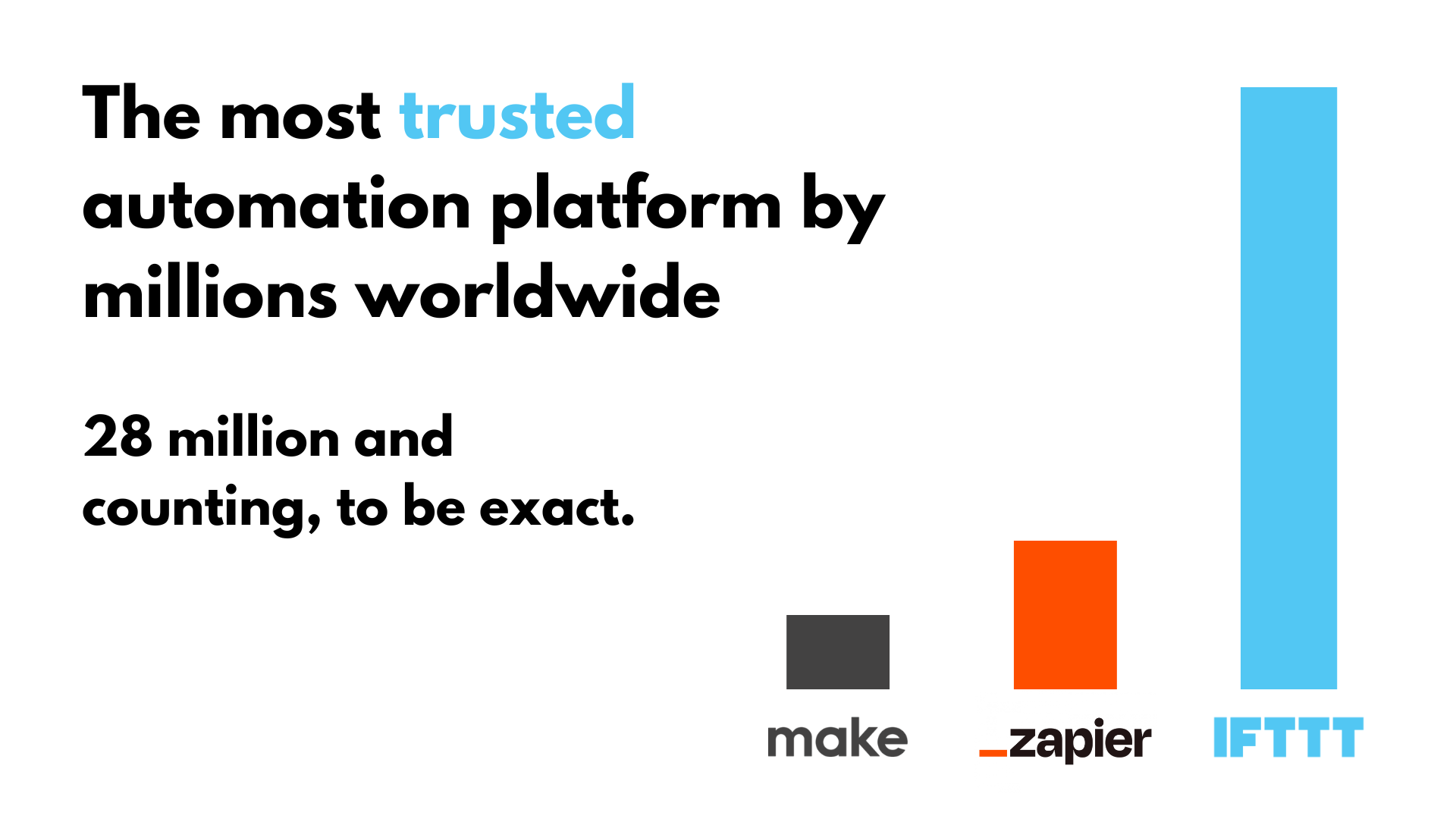
Create DocuSign signature requests from new appointments in Acuity Scheduling
With this Applet, users can link their Acuity Scheduling account to their DocuSign account and set up a trigger that will send a contract or agreement to a client when they book an appointment.
This integration eliminates time-consuming paperwork and allows users to smoothly coordinate with clients while streamlining the entire process.
Create DocuSign signature requests for new rows in Google Sheets
This Applet connects the user's Google Sheet and DocuSign accounts, allowing them to automatically generate documents and send them out whenever a row is added.
This helps take the bore out of tedious administrative tasks and increases the efficiency of your workflow. It can also assist in sending out multiple requests and allow you to collect signatures from different sources.
Create tasks in Todoist when envelopes are sent in DocuSign
Here's our personal favorite; this applet will automatically add a task in Todoist when a contract is sent to a signer. By creating new reminders through Todoist, one will never forget to check back on the paperwork once it's filled.
Don't leave your employees or clients hanging. Make sure to always have a speedy response to your signer with this Applet.


