How this automation works
If the ambient temperature of your house raises above a specific level, then send a blink event.
Trigger ingredients
Action fields
Services used in this Applet
You might also like...
-
Blink my blink(1)!
-
15 mins before an event in your Google Calendar make your blink(1) shine
-
Turn A/C OFF
Create your own blink(1) and AC Cloud Control workflow
Create custom workflows effortlessly by selecting triggers, queries, and actions. With IFTTT, it's simple: “If this” trigger happens, “then that” action follows. Streamline tasks and save time with automated workflows that work for you.
14 triggers, queries, and actions
A/C turned off
A/C turned on
Device alert
Temperature drops below
Temperature rises above
Disable timer
Enable timer
Execute scene
Send blink event
Turn off A/C
Turn on A/C
A/C turned off
A/C turned on
Device alert
Disable timer
Enable timer
Execute scene
Send blink event
Temperature drops below
Temperature rises above
Build an automation in seconds!
You can add delays, queries, and more actions in the next step!
More on blink(1) and AC Cloud Control
About blink(1)
ThingM's new blink(1) is a small USB light to give you glanceable notice of anything on your computer or the internet. It packs three dimensions of information (color, brightness, and pattern) into a single tiny package that fits into any USB port on nearly every device.
ThingM's new blink(1) is a small USB light to give you glanceable notice of anything on your computer or the internet. It packs three dimensions of information (color, brightness, and pattern) into a single tiny package that fits into any USB port on nearly every device.
About AC Cloud Control
AC Cloud Control turns your air conditioning unit into a smart A/C. Enhance your comfort from anywhere using the Web Interface and the iOS & Android apps.
AC Cloud Control turns your air conditioning unit into a smart A/C. Enhance your comfort from anywhere using the Web Interface and the iOS & Android apps.
