Other popular Aerial Technologies workflows and automations
-
IF Motion Stopped THEN add row to Google Sheets
-
IF Motion Detected THEN Send Notification on IFTTT App
-
IF Suspected Motion THEN add row to Google Sheets
-
IF Suspected Motion Stops THEN Turn Device Off
-
Log Suspected Motion Events to Google Sheets
-
IF Motion Suspected THEN Turn Device On
-
IF Motion Detected THEN add row to Google Sheets
-
IF Suspected Motion Stops THEN add row to Google Sheets
-
IF Motion Stopped THEN Turn Device Off

Create your own Aerial Technologies and TP-Link Router workflow
Create custom workflows effortlessly by selecting triggers, queries, and actions. With IFTTT, it's simple: “If this” trigger happens, “then that” action follows. Streamline tasks and save time with automated workflows that work for you.
13 triggers, queries, and actions
Device Connects
Device Disconnects
Motion Detected
Motion Stopped
New Device Connects
Suspected Motion
Suspected Stopped
Activate Shortcut
Prioritize Device
Prioritize Online Activity
Activate Shortcut
Device Connects
Device Disconnects
Motion Detected
Motion Stopped
New Device Connects
Prioritize Device
Prioritize Online Activity
Suspected Motion
Build an automation in seconds!
You can add delays, queries, and more actions in the next step!
How to connect to a Aerial Technologies automation
Find an automation using Aerial Technologies
Find an automation to connect to, or create your own!Connect IFTTT to your Aerial Technologies account
Securely connect the Applet services to your respective accounts.Finalize and customize your Applet
Review trigger and action settings, and click connect. Simple as that!Upgrade your automations with
-

Connect to more Applets
Connect up to 20 automations with Pro, and unlimited automations with Pro+ -

Add multiple actions with exclusive services
Add real-time data and multiple actions for smarter automations -

Get access to faster speeds
Get faster updates and more actions with higher rate limits and quicker checks
More on Aerial Technologies and TP-Link Router
About Aerial Technologies
Use events from Aerial's Motion Intelligence to connect your smart home devices.
Use events from Aerial's Motion Intelligence to connect your smart home devices.
About TP-Link Router
Every day, TP-Link routers provide reliable internet connections in homes all over the world. Enjoy doing what you love with the smooth connection and larger coverage they offer for your home’s Wi-Fi. Learn more about IFTTT-supported routers from TP-Link.
Every day, TP-Link routers provide reliable internet connections in homes all over the world. Enjoy doing what you love with the smooth connection and larger coverage they offer for your home’s Wi-Fi. Learn more about IFTTT-supported routers from TP-Link.